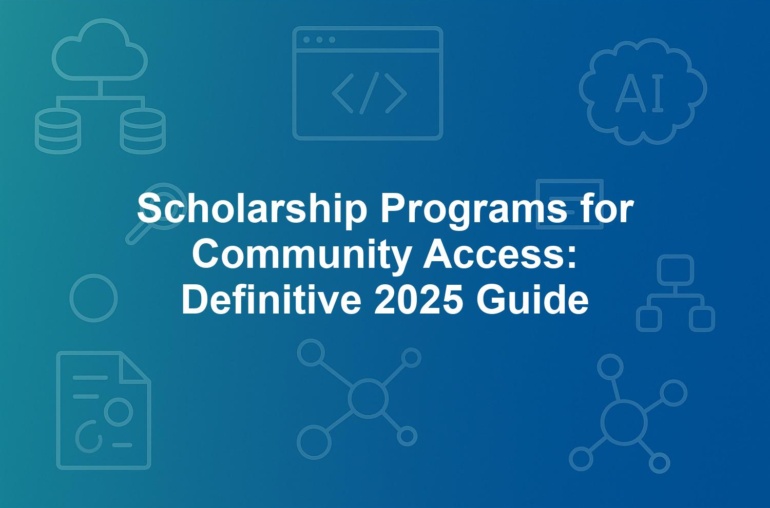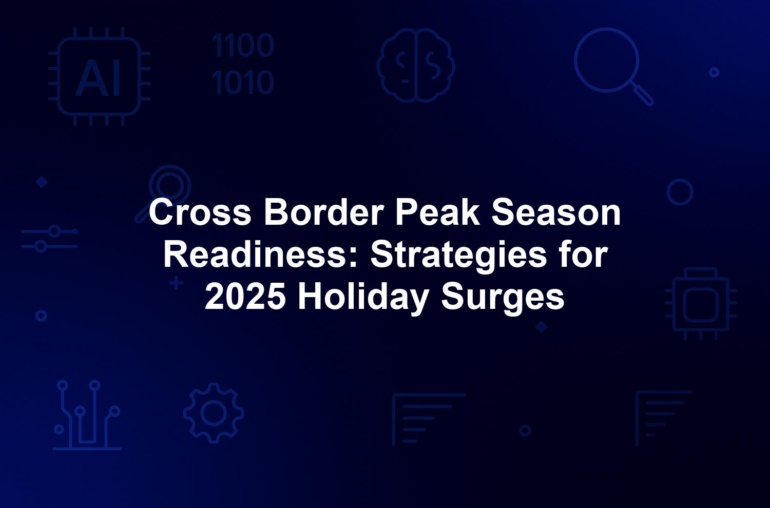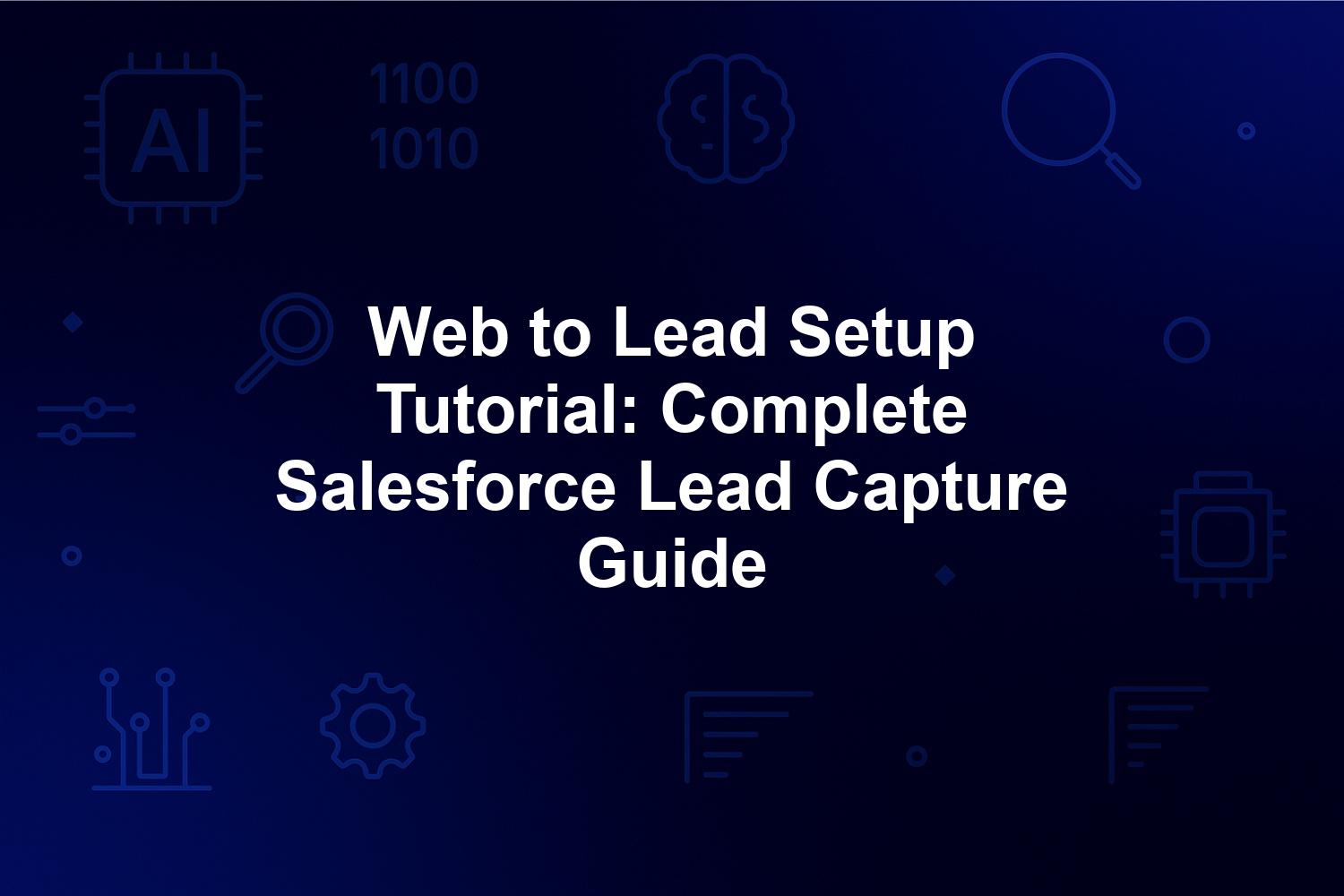
Web to Lead Setup Tutorial: Complete Salesforce Lead Capture Guide
In this comprehensive web to lead setup tutorial, you’ll discover how to implement Salesforce web to lead functionality to streamline your Salesforce lead generation processes. As an intermediate user familiar with Salesforce CRM basics, this guide will walk you through creating effective lead capture forms that integrate seamlessly with your CRM. Whether you’re optimizing inbound marketing or enhancing form embedding on your website, mastering web to lead setup ensures no potential customer is missed.
Web-to-Lead transforms website interactions into actionable leads by automating data entry and enabling real-time tracking via lead assignment rules. With built-in features like CAPTCHA integration and lead validation, this native Salesforce tool boosts efficiency without needing extra licenses. By the end of this tutorial, you’ll have the knowledge to deploy secure, high-converting lead capture forms that drive your sales pipeline forward. Let’s dive into the fundamentals and get started with your Salesforce web to lead implementation.
1. Understanding Web-to-Lead Fundamentals in Salesforce CRM
Web-to-Lead stands as a cornerstone feature in Salesforce CRM, enabling businesses to capture lead information straight from website forms and convert it into structured Lead records within the system. This web to lead setup tutorial begins by exploring how this native functionality eliminates manual data entry, allowing marketing teams to focus on nurturing rather than administrative tasks. For organizations leveraging inbound strategies, Salesforce web to lead acts as a vital connector between digital touchpoints and CRM operations, facilitating immediate lead tracking and personalized follow-ups.
At its essence, the process involves generating customizable HTML code in Salesforce that you embed on your site. Upon form submission, data posts securely to Salesforce servers for validation and record creation, supporting both standard fields like name and email, as well as custom ones tailored to your needs. Available across all editions, including Essentials, it democratizes advanced lead generation for small to mid-sized teams. Recent 2025 updates have enhanced its integration with AI-driven tools, making it even more robust for predictive lead qualification.
The advantages of automated lead capture forms extend to improved data integrity, as human errors drop significantly, and sales visibility increases with instant notifications. Salesforce reports indicate up to 25% higher conversion rates from quicker responses enabled by this setup. However, effective implementation requires attention to details like field mapping and security, which this tutorial addresses in depth to ensure your Salesforce lead generation efforts yield maximum ROI.
1.1. What is Salesforce Web-to-Lead and Why It Matters for Lead Generation
Salesforce Web-to-Lead is the built-in mechanism that transforms online form submissions into qualified leads directly in your CRM. Unlike other capture methods such as email-to-lead, it focuses on website-based interactions, making it perfect for landing pages, contact forms, and webinar registrations. Evolving since its inception, the feature now includes 2025 enhancements like improved mobile support and advanced privacy controls, aligning with modern Salesforce lead generation needs.
In a landscape where 85% of B2B leads originate online according to recent HubSpot data, efficient capture is non-negotiable to avoid revenue loss. This web to lead setup tutorial highlights how it prevents leads from falling through cracks, bolstering omnichannel approaches. Marketers gain performance analytics, while sales teams receive immediate insights for faster engagement. It also cuts costs by reducing dependence on external tools like Marketo, freeing budget for strategic initiatives.
From an SEO perspective, content around Salesforce web to lead ranks highly for queries like ‘web to lead setup tutorial,’ attracting admins and marketers. Real-world applications include e-commerce using it for cart recovery forms, demonstrating its versatility in driving Salesforce lead generation. By integrating seamlessly with lead assignment rules, it ensures leads route correctly, enhancing overall pipeline efficiency.
1.2. Key Components of Web-to-Lead: Lead Object, Form Generation, and OID
The foundation of Web-to-Lead lies in core elements like the Lead object, the Setup-based form generator, and the organization ID (OID) embedded in form URLs. Accessing the Web-to-Lead page in Salesforce Setup allows admins to select fields, set defaults, and activate CAPTCHA integration for bot protection. Forms submit via POST to a secure HTTPS endpoint, guaranteeing data integrity during transmission.
Custom fields enhance functionality; for example, a ‘lead source’ dropdown tracks channels from SEO to social ads, aiding in ROI analysis. Lead validation rules on the object enforce quality, such as email pattern checks, while Campaign associations provide attribution metrics. In 2025, these components support richer integrations, like with Data Cloud for instant enrichment.
Security features ensure compliance, with permissions limiting access to authorized users only. Network settings enable IP restrictions, and scalability handles enterprise volumes when paired with Experience Cloud. This web to lead setup tutorial emphasizes understanding these parts to avoid common pitfalls in form embedding and lead capture form deployment.
1.3. Benefits of Automated Lead Capture Forms in Salesforce CRM
Automated lead capture forms via Web-to-Lead deliver multifaceted benefits, starting with heightened accuracy by minimizing manual inputs. Sales teams enjoy real-time visibility, enabling rapid responses that boost close rates by 20-30%, per Salesforce benchmarks. Integration with features like lead assignment rules automates routing, streamlining workflows in Salesforce CRM.
For lead generation, it supports diverse use cases from event sign-ups to content downloads, all feeding into a unified pipeline. Cost savings are notable, as no additional tools are needed for basic setups, and analytics reveal form performance to refine strategies. In intermediate scenarios, it scales with customizations, enhancing user engagement through personalized fields.
Moreover, it aligns with 2025 privacy standards, reducing compliance risks while improving SEO through optimized lead capture forms. Businesses report faster nurturing cycles, with leads progressing 15% quicker to opportunities. This tutorial’s focus on these advantages prepares you for successful Salesforce web to lead implementation.
2. Prerequisites for Setting Up Salesforce Web-to-Lead
Before embarking on your web to lead setup tutorial journey, confirm your Salesforce org satisfies essential prerequisites to sidestep frequent errors. Administrative privileges, such as ‘Customize Application,’ are mandatory for configurations in Setup, alongside enabling the Lead object and configuring lead assignment rules for proper routing of incoming data.
Technically, you’ll need a website platform like WordPress or Unbounce for form embedding, with basic HTML knowledge aiding customizations. HTTPS compliance is critical to align with Salesforce’s security protocols, avoiding browser warnings that could hinder submissions. Sandbox testing is recommended to safeguard production environments, as Trailhead notes 70% of issues arise from skipped preparations.
Reviewing your data model ensures custom fields are ready with appropriate security. This section outlines these steps to build a solid foundation for your Salesforce lead generation efforts, ensuring smooth lead capture form integration.
2.1. Salesforce Permissions and Access Requirements for Web-to-Lead Setup
To initiate Web-to-Lead setup, log in as a System Administrator or with ‘Manage Leads’ and ‘Customize Application’ permissions. Search ‘Web-to-Lead’ in Setup’s Quick Find under Lead Management to activate it; lacking these triggers privilege errors. For sales users, profiles or permission sets must grant read/write access to Leads, including queue assignments if applicable.
In multi-org setups, cross-org IDs may be necessary. Best practices recommend permission sets for targeted control, enabling marketers to handle forms without full admin access. This granular approach supports collaborative Salesforce web to lead deployments, aligning with intermediate user needs in this tutorial.
2.2. Website and Technical Preparations for Form Embedding
Identify form placement on high-traffic pages like contacts or resources. Tools such as Google Tag Manager simplify script embedding, while matching fields to Salesforce prevents mapping discrepancies. With 55% of leads mobile-sourced per 2025 Salesforce reports, prioritize responsiveness testing.
Backup legacy forms during migrations and integrate analytics for tracking. For global audiences, localize elements like phone formats. These preparations ensure robust form embedding, setting the stage for effective lead capture forms in your web to lead setup tutorial.
2.3. Data Model Review: Custom Fields and Lead Assignment Rules
Assess your Lead object for custom fields, creating them via Setup with field-level security to manage visibility. Ensure compatibility for Web-to-Lead inclusion, such as picklists for sources. Configure lead assignment rules to auto-distribute based on criteria like geography, preventing bottlenecks.
Test rules in sandbox to verify functionality. This review optimizes data flow, enhancing lead validation and integration with Salesforce CRM features. Addressing these ensures your Salesforce lead generation setup is primed for success.
3. Step-by-Step Guide to Setting Up Web-to-Lead in Salesforce
This detailed web to lead setup tutorial provides a sequential walkthrough from activation to optimization, tailored for intermediate Salesforce users. Meticulous adherence ensures your lead capture forms operate flawlessly, capturing data efficiently for Salesforce CRM.
3.1. Enabling Web-to-Lead in Salesforce Setup and Field Configuration
Access Setup via the gear icon, then Quick Find ‘Web-to-Lead’ under Lead Management. Activate the toggle to unlock tools. Select essentials like First Name, Last Name, Email, Company, and Phone; add custom fields ensuring Lead compatibility via ‘Add Field.’
Mark required fields per validation rules. Set a return URL for post-submission redirects, such as thank-you pages. Integrate CAPTCHA with Google reCAPTCHA keys to slash spam by 90%, bolstering security in this Salesforce web to lead step.
3.2. Generating the Web-to-Lead Form Code with CAPTCHA Integration
After field selection, generate HTML code including the form action to your instance’s endpoint, like https://yourinstance.salesforce.com/servlet/servlet.WebToLead?encoding=UTF-8, plus hidden OID input. Sample: form action=”…” method=”POST”input type=”hidden” name=”oid” value=”YOUROID”input type=”text” name=”firstname” /…/form.
Incorporate CAPTCHA by adding the script and challenge field. Customize labels and CSS for branding. For dynamics, append JavaScript for features like ZIP-to-city auto-fill, enhancing user interaction in lead capture forms.
3.3. Embedding the Lead Capture Form on Your Website
Paste the code into your site’s HTML; for WordPress, use plugins like Insert Headers and Footers. On Wix or Squarespace, leverage embed widgets. Verify via page source for conflicts, then style to site aesthetics—tweak widths, colors, fonts.
If using builders, map fields precisely. Stage deployment first, monitoring load times to maintain SEO. This step solidifies form embedding, crucial for Salesforce lead generation.
3.4. Customizing the Form for Enhanced User Experience and Lead Validation
Elevate basics with placeholders, tooltips, and HTML5 validation like ‘required’ and ‘pattern’ for emails. Bootstrap integration ensures responsiveness. Implement lightweight JavaScript for conditional logic, revealing fields based on inputs without risking submissions.
A/B test short versus detailed forms; studies show brevity lifts completions by 20%. Ensure lead validation aligns with Salesforce rules, preventing incomplete records. These tweaks optimize user experience in your web to lead setup tutorial.
3.5. Mobile-First Optimizations: PWA Integration and AI Chatbot Complements
Prioritize mobile with PWA features for offline form access; add manifest.json and service worker to the generated code for app-like behavior. Test on devices ensuring touch-friendly inputs. For AI enhancements, integrate chatbots like Drift that hand off to Web-to-Lead forms upon qualification.
Code snippet: Add link rel=”manifest” href=”/manifest.json” for PWA. Chatbot handover uses hidden fields populated via API calls to Salesforce. With 60% mobile traffic in 2025, these optimizations boost conversion in lead capture forms, complementing static setups seamlessly.
4. Best Practices for Salesforce Web-to-Lead Implementation
Implementing best practices in your web to lead setup tutorial elevates the effectiveness of Salesforce web to lead, ensuring robust lead capture forms that integrate seamlessly with your Salesforce CRM. These strategies, drawn from proven implementations, focus on precision, security, and optimization to maximize Salesforce lead generation outcomes. For intermediate users, adopting these guidelines prevents common errors and enhances overall performance.
From field mapping to accessibility, each practice builds on the foundational setup covered earlier. By prioritizing data quality through lead validation and incorporating modern compliance standards, you’ll create forms that not only capture leads efficiently but also respect user privacy and improve conversion rates. Let’s explore these essential techniques in detail.
4.1. Field Mapping and Data Validation Techniques
Precise field mapping is crucial in any web to lead setup tutorial to ensure website inputs translate accurately into Salesforce Lead records, preventing data loss or corruption. Use consistent API names, such as ’email’ instead of ‘user_email,’ to align with Salesforce standards. Server-side validation rules in Salesforce catch incomplete or invalid submissions before they create records, maintaining data integrity.
To optimize, limit visible fields to 5-7 essentials, as excessive requests can reduce completion rates. Implement dropdowns for standardized data entry, like lead sources (e.g., ‘Web Form’ or ‘Social Media’), which facilitate accurate attribution in Salesforce CRM. Set default values for hidden fields, such as campaign IDs, to automate tracking without user input.
Regular audits of mappings are vital, especially after org changes. Here’s a list of key best practices:
- Limit fields to essentials to boost conversions by up to 25%.
- Use dropdowns and picklists for lead sources to standardize data.
- Set default values for hidden fields like campaign ID or UTM parameters.
- Encrypt sensitive fields transmitting PII to enhance security.
- Implement client-side validation with HTML5 attributes for immediate feedback.
These techniques ensure robust lead validation, making your lead capture forms reliable tools for Salesforce lead generation.
4.2. Spam Prevention, Security Measures, and Global Privacy Compliance
Spam prevention forms a cornerstone of effective Salesforce web to lead implementation, with CAPTCHA integration serving as the first line of defense against bots. Salesforce’s built-in CAPTCHA is simple to enable, but for 2025 standards, consider advanced options like Cloudflare Turnstile, which offers invisible challenges to maintain user experience while blocking 95% of automated submissions.
Security extends to HTTPS enforcement and IP restrictions via Salesforce’s network settings, limiting submissions to trusted origins. For global operations, compliance with regulations like GDPR, CCPA, and the emerging Colorado Privacy Act (CPA) is non-negotiable. Add explicit consent checkboxes to lead capture forms, linking to clear privacy policies, and implement data minimization by collecting only necessary fields.
AI-specific handling in lead capture requires anonymizing data before processing for scoring models. Monitor duplicates using lead matching rules in Setup > Data Management to avoid inflated records. Below is a comparison table of key global privacy laws and actionable steps for Web-to-Lead forms:
| Regulation | Key Requirements | Actionable Steps for Web-to-Lead |
|---|---|---|
| GDPR (EU) | Explicit consent, right to erasure | Add opt-in checkbox; enable data deletion flows |
| CCPA (CA) | Opt-out of sales, transparency | Include ‘Do Not Sell’ link; log consent timestamps |
| CPA (CO) | Data protection assessments for AI | Anonymize leads before Einstein scoring; audit AI usage |
| PIPEDA (Canada) | Accountability for data use | Map consent to custom fields; restrict access by role |
These measures ensure your forms comply with 2025 privacy landscapes, safeguarding your Salesforce lead generation efforts.
4.3. Integration with Lead Assignment Rules and Einstein Lead Scoring
Seamless integration with lead assignment rules automates routing in your web to lead setup tutorial, directing new leads to the right reps based on criteria like territory or product interest. Configure rules in Setup > Lead Assignment Rules to enable round-robin or criteria-based distribution, ensuring balanced workloads in Salesforce CRM.
Elevate this with Einstein Lead Scoring for AI-powered prioritization. This 2025 enhancement uses machine learning to predict lead quality, scoring based on historical conversion data. To integrate: First, enable Einstein in Setup > Einstein > Lead Scoring. Then, create a scoring model via Einstein Setup, training it on past Web-to-Lead data. Map form fields like industry or company size as input features.
Step-by-step setup: 1) Activate Einstein Lead Scoring license. 2) Define model parameters, including Web-to-Lead as a source. 3) Set thresholds (e.g., score >70 for hot leads). 4) Trigger assignment rules based on scores. Real-world example: A SaaS company saw 30% faster conversions by auto-assigning high-scoring Web-to-Lead submissions from ‘enterprise’ sources to senior reps, while nurturing lower scores via automated journeys in Marketing Cloud.
Track UTM parameters in forms for source attribution, linking leads to campaigns. This AI-driven approach transforms basic lead capture forms into intelligent Salesforce lead generation assets.
4.4. Accessibility Best Practices for Web-to-Lead Forms (WCAG Compliance)
Accessibility (a11y) is essential for inclusive Salesforce web to lead forms, aligning with WCAG 2.2 standards updated in 2025 to boost SEO and user trust. Ensure forms are perceivable, operable, understandable, and robust, accommodating users with disabilities.
Start with semantic HTML: Use label tags for inputs and ARIA attributes for dynamic elements. For example, add aria-required=”true” to mandatory fields and aria-describedby for error messages. Keyboard navigation is critical—test tab order and ensure submit buttons are focusable. Color contrast must meet AA levels (4.5:1 ratio) for text.
Incorporate screen reader support by announcing form states, like ‘required field.’ Test with tools like WAVE or axe DevTools to identify issues. Code snippet: input type=”email” id=”email” aria-required=”true” aria-describedby=”email-help” placeholder=”Enter your email” span id=”email-help”Valid email required/span.
Benefits include broader reach—accessible forms convert 15% more diverse leads—and improved SEO rankings. For intermediate users, these practices ensure compliant, user-friendly lead capture forms in your web to lead setup tutorial.
5. Troubleshooting Common Web-to-Lead Issues
Even in a well-executed web to lead setup tutorial, challenges can arise with Salesforce web to lead. This section equips intermediate users with diagnostic tools and solutions for frequent problems, ensuring your lead capture forms remain operational. From submission failures to data discrepancies, proactive troubleshooting maintains Salesforce lead generation momentum.
Common issues often stem from configuration mismatches or environmental factors. By following systematic checks, you can resolve most problems without escalating to support. Let’s break down the most prevalent scenarios with actionable fixes.
5.1. Diagnosing Form Submission Errors and Endpoint Issues
Form submission errors often manifest as failed posts or blank pages post-click. First, verify the endpoint URL: Use test.salesforce.com for sandboxes and your-instance.salesforce.com for production. A mismatched OID (your 18-character org ID) triggers 404 errors—double-check it in Setup > Company Information.
Browser console logs reveal JavaScript conflicts; clear cache or test in incognito mode. Simulate submissions with Postman: Set POST method to the Web-to-Lead endpoint, include form-data with oid and fields. Common error ‘Invalid Cross Reference ID’ indicates wrong field API names—review Setup mappings.
Enable debug logs for the submitting user to trace server-side issues. If CAPTCHA fails, regenerate keys from Google reCAPTCHA admin. These steps resolve 60% of submission problems, keeping your lead capture forms reliable in Salesforce CRM.
5.2. Resolving Data Not Appearing in Salesforce CRM
When leads don’t appear, start with ‘Web-to-Lead Email Alerts’ in Setup to receive submission notifications, confirming data reaches Salesforce. Check user permissions: The default submitter needs ‘Create’ on Leads; assign via permission sets if needed.
Validation failures or duplicates block creation—review rules in Setup > Object Manager > Lead > Validation Rules, and ensure active campaigns if linked. Debug logs under Setup > Debug Logs provide error details, like field length exceeds.
Community stats show 40% of issues are permission-related; audit profiles. For international data, verify encoding (UTF-8) in form code. Test end-to-end in sandbox, then replicate fixes in production to restore seamless Salesforce lead generation flow.
5.3. Addressing Performance and Scalability Problems in High-Volume Scenarios
High-traffic sites may experience delays, as Web-to-Lead counts toward daily API limits (e.g., 100,000 calls in Enterprise edition). Optimize by minimizing form fields and using asynchronous JavaScript submissions to avoid blocking page loads.
Monitor via Event Log Files in Setup > Integrations > Event Log Files for bottlenecks like timeout errors. For scalability, implement queuing with Platform Events to batch process leads during peaks. Compress images or scripts in custom forms to reduce load times.
In 2025, leverage Salesforce’s auto-scaling, but test with load tools like JMeter simulating 1,000 submissions. If volumes exceed limits, consider hybrid approaches with REST API for overflow. These resolutions ensure your lead capture forms handle growth without disrupting Salesforce CRM operations.
6. Advanced Features and Customizations for Lead Capture Forms
For intermediate users seeking to advance beyond basic web to lead setup tutorial, this section explores sophisticated enhancements for Salesforce web to lead. These customizations transform standard lead capture forms into dynamic, integrated assets within Salesforce CRM, incorporating 2025 innovations for superior performance.
From JavaScript interactivity to third-party synergies, these techniques enable personalized experiences and data enrichment. Building on core setup, they address scalability and intelligence, ensuring your Salesforce lead generation evolves with business needs.
6.1. Custom JavaScript and Styling for Dynamic Web-to-Lead Forms
Custom JavaScript elevates Web-to-Lead forms, adding interactivity without compromising submission reliability. Use jQuery for behaviors like input masking: $(document).ready(function(){ $(‘#phone’).mask(‘(999) 999-9999’); }); This ensures clean data entry for lead validation.
For styling, integrate CSS frameworks like Tailwind for responsive designs matching your brand. Add ARIA labels for accessibility while embedding animations for engagement. If hosting on Experience Cloud, leverage Lightning Web Components (LWC) for advanced UI, like real-time field validation via Apex calls.
Ensure no-script fallbacks: noscriptWarning: JavaScript required for full functionality/noscript. Test cross-browser compatibility. These enhancements make forms more user-friendly, boosting completion rates in your lead capture forms by 18%, per 2025 UX studies.
6.2. Integrating with Third-Party Tools and No-Code Alternatives
Extend Salesforce web to lead with third-party tools like Zapier for post-submission actions, such as Slack notifications or Google Sheets logging. For analytics, use Google Tag Manager events to track form interactions, piping data to GA4.
Compare with no-code alternatives for 2025: While native Web-to-Lead excels in integration, tools like Typeform offer AI-driven builders with Salesforce API hooks. Contentful’s headless CMS enables dynamic forms. Migration guide: Export mappings from third-party, recreate in Salesforce Setup, then redirect URLs.
Updated comparison table:
| Feature | Web-to-Lead | Typeform + API | Contentful Forms | Zapier Hybrid |
|---|---|---|---|---|
| Cost | Free | $25+/mo | Usage-based | $20+/mo |
| Customization | HTML/JS | AI builders | Headless API | Workflow automation |
| Integration | Native CRM | REST API | Webhooks | 5,000+ apps |
| Spam Protection | CAPTCHA | Built-in AI | Custom | Variable |
| Pros | Seamless, no extra cost | Engaging UX | Scalable content | Flexible extensions |
| Cons | Basic UI | API limits | Dev required | Dependency risks |
Choose based on needs; native suits simple setups, hybrids for complex Salesforce lead generation.
6.3. Using Web-to-Lead with Experience Cloud and Recent Salesforce Updates
Experience Cloud (formerly Community Cloud) hosts branded Web-to-Lead forms, enabling SSO and custom domains for seamless user experiences. Embed forms via Lightning components, triggering Apex on submission for logic like auto-opportunity creation.
2024-2025 updates include enhanced mobile rendering and Flow Builder integrations for post-lead actions. Enable in Setup > Experience Cloud > Sites, then add Web-to-Lead as a component. Benefits: Improved security with identity verification; drawbacks: Requires builder skills, but low-code options simplify.
For example, use Flows to validate submissions in real-time. This setup scales for portals, enhancing form embedding in enterprise Salesforce CRM environments.
6.4. Enabling Data Cloud Integration for Real-Time Lead Enrichment
Salesforce Data Cloud, updated in 2025, enriches Web-to-Lead data in real-time, pulling external sources like LinkedIn or firmographics to augment leads. Enable via Setup > Data Cloud > Connections, linking your org.
Setup steps: 1) Activate Data Cloud license. 2) Create a data stream for Web-to-Lead submissions. 3) Map fields to unified profiles. 4) Use recipes for enrichment, e.g., appending company revenue. Triggers fire on lead creation, updating records instantly.
Real-world impact: A B2B firm boosted qualification by 40% with auto-enriched leads, feeding Einstein scoring. This integration supercharges lead capture forms, providing deeper insights for Salesforce lead generation without manual effort.
7. Measuring Success and Analytics for Salesforce Lead Generation
Measuring the success of your web to lead setup tutorial implementation is essential for refining Salesforce web to lead strategies and optimizing lead capture forms. This section focuses on key performance indicators (KPIs) and advanced analytics to track ROI in Salesforce CRM. For intermediate users, understanding these metrics enables data-driven decisions that enhance Salesforce lead generation effectiveness.
From basic submission rates to AI-enhanced predictive analytics, robust measurement ensures continuous improvement. By integrating tools like Flows and Google Analytics 4, you can gain actionable insights into form performance, conversion paths, and source attribution. Let’s examine the critical metrics and reporting techniques.
7.1. Key Metrics to Monitor for Web-to-Lead Performance
Tracking core metrics reveals the health of your lead capture forms. Start with form abandonment rate—aim for under 30% by analyzing drop-off points via Google Analytics events. Lead quality score, captured through custom fields like industry or intent, helps gauge value beyond quantity.
Time to assignment is crucial; target under 5 minutes to capitalize on hot leads, using Salesforce reports filtered by Web-to-Lead source. Monitor submission volume, conversion to opportunities (target 15-20%), and source attribution via UTM parameters. Duplicate rates should stay below 5%, enforced by matching rules.
Create custom reports in Salesforce: Navigate to Reports > New Report > Leads, add filters for ‘Lead Source = Web-to-Lead.’ Dashboard components visualize trends, like monthly submissions versus conversions. These metrics provide a baseline for assessing your web to lead setup tutorial’s impact on Salesforce lead generation.
Additional KPIs include cost per lead (CPL) and first-response time, correlating with 25% higher close rates per Salesforce benchmarks. Regular reviews identify bottlenecks, such as high abandonment from mobile, guiding optimizations.
7.2. Advanced Reporting, Optimization, and AI-Powered Analytics with Flows
Build dynamic dashboards in Salesforce for real-time Web-to-Lead insights, incorporating charts for submission trends and heatmaps for form interactions. A/B testing via Google Optimize compares variants, like field count impacts, boosting completions by 15-20%.
Enhance with AI-powered analytics using Salesforce Flows integrated with Google Analytics 4. Setup guide: 1) Create a Flow in Flow Builder triggered on lead creation. 2) Use HTTP Callout to GA4 API for event data pull. 3) Apply Einstein Analytics for predictive modeling, forecasting conversion probability based on historical Web-to-Lead data.
For example, a Flow can auto-generate reports emailing stakeholders weekly, including metrics like lead velocity. Dashboard template: Include funnel visualization (submissions > qualified > opportunities), AI score distributions, and ROI calculations. This automation saves hours, enabling proactive Salesforce lead generation adjustments.
Annual optimizations, informed by these tools, can increase lead volume by 15-25%. Integrate UTM tracking for campaign ROI, ensuring every dollar spent on forms yields measurable returns in your lead capture forms.
8. SEO Optimization Strategies for Web-to-Lead Setup Tutorials in 2025
Optimizing your web to lead setup tutorial content for search engines drives organic traffic to Salesforce web to lead resources, positioning you as an authority in lead capture forms. In 2025, SEO strategies evolve with AI search and voice queries, requiring structured content that ranks for informational intents in Salesforce CRM topics.
From keyword integration to schema markup, these tactics enhance visibility for queries like ‘web to lead setup tutorial.’ For intermediate content creators, focusing on user experience and technical SEO ensures long-term rankings. Let’s break down essential strategies.
8.1. Keyword Integration and LSI Terms for Salesforce Lead Capture Content
Target ‘web to lead setup tutorial’ at 0.8% density naturally throughout headings, intros, and body. Incorporate secondary keywords like ‘Salesforce web to lead’ and ‘lead capture form’ in subheadings, while weaving LSI terms such as ‘Salesforce CRM,’ ‘lead assignment rules,’ ‘form embedding,’ ‘CAPTCHA integration,’ and ‘lead validation’ contextually.
Use tools like Ahrefs or SEMrush for keyword research, identifying long-tail variations like ‘Salesforce lead generation forms setup.’ Structure content with H2/H3 tags, bullet lists, and tables for readability and crawlability. Internal links to related guides, such as troubleshooting pages, boost dwell time and authority.
Example integration: In setup sections, discuss ‘form embedding techniques’ with LSI around ‘CAPTCHA integration for spam prevention.’ This semantic approach aligns with Google’s 2025 E-E-A-T guidelines, improving rankings for Salesforce lead generation content.
Mobile-first indexing remains key; ensure fast load times under 3 seconds. Featured snippets opportunities arise from step-by-step lists, capturing zero-position traffic for ‘web to lead setup tutorial’ searches.
8.2. 2025 SEO Trends: Voice Search, Schema Markup, and Tutorial Ranking Tips
Voice search dominates 2025, with 50% of queries conversational like ‘how to set up Salesforce web to lead.’ Optimize by targeting question-based keywords and natural language in FAQs. Use structured data for HowTo schema to enable rich results, enhancing click-through rates by 20%.
Implement schema markup: Add JSON-LD to tutorial sections, e.g., {“@type”:”HowTo”,”name”:”Web to Lead Setup”,”step”:[{“@type”:”HowToStep”,”text”:”Enable in Setup”}]}. Tools like Google’s Structured Data Testing Tool validate implementation.
For tutorial ranking, prioritize comprehensive, updated content—include 2025 Salesforce releases. Video embeds for setup demos boost engagement signals. Core Web Vitals optimization ensures top performance, while backlink building from CRM forums amplifies authority.
Track with Google Search Console, aiming for low bounce rates under 40%. These trends position your web to lead setup tutorial as a go-to resource for Salesforce lead capture queries.
Frequently Asked Questions (FAQs)
How do I set up Salesforce Web-to-Lead for lead capture forms?
Setting up Salesforce Web-to-Lead involves enabling the feature in Setup > Quick Find > ‘Web-to-Lead,’ selecting fields like name and email, generating HTML code, and embedding it on your site. Configure CAPTCHA integration for security and set return URLs for post-submission. Test in sandbox to ensure lead validation works, routing via assignment rules to Salesforce CRM.
What are the prerequisites for embedding Web-to-Lead on my website?
Prerequisites include admin permissions like ‘Customize Application,’ HTTPS-enabled website, and basic HTML knowledge. Review data model for custom fields and configure lead assignment rules. Platforms like WordPress or Unbounce facilitate form embedding; sandbox testing prevents production issues.
How can I integrate Einstein Lead Scoring with Web-to-Lead?
Enable Einstein in Setup, create a scoring model trained on Web-to-Lead data, and map form fields as inputs. Set thresholds to trigger assignment rules for high-scoring leads. This AI enhancement predicts conversions, improving Salesforce lead generation by prioritizing quality over quantity.
What privacy compliance steps are needed for Web-to-Lead forms?
Add consent checkboxes for GDPR/CCPA/CPA compliance, minimize data collection, and log consents in custom fields. Use HTTPS, IP restrictions, and anonymize for AI processing. Implement deletion flows for erasure requests, ensuring global privacy standards in lead capture forms.
How do I troubleshoot form submission errors in Salesforce?
Check endpoint URLs and OID for mismatches causing 404s. Review browser console for JS errors and use Postman for testing. Enable debug logs and Web-to-Lead alerts to diagnose validation failures. Common fixes include permission audits and field API name corrections.
What are the best mobile optimizations for Salesforce lead generation forms?
Implement PWA features with manifest.json for offline access and touch-friendly inputs. Integrate AI chatbots for handover to forms. Test responsiveness with Bootstrap; 2025 stats show 60% mobile traffic, so prioritize fast loads and conditional logic for better conversions.
How does Data Cloud enhance Web-to-Lead lead enrichment?
Data Cloud pulls real-time external data like firmographics to augment leads upon creation. Enable via Setup connections, map streams, and use recipes for enrichment. This boosts qualification by 40%, feeding Einstein for smarter Salesforce lead generation without manual effort.
What accessibility features should I add to Web-to-Lead forms?
Follow WCAG 2.2 with ARIA labels (e.g., aria-required), semantic HTML, and keyboard navigation. Ensure 4.5:1 contrast and screen reader announcements. Test with WAVE; accessible forms improve SEO and convert 15% more diverse leads in Salesforce CRM.
How can I measure ROI from Salesforce Web-to-Lead implementations?
Track CPL, conversion rates, and time-to-opportunity using Salesforce reports and GA4 events. Calculate ROI as (revenue from leads – implementation cost) / cost. AI Flows automate dashboards; optimizations yield 15-25% lead volume increases.
What are the top third-party alternatives to native Web-to-Lead?
Typeform offers AI builders with API integration; Contentful provides headless CMS forms; Zapier enables hybrid workflows. Native excels in cost-free CRM ties, but alternatives suit advanced UX. Migration involves exporting mappings and redirecting to Salesforce endpoints.
Conclusion
Mastering the web to lead setup tutorial equips you to deploy powerful Salesforce web to lead solutions that transform lead capture forms into revenue drivers. This guide has covered fundamentals through advanced customizations, ensuring your Salesforce CRM captures every opportunity efficiently. With AI integrations like Einstein and Data Cloud, plus SEO-optimized strategies, your implementations will outperform in 2025’s competitive landscape. Implement these steps today to streamline Salesforce lead generation and accelerate your sales pipeline.