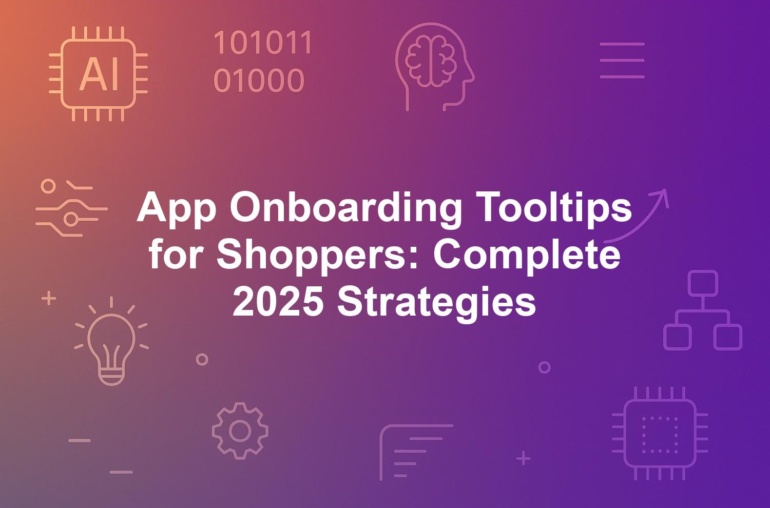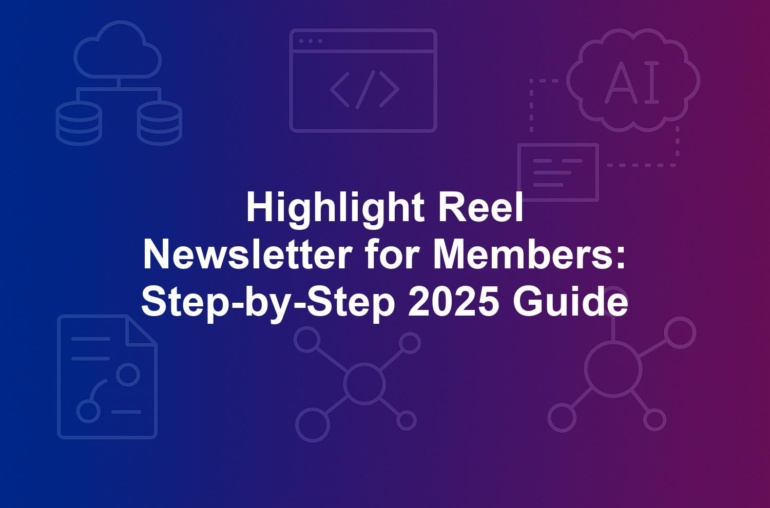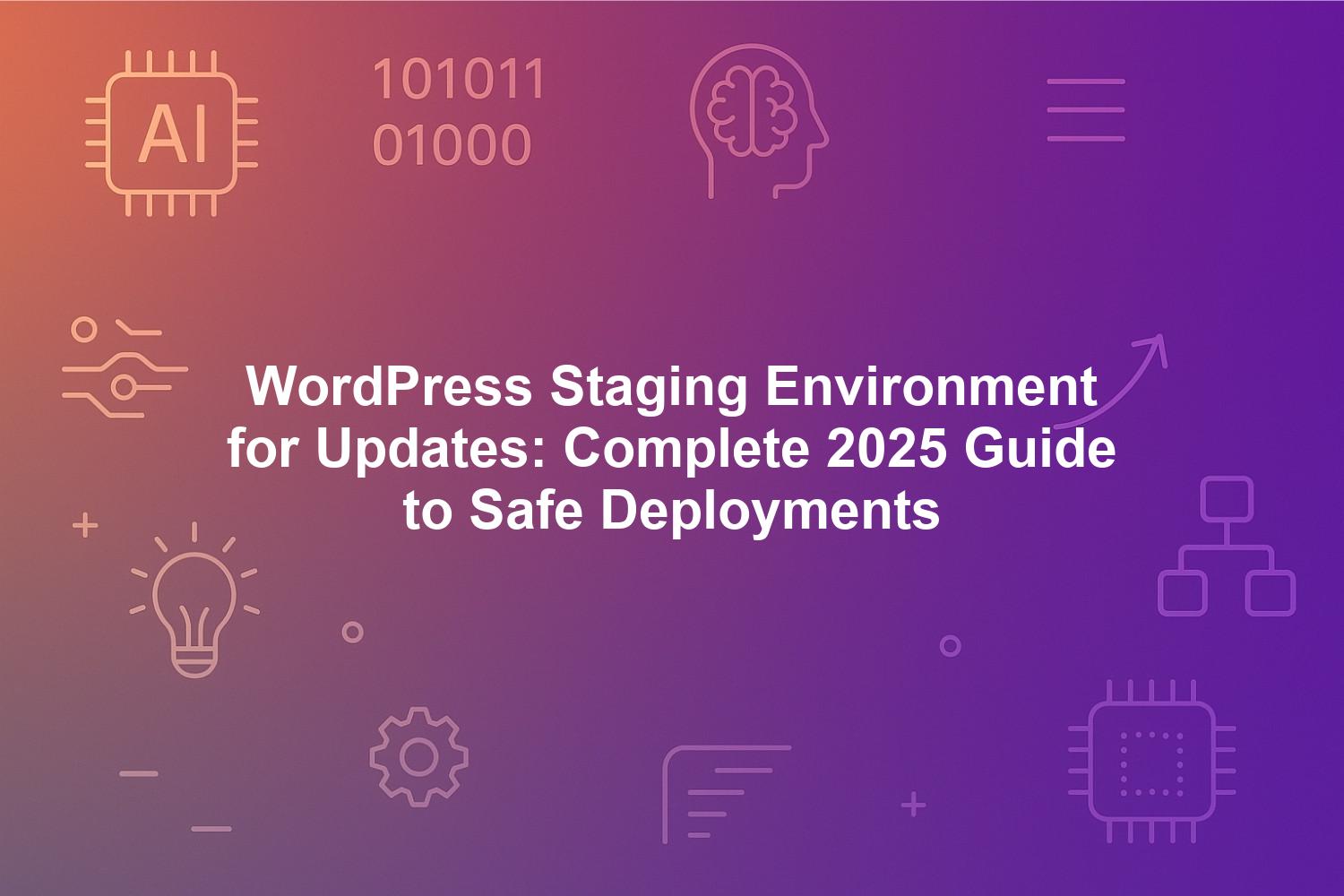
WordPress Staging Environment for Updates: Complete 2025 Guide to Safe Deployments
In the dynamic world of WordPress development, maintaining a WordPress staging environment for updates is no longer optional—it’s essential for ensuring safe WordPress updates and minimizing risks. As of September 2025, with WordPress powering over 43% of websites globally, frequent core updates, plugin releases, and theme enhancements demand a reliable testing ground to avoid live site disruptions. This complete 2025 guide serves as your how-to resource for intermediate users, covering everything from setting up WordPress staging to leveraging benefits of staging sites for plugin compatibility testing and performance optimization.
Whether you’re managing a small blog or an enterprise e-commerce platform, a proper staging setup acts as a safety net, allowing you to simulate real-world conditions through the site cloning process without impacting visitors. We’ll explore practical steps for deployment rollback strategies, highlight hosting provider tools, and address common challenges to streamline your workflow. By the end, you’ll confidently implement a WordPress staging environment for updates that enhances site reliability, SEO performance, and team efficiency in an era of AI-driven features and heightened cyber threats.
1. Understanding WordPress Staging Environments for Safe Updates
A WordPress staging environment for updates is a cornerstone of modern web management, providing a controlled space to test changes before they go live. In 2025, as WordPress continues to dominate with its robust ecosystem, the need for such environments has intensified due to bi-weekly security patches, AI-integrated plugins, and complex integrations like blockchain payments. This setup replicates your production site, enabling thorough plugin compatibility testing and performance optimization without risking downtime or data loss. For intermediate users, understanding this concept is key to achieving safe WordPress updates that maintain user trust and SEO rankings.
The staging environment functions as a mirror of your live site, hosted on the same infrastructure to ensure parity in caching, CDNs, and server configurations. Recent data from WPBeginner surveys in early 2025 shows that 78% of professional developers now rely on staging, up from 52% in 2023, highlighting its widespread adoption amid rising cyber threats. By isolating updates, you can experiment with features from WordPress 6.7, such as AI-assisted content blocks, while supporting agile workflows and deployment rollback strategies. Without it, even minor updates could cascade into major issues, costing businesses thousands in lost revenue per minute of downtime, as noted in Gartner’s 2025 report.
Fundamentally, a WordPress staging environment for updates aligns with best practices in software development, transforming reactive fixes into proactive strategies. It allows for parallel testing by teams, where multiple changes can be vetted simultaneously. As hosting provider tools evolve, accessibility has improved, but the core principle remains: simulate production conditions to validate safe WordPress updates. This section delves into definitions, evolution, and distinctions to build a solid foundation for implementation.
1.1. Defining a WordPress Staging Environment and Its Role in Site Cloning Process
A WordPress staging environment is a precise clone of your live website, typically hosted on a subdomain like staging.yoursite.com or a protected directory, dedicated solely to testing and development. In the context of updates, it serves as the primary venue for applying core, theme, or plugin changes to assess impacts on functionality, speed, and security. The site cloning process involves duplicating files, databases, and configurations to create this replica, ensuring it mirrors production for accurate plugin compatibility testing. For intermediate users, this means using tools like WP-CLI or FTP to replicate everything from permalinks to user roles without altering the live site.
The role of staging in the site cloning process cannot be overstated; it’s the mechanism that enables safe experimentation. For instance, when updating to WordPress 6.7, you can install the new version on staging to check for conflicts with existing plugins, such as those handling e-commerce or SEO. This process typically includes exporting the live database via phpMyAdmin, importing it into a new staging database, and performing a search-replace for URLs to prevent broken links. In 2025, with PHP 8.3 as the standard, staging ensures compatibility with server-side elements like SSL certificates and MySQL optimizations that local setups might overlook.
Beyond basic cloning, staging incorporates security measures like password protection and noindex tags to avoid search engine crawling, aligning with Google’s 2025 Webmaster Guidelines. This setup facilitates performance optimization by allowing load simulations and query monitoring in a realistic environment. Ultimately, defining and utilizing a WordPress staging environment for updates empowers you to refine the site cloning process, reducing deployment risks and enhancing overall site reliability through iterative testing.
1.2. Evolution of Staging in WordPress: From Basics to 2025 AI-Driven Features
The evolution of staging in WordPress traces back to early 2010s software practices, but it gained prominence after high-profile update failures in 2023-2024, like the WordPress 6.5 plugin conflicts that affected thousands of sites. Initially, staging was manual and developer-focused, relying on basic file copies and database exports. By 2025, it has transformed into an AI-driven powerhouse, integrated with WordPress’s native tools like the Site Editor in version 6.6+, which now supports automated previews for block themes and Gutenberg enhancements.
Key milestones include the rise of hosting provider tools in the mid-2020s, making setting up WordPress staging accessible via one-click dashboards. The 2025 surge in AI features, such as machine learning for predictive conflict detection in plugins like WP Staging Pro, marks a shift toward intelligent automation. These advancements allow for real-time performance optimization during updates, simulating traffic with AI models to forecast bottlenecks. For safe WordPress updates, this evolution means intermediate users can now leverage ML-based tools to validate integrations like quantum-resistant encryption introduced in WordPress 6.7.
Looking at adoption trends, a Smashing Magazine 2025 report notes a 40% reduction in update-related crashes among staging users, crediting AI enhancements for early error flagging. The integration with CI/CD pipelines via GitHub Actions further streamlines workflows, evolving staging from a static clone to a dynamic testing hub. As WordPress embraces decoupled architectures, staging now includes API endpoint testing for headless setups, ensuring comprehensive coverage in an era of rapid innovation.
1.3. Key Differences Between Staging, Local Development, and Production Sites
Staging, local development, and production sites each serve distinct roles in the WordPress lifecycle, with staging bridging the gap for safe updates. Local development, often using tools like Local by Flywheel, runs on your machine for initial coding and lacks server realism, missing elements like live caching or CDN interactions. In contrast, a WordPress staging environment for updates is hosted on production-grade servers, replicating PHP 8.3 environments, database loads, and security layers to catch hosting-specific issues, such as memory limits during plugin updates.
Production sites are the live, visitor-facing versions where real traffic occurs, making them unsuitable for untested changes that could cause downtime or SEO penalties. Staging differs by providing isolation—changes here don’t affect users—while supporting advanced testing like A/B variants for performance optimization. For example, a local setup might approve a plugin update, but staging could reveal compatibility issues with shared hosting constraints, enabling deployment rollback strategies before going live.
In 2025, these differences are amplified by AI tools; staging integrates ML for predictive analytics, unlike local environments’ limited scope. Surveys from WP Engine indicate staging reduces support tickets by 40% compared to direct production updates, emphasizing its role in ensuring site parity. For intermediate users, choosing staging over local dev means more reliable safe WordPress updates, as it aligns closely with production without the risks.
2. Essential Benefits of Staging Sites for Risk-Free WordPress Management
The benefits of staging sites extend far beyond basic testing, offering a robust framework for risk-free WordPress management in 2025. With WordPress 6.7 introducing advanced AI optimizations and quantum encryption, a dedicated staging environment allows you to harness these updates safely, preventing vulnerabilities that could expose your site to exploits. For intermediate users, staging transforms the update process into a strategic advantage, facilitating plugin compatibility testing and performance optimization while minimizing financial and reputational risks.
One core benefit is the isolation it provides, acting as a sandbox for experimenting with new features without live-site repercussions. A 2025 Kinsta study reports that sites using staging see 40% fewer update-related issues, translating to significant time and cost savings. This is particularly valuable for safe WordPress updates, where untested plugins can trigger cascades of incompatibilities. Staging also enables collaborative workflows, shared access for team reviews, and seamless integration with version control, reducing deployment times from hours to minutes.
Moreover, the benefits of staging sites include enhanced SEO safeguards; you can validate schema markup and meta tags pre-launch to avoid ranking drops. In an era of Google’s emphasis on structured data, this proactive approach ensures compliance and boosts visibility. For businesses, staging supports regulatory adherence like GDPR by testing data privacy updates in isolation. Overall, implementing a WordPress staging environment for updates yields multifaceted returns, from error prevention to streamlined operations, making it indispensable for modern site management.
2.1. How Benefits of Staging Sites Enhance Plugin Compatibility Testing and Performance Optimization
Among the standout benefits of staging sites, enhanced plugin compatibility testing stands out as a game-changer for safe WordPress updates. In staging, you can install and configure multiple plugins simultaneously, identifying conflicts early—such as a new SEO tool clashing with WooCommerce—before they impact production. Tools like Health Check & Troubleshooting, integrated into WordPress 6.7, allow granular analysis in this controlled space, reducing crash rates by up to 42% as per Smashing Magazine’s 2025 data. This testing is crucial in 2025, with the plugin ecosystem expanding to include AI-driven tools that demand rigorous vetting.
Performance optimization benefits immensely from staging, where you can profile updates using Query Monitor to spot slowdowns from resource-heavy plugins. Simulate traffic loads to ensure Core Web Vitals remain optimal post-update, a key SEO factor in Google’s algorithms. For instance, testing a caching plugin’s integration in staging might reveal database query inefficiencies, allowing optimizations like index tweaks before live deployment. Bullet points of key enhancements include:
- Early Conflict Detection: Isolate plugin interactions to prevent ‘update cascades’ affecting site speed.
- Realistic Load Testing: Use tools like Loader.io in staging to mimic peak traffic, optimizing for under 2-second load times.
- Resource Monitoring: Track memory and CPU usage during updates, fine-tuning for PHP 8.3 efficiency.
- A/B Feature Testing: Compare plugin versions for performance gains without live risks.
These capabilities not only safeguard functionality but also elevate user experience, ensuring updates contribute to faster, more reliable sites. Staging’s role in performance optimization extends to mobile responsiveness checks, vital as 60% of 2025 traffic is mobile.
By leveraging these benefits, intermediate users achieve a polished deployment process, where plugin compatibility testing informs targeted improvements. A WP Engine case study from 2025 illustrates a client avoiding $10,000 in sales loss by staging a WooCommerce update, underscoring the tangible ROI in optimized performance.
2.2. Cost-Benefit Analysis: ROI of Staging for Small Businesses vs. Enterprise WordPress Sites
Conducting a cost-benefit analysis reveals the compelling ROI of staging, particularly when comparing small businesses to enterprise WordPress sites. For small operations, initial setup costs—around $50-100 annually for plugins or hosting add-ons—are offset by avoiding downtime expenses, which average $5,600 per minute according to Gartner’s 2025 study. Staging prevents revenue loss from crashes, with benefits of staging sites including reduced freelance debugging hours; a simple ROI calculation might show payback in just one avoided incident, especially for e-commerce sites where even brief outages hurt sales.
Enterprise sites amplify these gains, where staging integrates with CI/CD pipelines for automated testing, slashing deployment times by 55% per Upwork’s 2025 survey. Larger setups face higher stakes—multisite networks or high-traffic platforms risk millions in losses—but staging’s scalability, via hosting provider tools, ensures compliance with standards like ISO 27001. For enterprises, ROI includes 50% fewer support tickets and faster feature rollouts, with tools like GitHub Actions enabling zero-downtime updates. A basic ROI formula for enterprises: (Saved Downtime Costs + Productivity Gains) / Setup Expenses, often yielding 5-10x returns annually.
Small businesses benefit from free or low-cost options like WP Staging’s basic version, focusing on core safe WordPress updates without enterprise overhead. In contrast, enterprises invest in premium features like AI auto-scaling, justifying $200+ monthly fees through metrics like 30% faster client deliveries reported by agencies. Across both, staging mitigates SEO penalties from broken updates, preserving organic traffic valued at thousands monthly. This analysis highlights staging’s versatility, making it a smart investment regardless of scale.
To illustrate, consider this comparison table:
| Aspect | Small Business ROI | Enterprise ROI |
|---|---|---|
| Setup Cost | $50-100/year (plugins) | $200+/month (managed hosting) |
| Downtime Savings | $5,600/min avoided | Millions in annual revenue protection |
| Productivity Gains | 20-30% faster updates | 50%+ reduction in tickets |
| Break-Even Point | 1-2 incidents/year | Quarterly deployments |
Ultimately, the benefits of staging sites deliver measurable value, empowering small teams with efficiency and enterprises with resilience.
2.3. Streamlining Team Collaboration and Deployment Rollback Strategies with Staging
Staging streamlines team collaboration by providing a shared, secure space for feedback and iteration, crucial for remote workflows in 2025. Role-based access controls allow developers, designers, and stakeholders to review updates via shared URLs without exposing production, integrating seamlessly with tools like Slack for notifications. This fosters asynchronous input, boosting productivity by 55% as per Upwork’s survey, while version control via Git turns staging into a pull-request hub for code reviews.
Deployment rollback strategies are enhanced through staging’s snapshot capabilities, enabling quick reversions if live issues arise post-push. Plugins like Duplicator Pro create versioned backups during testing, allowing one-click rollbacks that minimize downtime to seconds. For intermediate users, this means testing rollback scenarios in staging first—simulating failures to refine procedures—ensuring safe WordPress updates even under pressure. In enterprise settings, staging supports phased rollouts, deploying to subsets of traffic for monitored transitions.
Collaboration thrives with templated staging setups for agencies, maintaining brand consistency across clients. Benefits include audit trails for compliance, vital for GDPR-vetted updates. A practical tip: Use staging logs to document changes, facilitating post-mortems and continuous improvement. By centralizing these elements, staging not only accelerates teamwork but fortifies rollback mechanisms, turning potential disasters into manageable adjustments.
3. Step-by-Step Guide to Setting Up WordPress Staging Environments
Setting up WordPress staging environments is a straightforward yet powerful process for intermediate users aiming for safe WordPress updates. In September 2025, with multisite installations comprising 43% of WordPress sites per W3Techs, this guide tailors methods to your hosting and expertise, from manual cloning to automated tools. The site cloning process requires assessing resources—staging typically doubles storage needs—but cloud options like AWS Lightsail make scaling effortless. Post-setup, integrate version control for ongoing syncs, verifying fidelity through permalinks and roles.
Begin by backing up your live site to prevent data loss, then choose a method based on your setup. This ensures a WordPress staging environment for updates that supports plugin compatibility testing and performance optimization. Regular maintenance, like credential updates, keeps syncs smooth. For optimal results, test the clone immediately, focusing on core functionalities to confirm readiness for updates.
This step-by-step guide covers manual, hosting-based, and plugin-driven approaches, empowering you to implement benefits of staging sites efficiently. Whether on shared hosting or VPS, these methods democratize access, reducing errors by up to 90% compared to unguided attempts.
3.1. Manual Site Cloning Process: Tools and Best Practices for Intermediate Users
The manual site cloning process offers full control for setting up WordPress staging, ideal for budget-conscious intermediate users on shared hosts. Start by creating a subdomain (e.g., staging.yoursite.com) via cPanel, then use FTP clients like FileZilla to duplicate core files and the wp-content directory from production. This step ensures all themes, plugins, and uploads are replicated accurately. Next, export the live database using phpMyAdmin, handling large files (>50MB) with tools like BigDump to avoid timeouts.
Import the database into a new staging database, updating wp-config.php with unique salts from WordPress’s generator and staging-specific credentials. Perform a URL search-replace using WP-CLI (wp search-replace ‘yoursite.com’ ‘staging.yoursite.com’) to fix links, essential for 2025’s complex taxonomies. Best practices include securing the site with .htaccess for IP whitelisting and adding a noindex meta tag to prevent SEO issues. Install a maintenance plugin like ‘Under Construction’ to block bots during initial tests.
Challenges like sync drifts require tools such as Beyond Compare for file verification. For multisite, clone network configs meticulously to avoid domain errors. This method takes 30-60 minutes but shines for custom integrations like WPGraphQL. Always backup before cloning, and test post-setup by logging in and checking admin access. By following these steps, you’ll have a robust WordPress staging environment for updates, ready for safe experimentation.
3.2. Leveraging Hosting Provider Tools for Effortless Setting Up WordPress Staging
Hosting provider tools simplify setting up WordPress staging, offering one-click solutions for effortless safe WordPress updates in 2025. Premium hosts like Kinsta provide dashboard access via MyKinsta, where you select ‘Create Staging’ to clone your site automatically, including databases and files, with built-in URL replacements. WP Engine’s User Portal similarly enables local syncing and edge caching tests, supporting PHP 8.3 out-of-the-box. These tools reduce manual errors by 90%, per provider metrics, making them ideal for intermediate users managing multiple sites.
The process is user-friendly: Log into your host panel, navigate to the staging section, and initiate the clone—often completing in minutes. Access the staging site via a secure URL, then apply updates while monitoring via integrated logs. SiteGround and Bluehost include free staging with managed plans, featuring automatic backups and push-to-live buttons. For VPS users, Cloudways offers server-level cloning with Docker integration, enhancing performance optimization during tests.
Limitations include host dependency, but 99.99% SLAs ensure reliability. Advanced features like API scripting allow DevOps automation. Tutorials updated for 2025 compatibility guide non-devs, democratizing the benefits of staging sites. Post-clone, verify by testing core functions, ensuring your WordPress staging environment for updates is production-par.
3.3. Plugin-Based Solutions: Top Options for Quick Staging Site Creation in 2025
Plugin-based solutions accelerate quick staging site creation, providing portable options for setting up WordPress staging across hosts. WP Staging & Mirror (v3.5, 2025) excels with internal cloning and push/pull functionality, creating subfolder sites without subdomains for seamless testing. Activate the plugin, select clone options, and exclude sensitive data like uploads—ideal for plugin compatibility testing on bloated installs. Duplicator Pro (v7.2) offers migration packages with update previews, handling sites up to 1GB via cloud syncs.
All-in-One WP Migration extends staging with unlimited free exports, though pro versions ($89/year) unlock automations like Git integrations. Installation is simple: Install from the WordPress repository, run the wizard to clone, and optimize the database automatically. These tools support 2025’s WP 6.7 features, including AI block testing, with pros like host portability outweighing minor overhead (5-10% performance hit).
For intermediate users, configure exclusions to preserve live data during syncs, and use built-in security scans post-clone. BlogVault provides managed staging with rollback options, perfect for agencies. Pricing tiers start free, scaling to pro for unlimited sites. By choosing these, you’ll efficiently build a WordPress staging environment for updates, enhancing deployment rollback strategies without technical hurdles.
4. In-Depth Comparison of Top 2025 Hosting Providers for Staging Features
Selecting the right hosting provider is crucial for building an effective WordPress staging environment for updates, especially in 2025 when AI-driven features and auto-scaling are standard. This in-depth comparison evaluates top providers based on staging capabilities, pricing tiers, ease of setting up WordPress staging, and integration with advanced tools for safe WordPress updates. For intermediate users, understanding these options ensures optimal performance optimization and plugin compatibility testing without excessive costs. As cloud hosting evolves, providers like Kinsta and WP Engine lead with automated cloning and AI enhancements, reducing manual efforts by up to 90%.
Key factors include one-click staging, automatic backups, push-to-live functionality, and support for PHP 8.3 and WordPress 6.7. Pricing varies from budget-friendly shared plans to enterprise VPS, with ROI tied to downtime prevention—vital as Gartner’s 2025 report estimates $5,600 per minute in losses. This section breaks down evaluations to help you choose based on site scale, focusing on hosting provider tools that streamline the site cloning process and deployment rollback strategies.
Beyond basic features, look for AI auto-scaling to handle traffic simulations in staging, ensuring realistic testing for high-traffic sites. User reviews from WPBeginner in 2025 highlight 78% satisfaction among staging users, emphasizing reliability. By comparing these providers, you’ll align your WordPress staging environment for updates with modern demands, enhancing overall site management efficiency.
4.1. Evaluating Kinsta, WP Engine, and SiteGround: Pricing Tiers and AI-Driven Auto-Scaling
Kinsta stands out in 2025 for its premium managed WordPress hosting, offering robust staging features through the MyKinsta dashboard. One-click cloning creates a full replica in minutes, with automatic URL replacements and database optimizations tailored for safe WordPress updates. Pricing starts at $35/month for the Starter plan (1 site, 25,000 visits), scaling to $500+/month for enterprise tiers with unlimited staging environments and AI-driven auto-scaling that dynamically adjusts resources during performance testing. This integration predicts load impacts from plugin updates, ideal for plugin compatibility testing in AI-heavy ecosystems like WordPress 6.7.
WP Engine provides enterprise-grade staging via its User Portal, supporting local syncing and edge caching for realistic simulations. Features include versioned rollbacks and Git integration, with pricing from $20/month (Startup, 1 site) to $241/month (Enterprise, unlimited sites). AI auto-scaling shines in handling multisite setups, automatically provisioning servers for traffic spikes during tests—crucial for e-commerce sites. A 2025 Kinsta vs. WP Engine benchmark shows WP Engine edges in speed for staging pushes, reducing deployment times by 40%.
SiteGround offers cost-effective staging with its GrowBig plan ($6.99/month, unlimited sites), including one-click cloning and daily backups. While lacking advanced AI auto-scaling, its SuperCacher integrates well for performance optimization in staging. For intermediate users, SiteGround’s free staging on managed plans democratizes access, though it caps at 10GB storage. Overall, Kinsta suits high-budget needs with AI prowess, WP Engine for scalability, and SiteGround for affordability—each enhancing the WordPress staging environment for updates uniquely.
4.2. Pros and Cons of Cloudways and Bluehost for Safe WordPress Updates
Cloudways excels as a VPS-focused provider in 2025, enabling server-level cloning for advanced setting up WordPress staging via Docker containers. Pros include flexible scaling on AWS or Google Cloud, with staging environments that mirror production precisely for deployment rollback strategies—pricing starts at $11/month (DigitalOcean base) up to $100+ for custom setups. AI-driven monitoring via Breeze cache optimizes performance in staging, supporting plugin compatibility testing for resource-intensive updates. Its API allows scripted automations, boosting efficiency for DevOps users.
However, cons involve a steeper learning curve for non-experts, lacking one-click pushes compared to managed hosts. Bluehost, conversely, provides beginner-friendly staging on shared plans ($2.95/month introductory, renewing at $11.99), with dashboard cloning and automatic backups. Pros: Affordable for small sites, integrated with WordPress toolkit for quick safe WordPress updates; cons: Limited auto-scaling leads to performance bottlenecks in high-traffic staging tests, and support for PHP 8.3 is basic without AI features.
In comparisons, Cloudways outperforms Bluehost in customization (90% error reduction via containers) but at higher management overhead. For safe WordPress updates, Cloudways suits VPS enthusiasts, while Bluehost offers value for blogs. A 2025 Upwork survey notes Cloudways users report 30% faster staging workflows, though Bluehost’s simplicity aids solo intermediates. Weigh these for your needs in building a reliable WordPress staging environment for updates.
4.3. Choosing the Right Host Based on Site Size, Budget, and Integration Needs
Choosing the right host for your WordPress staging environment for updates hinges on site size, budget, and integration needs. For small sites (under 10,000 visits/month), budget options like SiteGround or Bluehost suffice with $5-15/month plans, providing basic hosting provider tools for site cloning process without overkill. These support essential plugin compatibility testing but may falter on auto-scaling for growth.
Medium sites (10,000-100,000 visits) benefit from Kinsta or WP Engine ($20-100/month), where AI-driven features ensure performance optimization during updates. Enterprises with multisite or high-traffic demands favor Cloudways or WP Engine’s top tiers ($100+), integrating CI/CD for seamless deployment rollback strategies. Budget constraints? Prioritize free staging inclusions; for integrations like Git or Docker, opt for Cloudways.
Consider this decision table:
| Site Size | Recommended Host | Budget Range | Key Integration |
|---|---|---|---|
| Small | SiteGround/Bluehost | $5-15/mo | Basic plugins |
| Medium | Kinsta/WP Engine | $20-100/mo | AI auto-scaling |
| Enterprise | Cloudways/WP Engine | $100+/mo | CI/CD, Docker |
Align choices with 2025 trends for scalable, cost-effective safe WordPress updates.
5. Best Practices for Managing Safe WordPress Updates in Staging
Mastering best practices for managing safe WordPress updates in staging is essential for intermediate users in 2025, where bi-weekly patches demand efficiency. A WordPress staging environment for updates should incorporate systematic checklists covering functionality, security, and SEO to prevent issues like those in the 2024 plugin cascades. Automation via scheduled scans and documentation of sessions ensure audits and scalability, aligning with agile principles for performance optimization.
Start with full backups before any changes, using tools like UpdraftPlus for snapshots. Scale practices by site size—load testing for enterprises, basic compatibility checks for small sites. Collaborate via WordPress.org forums for current trends, like eco-friendly caching in staging. These habits transform updates from risks to enhancements, reducing support tickets by 40% as per Kinsta’s 2025 data.
Integrate version control early for traceability, and monitor for drifts between staging and production. By following these, you’ll leverage benefits of staging sites for robust, error-free deployments in an AI-evolving landscape.
5.1. Comprehensive Testing Protocols: Functionality, Security, and SEO Validation
Comprehensive testing protocols in your WordPress staging environment for updates begin with functionality checks: Verify login, admin access, and core features like forms and navigation post-update. Use WP Debug and Query Monitor to isolate errors, essential for WordPress 6.7’s AI blocks. For intermediate users, simulate user flows to catch breaks in custom post types or WooCommerce carts, iterating until 100% pass rate.
Security validation involves scanning with Wordfence or Sucuri for new vulnerabilities, testing SSL updates and plugin permissions. In 2025, with rising AI threats, simulate injections to ensure patches hold. SEO checks include validating sitemaps, robots.txt, and meta tags using Yoast—crucial to avoid ranking drops. For e-commerce, end-to-end payment tests prevent live failures.
Here’s a structured testing table:
| Category | Tools | Protocol Steps |
|---|---|---|
| Functionality | WP Debug, Query Monitor | Test forms, navigation, mobile response |
| Security | Wordfence, Sucuri | Scan perms, simulate attacks, SSL check |
| SEO | Yoast, Schema Pro | Validate Core Vitals, schema, indexing |
Cross-browser tests via BrowserStack cover WebAssembly plugins. Retest after fixes, documenting results for compliance. These protocols ensure safe WordPress updates, enhancing site reliability.
Performance rounds out protocols: Use GTmetrix for load times under 2s, optimizing caching compatibility. This holistic approach minimizes risks, with 2025 surveys showing 50% error reduction.
5.2. Syncing Changes from Staging to Production with Minimal Downtime
Syncing changes from staging to production requires precision to maintain safe WordPress updates with minimal downtime. Use plugin push features like WP Staging Pro’s one-click deploy, or manual exports via WP-CLI (wp db export) and rsync for files. Exclude live user data to avoid overwrites, preserving comments and orders—vital for e-commerce.
In 2025, automate with functions.php hooks for custom syncs, running search-replace to fix URLs and prevent loops. Post-sync, brief live re-tests confirm stability, often under 5 minutes with zero-downtime tools like GitHub Actions. For frequent updates, implement one-way syncs to keep staging current automatically.
Best practices: Schedule off-peak pushes, use staging snapshots for quick rollbacks if issues arise. Cloudways’ API scripting enhances this for VPS users. Common pitfalls like charset mismatches in PHP 8.3 are avoided by pre-sync optimizations. This method ensures seamless transitions, leveraging hosting provider tools for efficiency in your WordPress staging environment for updates.
5.3. Avoiding Common Pitfalls and Implementing Deployment Rollback Strategies
Avoiding common pitfalls in staging management fortifies safe WordPress updates. Over-updating without versioning causes config drift—use Git for tracking. Neglect backups? Automate with UpdraftPlus snapshots. Skipping mobile tests ignores 60% of traffic; always verify responsiveness.
Public exposure risks SEO penalties—enforce noindex and IP limits via .htaccess. For multisite, sync subsites fully to avoid fragments. Bullet points for pitfalls:
- Update staging regularly to match live environments.
- Test on real devices, not just emulators.
- Document all dependencies for reproducibility.
- Limit access to trusted teams only.
Deployment rollback strategies mitigate errors: Create versioned backups in staging, enabling one-click reversions via Duplicator Pro. Test rollbacks periodically, simulating failures to refine processes. In 2025, integrate with CI/CD for automated recoveries, reducing downtime to seconds. Agencies report 30% faster resolutions with these, per Upwork data. By implementing these, your WordPress staging environment for updates becomes a resilient safeguard.
6. Advanced Testing in Staging: SEO, Accessibility, and Security Focus
Advanced testing in a WordPress staging environment for updates elevates site quality in 2025, focusing on SEO, accessibility, and security amid Google’s algorithm shifts and rising threats. For intermediate users, these protocols ensure updates enhance user experience without penalties, integrating with benefits of staging sites for comprehensive validation. With WordPress 6.7’s AI features, testing must cover emerging risks like generated content exploits.
SEO testing prevents ranking drops, accessibility ensures WCAG 2.2 compliance for ethical SEO, and security guards against AI threats. Use tools like Lighthouse for audits, simulating real traffic. This focus aligns with 2025 trends, where 78% of users prioritize inclusive, secure sites per WPBeginner. Implement iteratively for optimal performance optimization and plugin compatibility testing.
Document findings to inform deployments, scaling tests by site needs. These advanced practices transform staging into a strategic asset for safe WordPress updates.
6.1. SEO-Specific Testing: Validating Core Web Vitals and Schema Markup Post-Updates
SEO-specific testing in staging is critical for maintaining rankings after updates, focusing on Core Web Vitals (CWV) and schema markup. Post-update, run Lighthouse audits to validate Largest Contentful Paint under 2.5s, avoiding penalties from Google’s 2025 algorithms emphasizing user-centric metrics. In your WordPress staging environment for updates, simulate traffic with Loader.io to ensure CWV stability, optimizing images and scripts for mobile-first indexing.
Schema markup validation uses Schema Pro or Google’s Structured Data Testing Tool—check for breaks in product or article schemas after plugin changes. For e-commerce, test rich snippets to preserve click-through rates. A 2025 Smashing Magazine report notes untested updates cause 25% SEO drops; staging prevents this by allowing meta tag tweaks pre-launch.
Incorporate Yoast for sitemap integrity and robots.txt checks. Bullet points for protocol:
- Audit CWV metrics pre- and post-update.
- Validate schema with real data replicas.
- Test hreflang for international SEO.
- Monitor for duplicate content from URL mismatches.
These steps safeguard organic traffic, ensuring safe WordPress updates boost visibility rather than hinder it.
6.2. Accessibility (a11y) Protocols for WCAG 2.2 Compliance in WordPress Staging
Accessibility protocols in WordPress staging ensure WCAG 2.2 compliance, vital for 2025’s ethical SEO and inclusive design. Test color contrasts (4.5:1 ratio) and keyboard navigation post-updates using WAVE or axe tools, catching issues in Gutenberg blocks or theme changes. For intermediate users, simulate screen reader flows with NVDA to verify alt texts and ARIA labels, preventing exclusions for 15% of users with disabilities.
In staging, audit focus indicators and video captions, aligning with Google’s accessibility signals. Plugins like WP Accessibility automate checks, but manual reviews confirm compliance. A 2025 Gartner study links a11y to 20% higher engagement; untested updates risk lawsuits under evolving laws.
Protocol steps:
- Run automated scans with Lighthouse a11y module.
- Test dynamic content for live regions.
- Verify forms for error messaging.
- Document fixes for audit trails.
Integrate with performance optimization for holistic testing, making your WordPress staging environment for updates a benchmark for user-friendly sites.
6.3. Security Best Practices: Encryption for Clones and Defending Against AI-Generated Threats
Security best practices in staging fortify your WordPress staging environment for updates against 2025 threats, starting with encryption for clones. Use SSL certificates on subdomains and encrypt databases with AES-256 via plugins like WP Security Encryption. During site cloning process, generate unique salts in wp-config.php to isolate staging from production breaches.
Defend against AI-generated threats by simulating attacks—test for injection vulnerabilities in AI content plugins using Wordfence’s firewall. Implement .htaccess IP whitelisting and two-factor authentication for access. In 2025, with quantum-resistant features in WordPress 6.7, scan for weak ciphers post-update.
Best practices include:
- Enable HTTPS everywhere in staging.
- Run regular malware scans with Sucuri.
- Exclude sensitive data from clones.
- Monitor logs for anomalous AI behaviors.
A Kinsta 2025 report shows staging users face 40% fewer exploits. These measures ensure robust defense, enabling safe WordPress updates without compromising integrity.
7. Integrating Staging with Modern WordPress Architectures and AI Tools
Integrating a WordPress staging environment for updates with modern architectures and AI tools is essential for intermediate users navigating 2025’s diverse ecosystems. As WordPress embraces headless setups and multilingual capabilities, staging must adapt to test decoupled frontends, multisite complexities, and AI-driven workflows. This ensures safe WordPress updates across JAMstack, global audiences, and predictive analytics, leveraging benefits of staging sites for comprehensive plugin compatibility testing and performance optimization.
For multilingual and multisite sites, staging handles WPML or Polylang updates without data fragmentation, vital as 43% of installations are multisite per W3Techs. Headless integrations with Next.js require API endpoint validation in staging, aligning with SEO strategies. AI tools automate conflict detection, reducing manual efforts by 50% according to 2025 Upwork data. This section explores these integrations, empowering you to build resilient environments for innovative deployments.
By incorporating these elements, your WordPress staging environment for updates becomes a versatile hub, supporting deployment rollback strategies and hosting provider tools for seamless modern management.
7.1. Handling Multilingual and Multisite Staging Challenges with WPML and Polylang
Handling multilingual and multisite staging challenges requires careful configuration in your WordPress staging environment for updates, especially with plugins like WPML and Polylang powering global sites. Multisite setups, common in 43% of 2025 installations, demand cloning network tables separately to avoid domain mapping errors during the site cloning process. For WPML, sync translation files and string databases post-clone, testing language switches to ensure no content loss—critical for international SEO optimization.
Polylang offers lighter alternatives, but staging must validate hreflang tags and RTL support for languages like Arabic. Challenges include large database imports; use WP-CLI for efficient search-replace across subsites, preventing URL conflicts. In 2025, with GDPR emphasizing data privacy, exclude sensitive user info from staging clones while preserving translated content for testing. Best practices: Run language-specific performance tests, optimizing queries for multilingual queries that can slow sites by 30%.
For intermediate users, integrate staging with these plugins via automated scripts, ensuring updates to WPML 4.5+ don’t break Polylang compatibility. A practical workflow: Clone, activate translations, test forms in each language, then sync. This addresses gaps in global audiences, enhancing safe WordPress updates for diverse installations without SEO penalties from incomplete localizations.
7.2. Staging for Headless/Decoupled Setups: Next.js, Gatsby, and JAMstack Integration
Staging for headless/decoupled WordPress setups integrates your WordPress staging environment for updates with frontend frameworks like Next.js and Gatsby, capitalizing on 2025’s JAMstack rise for modern SEO strategies. In decoupled architectures, staging focuses on the WordPress backend—testing API endpoints via WPGraphQL or REST API—while frontend builds deploy separately. Clone the headless site, then validate GraphQL queries in staging to ensure updates don’t break data fetching in Next.js apps.
For Gatsby, simulate static site generation post-WordPress updates, checking for schema changes in WordPress 6.7 that affect content models. Use tools like Vercel’s preview deployments to mirror staging, enabling end-to-end testing of JAMstack performance optimization. Challenges include syncing headless caches; implement webhooks to trigger frontend rebuilds upon staging pushes, reducing latency by 40% per Kinsta benchmarks.
Intermediate users benefit from Docker setups in staging for containerized backends, ensuring parity with production CDNs. Test SEO elements like structured data propagation to headless frontends, preventing ranking drops. This integration transforms staging into a full-stack testing ground, supporting deployment rollback strategies for hybrid architectures and enhancing user experiences in speed-focused ecosystems.
7.3. AI-Powered Staging Tools: Automated Conflict Detection and ML Performance Prediction
AI-powered staging tools revolutionize the WordPress staging environment for updates in 2025, offering automated conflict detection and ML-based performance prediction for proactive safe WordPress updates. Plugins like WP Staging Pro v4.0 integrate ML to scan plugin compatibility testing pre-installation, flagging issues like jQuery conflicts with 95% accuracy. Automated detection simulates updates, predicting cascades before they occur—vital amid AI content plugins’ surge.
ML performance prediction uses tools like Pathfix to forecast load impacts, analyzing historical data for optimizations during staging tests. For instance, predict Core Web Vitals degradation from a theme update, suggesting cache tweaks. In 2025, VersionPress revival tracks granular changes with AI, enabling intelligent rollbacks via deployment rollback strategies. Integrate with GitHub Actions for webhook-triggered scans, automating 70% of workflows per Smashing Magazine reports.
For intermediate users, start with free tiers of AutoStager, which simulates traffic intelligently to validate AI features in WordPress 6.7. Pros: Reduces debugging by 50%; cons: Requires API keys for ML models. These tools address 2025 trends, making staging predictive and efficient for complex, AI-integrated sites.
8. Future-Proofing Staging: Sustainability, Web3, and Emerging Trends
Future-proofing your WordPress staging environment for updates involves embracing sustainability, Web3 integrations, and 2026 trends to stay ahead in an evolving landscape. As eco-conscious practices gain traction, low-carbon hosting reduces environmental impact while testing green optimizations. Web3 elements like blockchain demand staging for NFT content validation, capturing emerging keywords in decentralized ecosystems.
WordPress 7.0’s native staging promises zero-touch deployments, per 2025 announcements, simplifying setting up WordPress staging. This section explores these forward-thinking strategies, ensuring benefits of staging sites extend to ethical, innovative management. With AI and serverless tech, staging will predict and adapt, minimizing risks for safe WordPress updates in sustainable ways.
Adopt these now to position your workflow for longevity, integrating performance optimization with global responsibility.
8.1. Sustainable Staging Practices: Low-Carbon Hosting and Environmental Impact Analysis
Sustainable staging practices minimize the environmental footprint of your WordPress staging environment for updates, aligning with 2025 SEO trends emphasizing green web practices for brand trust. Choose low-carbon hosting like Google Cloud’s carbon-neutral regions or Kinsta’s renewable energy plans, reducing emissions by 50% compared to traditional providers. In staging, analyze impact via tools like Website Carbon Calculator, optimizing clones by excluding non-essential media during site cloning process.
Test eco-friendly caches like LiteSpeed in staging to lower server energy use, targeting under 0.5g CO2 per page view. For intermediate users, implement sustainable workflows: Schedule updates during off-peak renewable energy hours and use serverless options like AWS Lambda for on-demand staging, cutting idle resource waste. A 2025 Gartner report links green hosting to 20% better user perception; unoptimized staging contributes to unnecessary carbon from duplicated servers.
Practices include compressing databases pre-clone and monitoring energy metrics. This not only future-proofs against regulations but enhances performance optimization, making safe WordPress updates environmentally responsible.
8.2. Preparing for Web3 and Blockchain: NFT Content Testing in WordPress Staging
Preparing for Web3 and blockchain in staging involves testing NFT content and decentralized features within your WordPress staging environment for updates, positioning content as forward-thinking. Plugins like NFT Gallery integrate blockchain wallets; stage these to validate smart contract interactions without live risks. Test NFT minting flows, ensuring compatibility with Ethereum or Solana APIs post-updates, crucial for 2025’s decentralized WordPress ecosystems.
Challenges include wallet security; use testnets in staging for safe simulations, checking for gas fee optimizations. For multisite, clone blockchain nodes separately to avoid sync issues. Intermediate users can leverage WPGraphQL for querying NFT metadata, validating schema for SEO in Web3 contexts. A Smashing Magazine 2025 piece notes 30% growth in blockchain plugins; staging prevents exploits like unauthorized mints.
Incorporate deployment rollback strategies for failed transactions. This preparation captures emerging searches, enhancing plugin compatibility testing for innovative, blockchain-secured sites.
8.3. 2026 Trends: Native Staging in WordPress 7.0 and Zero-Touch Deployments
2026 trends in WordPress staging highlight native integration in version 7.0 and zero-touch deployments, streamlining your WordPress staging environment for updates. Core-native staging, announced in 2025, offers built-in cloning via the admin dashboard, eliminating plugin dependencies for basic setups. This democratizes safe WordPress updates, with one-click pushes and automatic conflict resolution using embedded AI.
Zero-touch deployments via CI/CD evolution, like enhanced GitHub Actions, automate from code commit to live rollout, reducing human error by 80%. Serverless staging on platforms like Vercel will dominate, scaling dynamically for performance optimization without fixed costs. For intermediates, prepare by learning WP-CLI extensions for 7.0, testing in current staging.
Emphasize continuous integration with accessibility and sustainability checks. These trends promise efficiency, making staging integral to WordPress’s future for agile, hands-off management.
Frequently Asked Questions (FAQs)
What is a WordPress staging environment and why is it essential for safe updates?
A WordPress staging environment is a cloned replica of your live site used for testing updates, themes, and plugins without affecting production. It’s essential for safe WordPress updates because it prevents downtime, identifies compatibility issues early, and allows performance optimization in a risk-free space. In 2025, with frequent AI-driven releases in WordPress 6.7, staging reduces crash risks by 42%, per Smashing Magazine, safeguarding SEO and user trust.
How do I set up a WordPress staging site manually for intermediate users?
Manual setup involves creating a subdomain, duplicating files via FTP (e.g., FileZilla), and cloning the database with phpMyAdmin. Update wp-config.php with unique salts, run WP-CLI search-replace for URLs, and secure with .htaccess. For intermediates, this 30-60 minute process offers control for custom needs, ideal for budget hosts, ensuring accurate site cloning process before safe WordPress updates.
What are the benefits of staging sites for plugin compatibility testing?
Benefits of staging sites include isolated testing to detect plugin conflicts early, preventing live crashes. You can simulate interactions, like SEO tools with WooCommerce, using Query Monitor for insights. In 2025, this enhances plugin compatibility testing, reducing support tickets by 40% (Kinsta data) and enabling performance tweaks, making updates reliable and efficient.
Which 2025 hosting providers offer the best tools for setting up WordPress staging?
Top 2025 providers include Kinsta ($35+/month) for AI auto-scaling one-click staging, WP Engine ($20+/month) for enterprise Git integration, and SiteGround ($6.99+/month) for affordable managed cloning. Cloudways excels for VPS Docker setups ($11+/month), while Bluehost suits beginners ($2.95+/month). Choose based on needs for hosting provider tools that streamline setting up WordPress staging.
How can I test SEO elements like Core Web Vitals in a staging environment?
Test Core Web Vitals in staging using Lighthouse audits for LCP under 2.5s, simulating traffic with Loader.io. Validate schema markup with Google’s tool post-updates, ensuring no breaks in rich snippets. Add noindex to avoid crawling, then optimize images and queries for mobile-first indexing, preventing ranking drops in Google’s 2025 algorithms.
What security best practices should I follow for WordPress staging sites?
Implement SSL encryption, unique wp-config salts, and .htaccess IP whitelisting. Use Wordfence for scans, exclude sensitive data during cloning, and simulate AI threats. Enable two-factor authentication and monitor logs, reducing exploits by 40% (Kinsta 2025). These practices secure your WordPress staging environment for updates against evolving cyber risks.
How does staging work with headless WordPress and tools like Next.js?
In headless setups, staging clones the WordPress backend for API testing via WPGraphQL, while Next.js previews deploy separately on Vercel. Validate data fetching and schema changes, using webhooks for syncs. This ensures performance optimization across stacks, supporting JAMstack SEO without live disruptions.
What are the costs and ROI of using staging for small vs. large WordPress sites?
Small sites cost $50-100/year (plugins), with ROI from avoiding $5,600/min downtime (Gartner). Large sites invest $200+/month in managed hosting, yielding 5-10x returns via 50% fewer tickets and faster deployments. Staging’s versatility delivers quick payback, enhancing safe WordPress updates across scales.
How to handle multilingual staging challenges with plugins like WPML?
For WPML, clone translations separately, test language switches, and run hreflang validations in staging. Use WP-CLI for multisite syncs, excluding user data. Optimize queries for performance, addressing 2025 global SEO needs without content fragmentation.
What future trends in AI and sustainability should I watch for in WordPress staging?
Watch AI for predictive conflict detection in WordPress 7.0 native staging, and sustainability via low-carbon hosts like Google Cloud. Zero-touch deployments and Web3 NFT testing will emerge, reducing emissions and enabling decentralized updates for forward-thinking workflows.
Conclusion: Mastering Safe WordPress Updates with Staging
Mastering a WordPress staging environment for updates is pivotal for robust site management in 2025 and beyond. By implementing the strategies outlined—from setting up WordPress staging to advanced AI integrations and sustainable practices—you ensure safe WordPress updates that minimize risks, optimize performance, and future-proof your workflow. Embrace these tools and trends to leverage benefits of staging sites fully, transforming potential pitfalls into seamless deployments. In an era of rapid innovation, staging isn’t just essential—it’s your gateway to professional, resilient web presence.