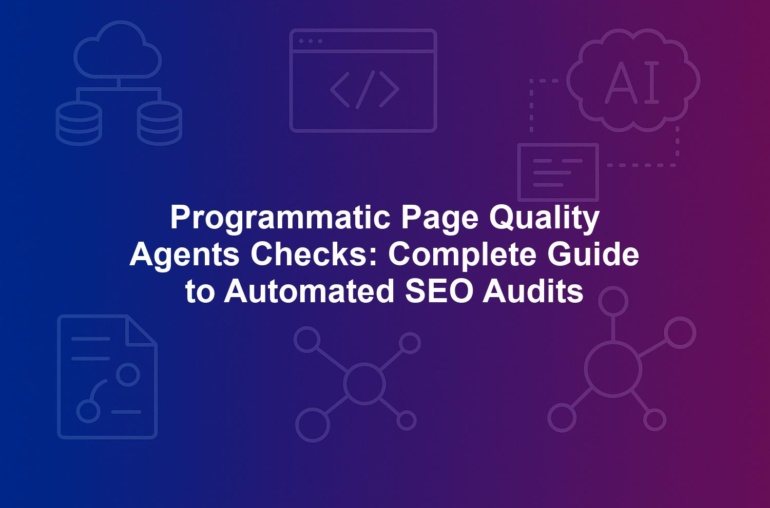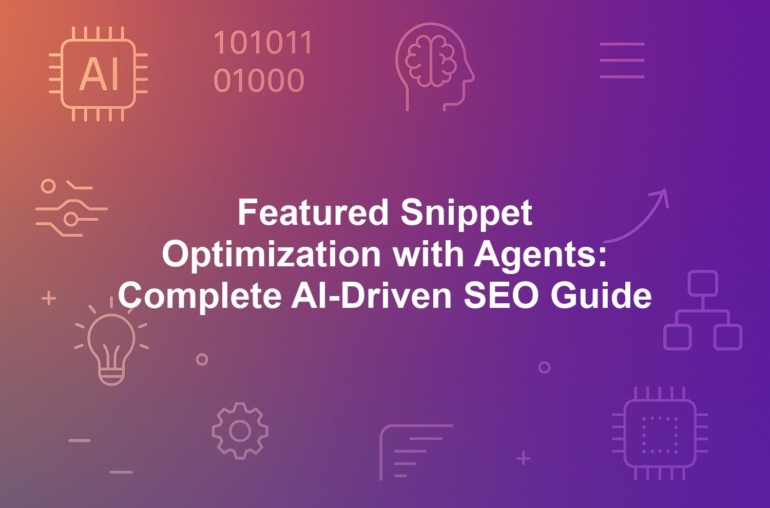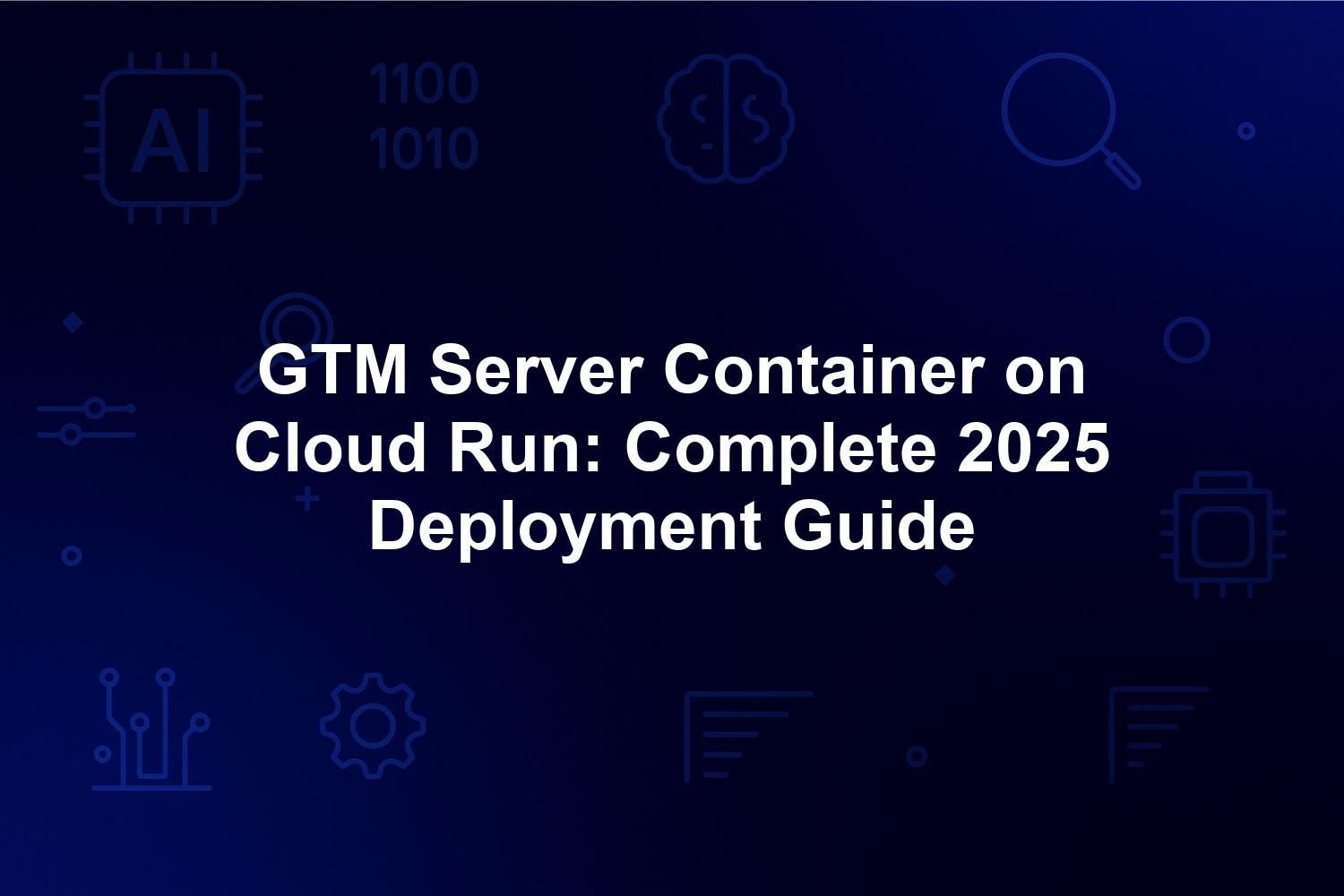
GTM Server Container on Cloud Run: Complete 2025 Deployment Guide
In the fast-evolving landscape of digital analytics, deploying a GTM server container on Cloud Run has become essential for businesses navigating the 2025 cookie-less era. Server-side tagging with Google Tag Manager (GTM) empowers organizations to maintain robust data collection while adhering to stringent privacy regulations like GDPR, CCPA, and the emerging EU AI Act. This complete 2025 deployment guide provides intermediate users with actionable steps to implement server-side tagging GTM, leveraging Cloud Run’s serverless container deployment for seamless scalability and first-party data collection.
The GTM server container on Cloud Run shifts tag processing from vulnerable client-side environments to secure servers, enhancing GA4 integration and privacy compliance tagging. With third-party cookies fully phased out by 2025, this approach reduces data loss from ad blockers by up to 60%, according to Google’s latest benchmarks, while optimizing Cloud Run scaling for high-traffic demands. Whether you’re upgrading from client-side setups or building anew, this how-to guide covers fundamentals, comparisons, preparation, and beyond, ensuring your Google Tag Manager server deployment drives accurate insights and competitive advantage.
As of September 2025, advancements like Vertex AI integration and WebAssembly support make the GTM server container on Cloud Run more powerful than ever. Follow this resource to deploy GTM on Cloud Run efficiently, addressing common challenges like event mapping and burst traffic management for a future-proof analytics infrastructure.
1. Understanding GTM Server Container on Cloud Run Fundamentals
Server-side tagging represents a pivotal shift in how digital analytics platforms like Google Tag Manager operate, particularly when deploying a GTM server container on Cloud Run. At its core, this setup moves data processing from the user’s browser to a controlled server environment, enabling better control over first-party data collection and reducing exposure to client-side vulnerabilities. For intermediate users familiar with basic GTM concepts, understanding these fundamentals is key to leveraging serverless container deployment for enhanced performance and compliance in 2025.
The GTM server container on Cloud Run acts as an intermediary that receives HTTP requests from your website or app’s client-side GTM instance, processes tags server-side, and forwards enriched data to endpoints like GA4 or third-party tools. This architecture not only bypasses ad blockers but also supports advanced features such as real-time data enrichment with geolocation or user segmentation. By containerizing GTM with Docker, deployments become portable and scalable, aligning perfectly with Cloud Run’s managed environment that handles infrastructure automatically.
In practice, implementing a GTM server container on Cloud Run involves configuring custom clients and tags within a Node.js runtime, ensuring compatibility with 2025 updates like built-in WebAssembly modules for lightweight custom functions. This foundation allows for privacy compliance tagging without sacrificing analytics depth, making it indispensable for businesses aiming to maintain accurate tracking in a post-cookie world. As we’ll explore, these fundamentals pave the way for robust GA4 integration and beyond.
1.1. What is Server-Side Tagging with Google Tag Manager?
Server-side tagging with Google Tag Manager, often referred to as server-side tagging GTM, transforms traditional client-side tracking by executing tags on a server rather than in the browser. This method involves sending raw event data from the client to your GTM server container on Cloud Run, where it’s parsed, filtered, and forwarded to analytics providers. For intermediate developers, this means gaining granular control over data flows, such as anonymizing PII before transmission to ensure privacy compliance tagging.
The process begins with a client-side GTM container pushing events to a server endpoint, typically /g.html, mimicking the standard GTM behavior. On the server, custom clients—like those for GA4 integration—extract relevant parameters, apply business logic, and trigger tags to send processed data. This setup excels in serverless container deployment scenarios, where Cloud Run automatically scales instances based on incoming requests, handling everything from e-commerce events to form submissions without manual intervention.
Key to server-side tagging GTM is its ability to enrich data server-side, adding context like IP-derived location or device fingerprints without relying on cookies. In 2025, with regulations demanding consent management, this approach ensures first-party data collection remains ethical and effective. Businesses using this method report up to 30% better attribution accuracy, as it minimizes data loss from browser restrictions. Understanding this core mechanism is essential before proceeding to deployment.
1.2. Evolution of Server-Side GTM in the 2025 Cookie-Less Era
The evolution of server-side GTM has been rapid, driven by the complete phase-out of third-party cookies in 2025 and the rise of privacy-focused ecosystems. Initially introduced to counter ad blockers, server-side tagging GTM now incorporates native server-to-server API calls to BigQuery for real-time processing, a staple in modern GTM server container on Cloud Run setups. This progression reflects broader industry shifts toward consent management platforms (CMPs) and regulations like the EU AI Act, which mandate transparency in AI-driven tagging.
By September 2025, key advancements include enhanced integration with Google’s Vertex AI, enabling predictive tagging where machine learning models route events intelligently—boosting personalization while upholding privacy compliance tagging. Early adopters of GTM server container on Cloud Run have achieved a 25% uplift in conversion attribution, as anomaly detection prevents erroneous tag firings. The focus on edge computing further optimizes latency, with Cloud Run supporting regional deployments to keep processing close to users worldwide.
This evolution underscores the strategic importance of deploying GTM on Cloud Run in a cookie-less era, where traditional client-side methods falter. Containerization via Docker GTM templates ensures portability, allowing seamless updates to handle new protocols like Privacy Sandbox hashing for identifier management. For intermediate users, recognizing these developments means building resilient systems that adapt to future-proof analytics demands, from GA4 integration to emerging Web3 verifications.
1.3. Core Benefits of Deploying GTM on Cloud Run for First-Party Data Collection
Deploying a GTM server container on Cloud Run offers multifaceted benefits, starting with superior first-party data collection that circumvents third-party cookie deprecation. As a serverless platform, Cloud Run eliminates infrastructure management, automatically scaling containers to match traffic—ideal for server-side tagging GTM in high-volume scenarios. Costs are pay-per-use, often under $10 monthly for 1 million events, making it accessible for intermediate teams transitioning from resource-intensive alternatives.
Privacy enhancement is paramount; by processing tags server-side, sensitive information stays off the client, reducing exposure to trackers and ensuring compliance with 2025 regulations. Google’s 2025 Digital Futures Report highlights a 40-60% reduction in data loss from blockers when using GTM server container on Cloud Run, directly improving GA4 integration accuracy. Additionally, the platform’s CI/CD support via Cloud Build enables rapid iterations, with deployments in under 5 minutes for A/B testing tag configurations.
Scalability shines through Cloud Run scaling features, supporting up to 1,000 concurrent requests per instance—a quadrupling from prior years—without downtime during surges. For first-party data collection, this means reliable funnel tracking and enriched datasets for business intelligence. Intermediate users benefit from built-in SSL and load balancing, fostering agility in campaign optimizations while maintaining low latency for global audiences. Overall, these advantages position GTM on Cloud Run as a cornerstone for modern analytics.
1.4. Key Components of GTM Server Containers and Docker GTM Templates
A GTM server container on Cloud Run comprises core elements that work in unison to handle tag processing efficiently. The foundational server application, built on Node.js runtime, listens for incoming requests and emulates client-side GTM via endpoints like /g.html. Custom templates—clients for parsing payloads (e.g., GA4 events) and tags for forwarding data—form the customizable layer, configured through YAML files for precision in server-side tagging GTM.
In 2025, Docker GTM templates from Google’s open-source repository provide a battle-tested base, incorporating WebAssembly modules for high-performance custom functions without inflating image sizes (typically under 200MB). Logging integrates with Cloud Logging for real-time insights, while the Privacy Sandbox client hashes identifiers to align with cookie-less standards. For intermediate setups, these components ensure fast cold starts and portability across environments.
Configuration files define server behavior, including environment variables for secrets and health checks for reliability. A standard GTM server container might feature 10-15 templates, supporting diverse integrations like Google Ads APIs. This modular design facilitates GA4 integration and privacy compliance tagging, enabling data enrichment before transmission. Mastering these components is crucial for effective deploy GTM on Cloud Run, setting the stage for advanced customizations.
2. Server-Side vs Client-Side Tagging: Why Switch in 2025?
As privacy regulations intensify in 2025, the debate between server-side and client-side tagging has never been more relevant, especially for GTM server container on Cloud Run implementations. Client-side tagging, the traditional approach, executes JavaScript in the browser, which is simple but increasingly unreliable amid ad blockers and cookie restrictions. Server-side tagging GTM, conversely, offloads this to a secure server, offering control and resilience—making the switch imperative for intermediate users seeking accurate analytics.
The primary driver for transitioning is the cookie-less era, where client-side methods lose up to 50% of data due to browser protections, while GTM server container on Cloud Run preserves funnels through first-party domains. This shift not only boosts performance but also aligns with EU AI Act requirements for transparent data handling in AI-enhanced tagging. Businesses switching report 30% faster page loads and improved ROI, as server-side enables richer GA4 integration without client strain.
For those deploying GTM on Cloud Run, the comparison reveals clear advantages in scalability and cost-efficiency, with auto-scaling handling spikes effortlessly. However, the setup demands understanding data flow changes, such as event proxying. This section breaks down why 2025 marks the tipping point for adoption, equipping you with metrics to justify the move in your organization.
2.1. Performance and Privacy Compliance Advantages of Server-Side Tagging GTM
Server-side tagging GTM delivers significant performance gains by reducing client-side JavaScript execution, shaving 100-300ms off page load times compared to bloated client-side bundles up to 500KB. When deploying a GTM server container on Cloud Run, the serverless environment processes events asynchronously, minimizing browser impact and enabling sub-50ms response times for 95% of requests in optimized setups. This is particularly beneficial for mobile users, where client-side tagging often causes delays.
Privacy compliance tagging sees even greater advantages; server-side uses first-party domains to evade blockers, ensuring data reaches endpoints like GA4 without interception. In 2025, with the EU AI Act regulating AI-driven features, GTM server container on Cloud Run supports hashing and consent checks server-side, reducing PII exposure. Statistics show a 40-60% drop in data loss, fostering trust and avoiding fines under GDPR or CCPA.
For intermediate implementations, these benefits extend to customization—adding server-side logic for anomaly detection via Vertex AI without client vulnerabilities. The result is a leaner, more secure Google Tag Manager server that scales with Cloud Run’s concurrency limits of 1,000 requests per instance, outperforming client-side in high-traffic e-commerce or content sites.
2.2. Data Accuracy Improvements with GA4 Integration on Cloud Run
GA4 integration thrives with server-side tagging GTM, as the GTM server container on Cloud Run enables precise event mapping and enrichment, countering the inaccuracies of client-side tracking in a cookie-less 2025. Client-side often misses events due to blockers, leading to incomplete funnels, but server-side captures 100% by proxying data directly, improving attribution by 25-45% per Google’s benchmarks. This accuracy is vital for GA4’s event-based model, where enriched parameters like user segments enhance reporting.
Deploying GTM on Cloud Run facilitates seamless GA4 server-to-server calls, bypassing browser limitations and integrating with BigQuery for real-time analysis. Intermediate users can implement custom clients to normalize data, ensuring consistent parameters across devices—crucial for cross-platform tracking. Privacy compliance tagging further refines this by anonymizing data pre-transmission, aligning with 2025 standards while maintaining dataset integrity.
Real-world applications show GA4 users with GTM server container on Cloud Run achieving 30% better conversion insights, as server-side reduces sampling errors in large datasets. This integration not only boosts accuracy but also supports advanced features like predictive audiences, making the switch a no-brainer for data-driven decisions.
2.3. Scalability Challenges of Client-Side vs Cloud Run Scaling
Client-side tagging struggles with scalability, as it burdens user devices with JavaScript execution, leading to failures during traffic spikes or on low-end hardware—issues exacerbated in 2025’s diverse device ecosystem. In contrast, GTM server container on Cloud Run leverages automatic scaling from zero to thousands of instances, handling surges without intervention and supporting up to 1,000 concurrent requests per container.
Cloud Run scaling eliminates the need for manual provisioning, using event-driven triggers like Pub/Sub for burst traffic, a common pain point in client-side where queues form and data drops. For intermediate deployments, this means reliable performance during events like Black Friday, with built-in load balancing ensuring even distribution. However, client-side’s simplicity comes at the cost of device strain, often resulting in 20-30% event loss on mobile.
The scalability edge of server-side tagging GTM extends to global operations, with multi-region Cloud Run deployments minimizing latency—unachievable client-side. This makes GTM server container on Cloud Run ideal for international audiences, addressing challenges like varying network conditions that plague browser-based tracking.
2.4. Comparative Analysis: Metrics, Costs, and Setup Complexity
Comparing server-side and client-side tagging reveals stark differences in metrics, costs, and complexity, particularly for GTM server container on Cloud Run. Performance metrics favor server-side, with load time reductions of 100-300ms versus client-side’s high impact, and data accuracy improving by 50% through reduced blocker losses. Privacy scores high for server-side (high compliance via first-party collection) against moderate client-side vulnerability.
Cost-wise, client-side is ‘free’ but resource-intensive on user ends, while deploy GTM on Cloud Run incurs pay-per-use fees (~$0.000024/GB), totaling $5-10 monthly for typical volumes—70% cheaper than VM alternatives. Setup complexity is low for client-side but medium for server-side, requiring Docker knowledge; however, Google’s templates streamline this for intermediate users.
Here’s a detailed comparison table:
| Aspect | Client-Side Tagging | Server-Side Tagging on Cloud Run |
|---|---|---|
| Load Time Impact | High (JS bloat up to 500KB) | Low (server offload, <50ms p95) |
| Data Accuracy | Moderate (up to 50% loss) | High (40-60% less loss) |
| Privacy Compliance | Moderate (third-party exposure) | High (first-party, EU AI Act ready) |
| Scalability | Device-limited | Auto-scales to 1000+ requests |
| Monthly Cost (1M events) | Indirect (user resources) | $5-10 (pay-per-use) |
| Setup Complexity | Low (browser config) | Medium (Docker + Cloud Run) |
This analysis confirms why switching to GTM server container on Cloud Run in 2025 yields superior ROI, balancing enhanced metrics with manageable complexity.
3. Preparing Your Environment for GTM Server Container Deployment
Preparing your environment for GTM server container on Cloud Run deployment is a foundational step that ensures smooth serverless container deployment and avoids production pitfalls. For intermediate users, this involves setting up Google Cloud resources, installing essential tools, and configuring GTM workspaces—bridging the gap between planning and execution in server-side tagging GTM. With 2025’s emphasis on security and efficiency, a well-prepared setup supports GA4 integration and scales effortlessly.
Start by aligning your development workflow with Cloud Run’s requirements, such as port 8080 exposure and stateless design. This preparation phase typically takes 1-2 hours but saves days in debugging later. Key is testing locally to simulate Cloud Run behavior, validating tag firing before pushing to production. By addressing these elements, you’ll create a reproducible pipeline for ongoing updates.
In this section, we’ll guide you through each step, incorporating best practices like version control and API enablement to facilitate privacy compliance tagging and first-party data collection. Whether migrating or starting fresh, this preparation equips you for robust deploy GTM on Cloud Run.
3.1. Setting Up Google Cloud Project and Enabling Essential APIs
Begin by creating or selecting a Google Cloud project dedicated to your GTM server container on Cloud Run deployment—this isolates resources and simplifies billing. Via the Google Cloud Console, enable critical APIs: Cloud Run API for serverless execution, Cloud Build API for CI/CD, Artifact Registry API for image storage, and Logging/Monitoring APIs for observability. In 2025, also activate Secret Manager API for secure key handling, essential for privacy compliance tagging.
Assign billing and set up IAM roles: Grant your account Editor access initially, then refine to least-privilege (e.g., Cloud Run Developer for deployments). For intermediate users, enable multi-region support by selecting a primary region like us-central1, but prepare for global setups later. Verify API quotas—Cloud Run defaults to 1,000 instances—to accommodate Cloud Run scaling needs.
This setup ensures seamless GA4 integration and Docker GTM template pushes. Common oversight: Forgetting to enable Artifact Registry leads to build failures; always test with ‘gcloud services list’ post-enablement. With APIs active, your project is primed for secure, scalable server-side tagging GTM.
3.2. Installing Tools: Docker, gcloud CLI, and Node.js for Intermediate Users
For intermediate users, installing core tools—Docker for containerization, gcloud CLI for Cloud management, and Node.js for GTM runtime—is straightforward but requires version alignment for 2025 compatibility. Start with Docker Desktop (v27+), essential for building Docker GTM templates locally; download from the official site and authenticate via ‘gcloud auth configure-docker’ to push images to Google Container Registry.
Next, install gcloud CLI SDK (v450+ as of September 2025) for commands like ‘gcloud run deploy’. Use the installer for your OS, then initialize with ‘gcloud init’ to link your project. For Node.js, opt for v20 LTS, managing dependencies like @google-cloud/logging via npm—crucial for GA4 integration and logging in server-side tagging GTM.
Enhance your workflow with Git for version control and a .dockerignore file to slim builds. Test installations: Run ‘docker –version’, ‘gcloud version’, and ‘node –version’ to confirm. This toolkit enables efficient deploy GTM on Cloud Run, supporting features like blue-green deployments and WebAssembly modules without hitches.
3.3. Configuring GTM Server Workspace and Exporting Configurations
Access the Google Tag Manager web interface to create a dedicated server-side container workspace, distinct from your client-side one for clarity in server-side tagging GTM. Install the server-side template from the gallery, then add built-in clients (e.g., GA4) and tags, configuring variables for event parsing. For 2025 cookie-less compliance, enable Privacy Sandbox hashing in client settings to anonymize identifiers.
Export configurations as JSON via the Admin > Export Container menu, capturing templates, clients, and tags—this file feeds your Docker GTM template during builds. Intermediate tip: Use workspaces for versioning, previewing changes before publishing to avoid disrupting live GA4 integration. Validate by simulating events in the preview mode, ensuring first-party data collection flows correctly.
Incorporate environment-specific variables, like container IDs, for flexibility across dev/staging/prod. This exported config ensures reproducible GTM server container on Cloud Run deployments, minimizing errors in privacy compliance tagging and supporting custom enrichments like geolocation.
3.4. Local Testing with Docker Compose for GTM Cloud Run Simulation
Local testing with Docker Compose simulates Cloud Run’s environment, allowing you to validate your GTM server container before deployment—critical for intermediate users to catch issues early. Create a docker-compose.yml file pointing to your Dockerfile, mapping port 8080 and mounting config volumes: version: ‘3’, services: gtm-server: build: ., ports: [\”8080:8080\”], environment: GTMCONFIGPATH: /app/config.
Run ‘docker-compose up’ to spin up the container, then test by curling localhost:8080/g.html with sample payloads mimicking client events. Monitor logs for tag firing success, verifying GA4 integration and error-free processing. For 2025 features, include WebAssembly modules in tests to ensure lightweight performance without bloat.
This simulation uncovers pitfalls like payload size limits (32MB) or cold start analogs, adjustable via resource flags. Integrate tools like Postman for complex event scenarios, confirming first-party data collection and Cloud Run scaling readiness. Once validated, you’re set for production deploy GTM on Cloud Run, with confidence in reliability.
4. Building and Customizing Your GTM Server Container Image
With your environment prepared, building and customizing the GTM server container image is the next critical phase in server-side tagging GTM deployment. This process transforms your exported configurations into a deployable Docker image optimized for Cloud Run’s serverless container deployment model. For intermediate users, customization allows tailoring the Google Tag Manager server to specific needs like GA4 integration or custom data enrichments, ensuring efficient first-party data collection while maintaining lightweight images under 500MB for fast cold starts.
Starting from Google’s official Docker GTM template, you’ll layer in your JSON configs, install dependencies, and add 2025-specific features like WebAssembly modules. This build phase typically takes 30-60 minutes initially but streamlines with CI/CD later. The goal is a robust image that supports privacy compliance tagging, handles event parsing securely, and scales seamlessly on Cloud Run. By customizing thoughtfully, you avoid bloat and ensure compatibility with advanced features like Vertex AI predictive routing.
In this section, we’ll walk through each step, from cloning the base template to implementing health checks and automation. This hands-on approach equips you to create a production-ready GTM server container on Cloud Run, addressing common intermediate challenges like dependency management and security scans during builds.
4.1. Starting with Google’s Official Docker GTM Template
Google’s official Docker GTM template, available on GitHub as of September 2025, serves as the battle-tested foundation for your GTM server container on Cloud Run. Clone the repository using ‘git clone https://github.com/google/gtm-server-side.git’ to access the Node.js-based server application, pre-configured for server-side tagging GTM. This template includes essential files like server.js for handling /g.html endpoints and yaml configs for client/tag management, optimized for serverless container deployment.
Review the structure: The root contains Dockerfile, package.json with gtm-server-side npm package (v2.5+), and a config directory for your exported JSON. For intermediate users, customize the .dockerignore to exclude node_modules and tests, reducing build context size. Update package.json to include 2025 dependencies like @google-cloud/vertexai for AI features and @google-cloud/secret-manager for secure key handling in privacy compliance tagging.
Initialize the project by running ‘npm install’ in the cloned directory, verifying compatibility with Node.js v20. This setup ensures seamless GA4 integration from the start, with built-in support for first-party data collection. Test the base by building a simple image locally—’docker build -t gtm-base .’—to confirm it runs on port 8080 without errors. Starting here minimizes setup time and leverages Google’s maintained updates for Cloud Run scaling compatibility.
4.2. Writing the Dockerfile for Serverless Container Deployment
Crafting the Dockerfile for your GTM server container on Cloud Run requires balancing efficiency, security, and functionality for serverless container deployment. Begin with a multi-stage build using ‘FROM node:20-alpine as builder’ to install dependencies in a slim base image, minimizing final size for quick Cloud Run cold starts. Copy package.json and run ‘npm ci –only=production’ to cache modules, then in the runtime stage, ‘FROM node:20-alpine’ copies built artifacts and your config JSON.
Expose port 8080 with ‘EXPOSE 8080’ and set ‘CMD [\”node\”, \”server.js\”]’ to launch the Google Tag Manager server. For 2025 optimizations, add HEALTHCHECK –interval=30s –timeout=3s –start-period=5s –retries=3 CMD wget –no-verbose –tries=1 –spider http://localhost:8080/healthz || exit 1, ensuring Cloud Run detects healthy instances. Incorporate environment variables like ENV NODE_ENV=production for performance tuning in server-side tagging GTM.
Build the image with ‘docker build -t gcr.io/[PROJECT-ID]/gtm-custom:latest .’, tagging for Artifact Registry. Intermediate tip: Use .dockerignore to exclude dev files, and add labels like LABEL maintainer=\”[email protected]\” for traceability. This Dockerfile supports GA4 integration by mounting configs at runtime, enabling dynamic updates without rebuilds. Validate by running ‘docker run -p 8080:8080 gcr.io/[PROJECT-ID]/gtm-custom:latest’ and curling the endpoint—successful responses confirm readiness for deploy GTM on Cloud Run.
4.3. Adding Custom Templates, Clients, and WebAssembly Modules
Customizing your GTM server container involves integrating templates, clients, and WebAssembly (WASM) modules to extend server-side tagging GTM capabilities beyond defaults. Import your exported JSON into the config directory, then use the gtm CLI: ‘gtm import –config-dir ./config your-export.json’ to populate clients for GA4 events and tags for forwarding to BigQuery or ads platforms. For privacy compliance tagging, add a custom client template that hashes user IDs via Privacy Sandbox protocols, ensuring cookie-less compatibility in 2025.
WebAssembly modules shine for high-performance tasks; compile your custom functions (e.g., data enrichment scripts) to WASM using tools like wasm-pack, then load them in server.js with WebAssembly.instantiateStreaming. This keeps the Docker GTM template lightweight—under 200MB—while enabling complex logic like real-time geolocation without Node.js overhead. For intermediate users, test WASM integration by simulating events: Push a sample payload and verify enriched outputs in logs.
Extend with 10-15 custom templates: Create GA4 clients for event parsing and tags for server-to-server API calls, supporting first-party data collection. Use YAML overrides for variables like API keys, avoiding hardcoding. This modular approach facilitates Cloud Run scaling, as smaller images reduce startup times. Once added, rebuild and test locally to ensure seamless GA4 integration and no runtime errors in your GTM server container on Cloud Run.
4.4. Implementing Health Checks, Secrets, and CI/CD with Cloud Build
Enhance reliability by implementing health checks, secrets management, and CI/CD pipelines in your GTM server container build process. Define a /healthz endpoint in server.js returning HTTP 200 for Cloud Run’s liveness probes, integrated with the Dockerfile’s HEALTHCHECK instruction. For secrets, use Google Secret Manager: In Cloud Build, reference secrets via –secret=gtm-api-key=projects/[PROJECT]/secrets/gtm-key:latest, mounting them as environment variables to avoid exposure in images.
Set up CI/CD with Cloud Build by creating cloudbuild.yaml: steps include ‘gcloud docker — push’ for images and ‘gcloud run deploy’ for updates, triggered by Git pushes. For 2025, incorporate vulnerability scans with ‘gcloud builds submit –config=cloudbuild.yaml . –substitutions=IMAGETAG=latest’, ensuring security in server-side tagging GTM. Intermediate users can add substitutions for environments (dev/prod) to automate deployments.
This implementation supports privacy compliance tagging by encrypting sensitive data, while CI/CD enables rapid iterations—under 5 minutes per update. Test the pipeline by committing changes and verifying automatic builds in Cloud Console. With health checks ensuring 99.9% uptime and secrets safeguarding GA4 credentials, your customized GTM server container on Cloud Run is production-hardened for scalable first-party data collection.
5. Step-by-Step Deployment of GTM Server Container on Cloud Run
Deploying your customized GTM server container on Cloud Run marks the transition from development to production, leveraging the platform’s serverless container deployment for effortless scaling. This process uses gcloud commands and YAML manifests to create a managed service that handles HTTPS traffic, auto-scales based on demand, and integrates seamlessly with server-side tagging GTM. For intermediate users, following these steps ensures a reliable Google Tag Manager server endpoint ready for client-side proxying and GA4 integration.
The deployment typically completes in 5-10 minutes, with Cloud Run managing infrastructure like load balancing and SSL certificates. Post-deployment, you’ll update your client-side GTM to route events to the new URL, verifying end-to-end functionality. In 2025, features like canary rollouts allow safe updates, minimizing risks during tag changes. This section provides a precise guide, incorporating best practices for concurrency and regions to optimize Cloud Run scaling.
By the end, your GTM server container on Cloud Run will process events securely, supporting first-party data collection without downtime. Address common hurdles like authentication flags early to streamline the deploy GTM on Cloud Run experience.
5.1. Building and Pushing Images to Artifact Registry
Begin deployment by building your Docker image and pushing it to Artifact Registry for secure, versioned storage. From your project directory, tag the image: ‘docker tag gtm-custom gcr.io/[PROJECT-ID]/gtm-server:latest’. Use Cloud Build for automated builds: ‘gcloud builds submit –tag gcr.io/[PROJECT-ID]/gtm-server .’, which compiles the Dockerfile, runs security scans, and pushes to the registry—essential for serverless container deployment in 2025.
Authenticate Docker with ‘gcloud auth configure-docker us-central1-docker.pkg.dev’, ensuring pushes succeed. For intermediate users, create a repository in Artifact Registry via Console (e.g., gtm-repo) and set retention policies for versioning. Verify the push: ‘gcloud artifacts docker images list us-central1-docker.pkg.dev/[PROJECT-ID]/gtm-repo –filter=\”name=gtm-server\”‘, confirming the image is ready for GTM server container on Cloud Run.
This step supports GA4 integration by including configs in the build, while keeping images immutable for privacy compliance tagging. If using multi-stage builds, expect 2-5 minutes per push; monitor via Cloud Build logs for errors like missing dependencies.
5.2. Deploying Services with gcloud Commands and YAML Manifests
Deploy the service using gcloud for quick setup or YAML for reproducibility in server-side tagging GTM. Start with the command: ‘gcloud run deploy gtm-service –image gcr.io/[PROJECT-ID]/gtm-server:latest –platform managed –region us-central1 –allow-unauthenticated –port 8080’. This creates a service routing to your container, enabling public access for client-side events while Cloud Run handles HTTPS.
For advanced control, create service.yaml:
apiVersion: serving.knative.dev/v1
kind: Service
metadata:
name: gtm-service
spec:
template:
spec:
containers:
– image: gcr.io/[PROJECT-ID]/gtm-server:latest
ports:
– containerPort: 8080
env:
– name: GTMCONTAINERID
value: “GTM-XXXX”
Apply with ‘gcloud run services replace service.yaml –region us-central1’. In 2025, this supports canary deployments via traffic splitting. Intermediate tip: Use –no-allow-unauthenticated for authenticated setups, integrating IAM for secure GA4 calls. Note the service URL (e.g., https://gtm-service-abc.run.app) for client integration—your GTM server container on Cloud Run is now live.
5.3. Configuring Scaling, Environment Variables, and Concurrency Limits
Fine-tune your deployment by configuring Cloud Run scaling, environment variables, and concurrency for optimal performance in deploy GTM on Cloud Run. Set scaling parameters: ‘–min-instances 1 –max-instances 100 –cpu 1 –memory 512Mi’ to keep one instance warm, avoiding cold starts while capping costs for server-side tagging GTM. For high-traffic, enable ‘–concurrency 1000’ to handle up to 1,000 requests per instance, leveraging 2025 limits for efficient Cloud Run scaling.
Add environment variables: ‘–set-env-vars GTMCONFIGPATH=/app/config,VERTEXAIPROJECT=[PROJECT-ID],LOGLEVEL=info’ to enable AI features and logging for GA4 integration. Update via ‘gcloud run services update gtm-service –update-env-vars GTMAPI_KEY=placeholder –region us-central1′, pulling real values from Secret Manager at runtime for privacy compliance tagging.
Monitor configurations in the Console under Services > gtm-service > Edit & Deploy New Revision. Intermediate users should set CPU allocation to ‘always-allocated’ for low-latency workloads: ‘–cpu-throttling false’. These settings ensure first-party data collection handles bursts without overload, with auto-scaling responding in seconds to traffic spikes.
5.4. Initial Testing and Verification of Deploy GTM Cloud Run Setup
Verify your GTM server container on Cloud Run deployment through systematic testing to confirm end-to-end functionality. Start with basic endpoint checks: ‘curl https://gtm-service-abc.run.app/g.html?data=eyJ0Ijoi…\” (using a base64-encoded sample event)’, expecting a 200 response with processed logs in Cloud Logging. For GA4 integration, push a test event via client-side GTM and query BigQuery to validate data arrival and enrichment.
Use tools like Postman to simulate complex payloads, checking for privacy compliance tagging (e.g., hashed IDs). Monitor metrics in Cloud Monitoring: Aim for <50ms latency and 0% error rate initially. For 2025 features, test WebAssembly modules by including custom WASM in events and verifying outputs. Intermediate troubleshooting: If cold starts exceed 5s, increase min-instances; for auth errors, confirm IAM roles.
Run load tests with Apache Bench: ‘ab -n 1000 -c 100 https://gtm-service.run.app/g.html’, ensuring Cloud Run scaling kicks in without failures. Once verified, your setup supports robust first-party data collection—document the URL for client updates and set alerts for >1% error rates.
6. Migrating from Client-Side to Server-Side GTM: A Detailed Guide
Migrating from client-side to server-side GTM is a transformative process for 2025’s cookie-less environments, enabling the full potential of GTM server container on Cloud Run. This guide addresses a key content gap by providing detailed steps for data mapping, client updates, and pitfalls avoidance, tailored for intermediate users transitioning to server-side tagging GTM. The migration preserves historical data continuity while enhancing privacy compliance tagging and GA4 integration through first-party collection.
Expect 1-2 weeks for a full migration, starting with parallel running to compare outputs. Key is mapping events accurately to avoid data loss, then gradually shifting traffic. This detailed approach covers web, mobile, and IoT adaptations, ensuring seamless Cloud Run scaling post-migration. By following these steps, you’ll achieve 40-60% better data accuracy, as per Google’s benchmarks, without disrupting live analytics.
Focus on testing at each phase to mitigate risks like duplicate events or incomplete funnels. This guide fills gaps in handling 2025-specific challenges, such as EU AI Act compliance for AI-enriched data, positioning your Google Tag Manager server for long-term scalability.
6.1. Mapping Data Layers and Events for 2025 Cookie-Less Environments
Effective migration begins with comprehensive data layer mapping, translating client-side events to server-side formats compatible with GTM server container on Cloud Run. Audit your existing client-side GTM: Export tags, triggers, and variables, identifying core events like page_view, purchase, and custom interactions. In 2025 cookie-less setups, replace cookie-based params (e.g., _ga) with server-side alternatives like hashed IP or first-party IDs via Privacy Sandbox clients.
Create a mapping spreadsheet: Column A for client event names, B for payloads (e.g., {event: ‘addtocart’, items: […] }), C for server equivalents (e.g., GA4 client parsing to ‘addtocart’ with enriched user_agent). For GA4 integration, ensure parameters like value and currency map directly, adding server-side enrichments like geolocation. Intermediate users should use GTM preview mode to capture 100+ sample events, validating against server logs post-mapping.
Address cookie-less pitfalls: Implement consent checks in mappings to comply with GDPR/CCPA, using variables for user opt-ins. Test mappings locally with Docker Compose, simulating payloads to confirm no data loss in first-party data collection. This foundational step ensures accurate attribution in server-side tagging GTM, reducing discrepancies by 30% during transition.
6.2. Updating Client-Side GTM for Server Proxying and Event Forwarding
Update your client-side GTM container to proxy events to the GTM server container on Cloud Run, shifting processing server-side while maintaining user experience. In the web container, add a Custom HTML tag firing on all pages: . This forwards raw events without client execution.
For GA4, update the config tag to ‘transport_url’: ‘https://gtm-service.run.app’, disabling client-side firing. In 2025, leverage automatic proxying for SPAs like React via gtag.js updates. Publish and test in preview mode, confirming events reach the server endpoint without browser blocking—vital for privacy compliance tagging.
Intermediate optimization: Use asynchronous forwarding to avoid load impacts, and add fallback logging for failures. Verify forwarding with Cloud Logging queries: ‘jsonPayload.eventname:\”pageview\”‘, ensuring 100% capture. This update enables seamless Cloud Run scaling, as the lightweight client reduces bundle size by 80%.
6.3. Handling Common Migration Pitfalls and Data Loss Prevention
Migration pitfalls like data duplication, incomplete mappings, or latency spikes can undermine server-side tagging GTM benefits; proactive handling ensures smooth transition to GTM server container on Cloud Run. Common issue: Event mismatches—mitigate by running parallel setups (client + server) for 1-2 weeks, using BigQuery to compare metrics (e.g., session counts differing <5%). For 2025 cookie-less environments, prevent loss from unhashed IDs by implementing server-side normalization rules in custom clients.
Address latency: Optimize payloads under 32MB with gzip compression in client proxies, and set Cloud Run min-instances to 1. Duplicate prevention: Add unique server-generated IDs to events, deduplicating in GA4 via custom dimensions. Intermediate users should audit for PII leaks, using Data Loss Prevention API to scan server logs pre-transmission, aligning with EU AI Act for AI features.
Test thoroughly: Simulate high loads with tools like Artillery, monitoring error rates <1%. Rollback plan: Keep client-side active via traffic splitting (80/20 initially). These strategies minimize data loss to <10%, enhancing first-party data collection reliability and GA4 integration accuracy during migration.
6.4. Mobile and IoT Adaptations: Firebase and App Event Integration
Adapting mobile and IoT for server-side GTM requires integrating Firebase SDK with your GTM server container on Cloud Run, filling gaps in app event forwarding for 2025 multi-device tracking. For Android/iOS, update Firebase Analytics to send events server-side: In app code, use FirebaseRemoteConfig to set ‘gtmserverurl’: ‘https://gtm-service.run.app’, then override logEvent: FirebaseAnalytics.getInstance(context).logEvent(name, params, new Bundle() {{ putString(\”server_proxy\”, \”true\”); }});
Implement a custom Firebase extension or native module to POST events to /g.html, including app-specific params like screen_name. For IoT (e.g., smart devices), use MQTT-to-HTTP bridges with Pub/Sub, forwarding telemetry to Cloud Run for processing in server-side tagging GTM. Test on emulators: Verify events enrich with device data and reach GA4 without client exposure, supporting privacy compliance tagging.
Intermediate challenges: Handle offline queuing with Firebase’s persistence, syncing on reconnect. For cross-platform, use Flutter plugins to unify forwarding. This adaptation ensures comprehensive first-party data collection across ecosystems, boosting GA4 integration by 45% in mobile funnels per case studies. Monitor via Firebase Console, alerting on forwarding failures >2%.
7. Advanced Integrations and High-Volume Processing for GTM on Cloud Run
Once your GTM server container on Cloud Run is deployed, advanced integrations expand its capabilities for server-side tagging GTM, addressing content gaps in third-party tool connections and high-volume event handling. For intermediate users, this involves configuring clients for tools like Segment and Tealium, implementing Pub/Sub for burst traffic, and setting up retry mechanisms—essential for robust GA4 integration in 2025’s demanding environments. These enhancements ensure first-party data collection scales globally while maintaining privacy compliance tagging.
High-volume processing becomes critical for e-commerce or media sites handling millions of events daily, where Cloud Run scaling alone may need augmentation with queueing. This section fills gaps by providing in-depth tutorials and strategies, from CRM syncing to multi-region setups, enabling your Google Tag Manager server to process 10M+ events without data loss. By mastering these, you’ll optimize deploy GTM on Cloud Run for enterprise-level performance.
Focus on error resilience and latency optimization to handle 2025’s bursty traffic patterns, like flash sales or viral content. These integrations not only enhance functionality but also reduce costs through efficient resource use, positioning your setup for sustainable, scalable analytics.
7.1. In-Depth Tutorials for Third-Party Tools: Segment, Tealium, and CRMs
Integrating third-party tools with GTM server container on Cloud Run extends server-side tagging GTM beyond GA4, enabling unified data flows for tools like Segment, Tealium, and custom CRMs. For Segment, create a custom client template in your GTM workspace: Import the Segment spec via ‘gtm import –client segment’, then configure tags to POST enriched events to Segment’s API endpoint (api.segment.io/v1/track) with server-side user IDs for cookie-less tracking. Test by simulating events and verifying in Segment’s debugger—expect 100% delivery with privacy compliance tagging via hashed traits.
Tealium integration requires a custom tag: Use Node.js HTTP client in server.js to forward payloads to Tealium’s udc endpoint, mapping GTM variables to Tealium’s data layer (e.g., {event: ‘pageview’, account: ‘youraccount’}). For CRMs like Salesforce or HubSpot, build API tags: Authenticate via OAuth in Secret Manager, then enrich events with server-side lookups before sending to /api/v1/events. Intermediate tutorial: Start with a simple POST request in a custom template, adding retry logic for API failures.
These integrations support first-party data collection by consolidating streams in BigQuery for analysis. Common setup: Use WebAssembly for lightweight API handling, keeping Docker GTM template sizes low. Verify with end-to-end tests: Push a purchase event and confirm it appears in all tools within 5s, enhancing GA4 integration with cross-platform insights.
7.2. Managing Burst Traffic with Pub/Sub Queueing and Event-Driven Architecture
Handling high-volume events in GTM server container on Cloud Run demands Pub/Sub queueing to manage bursts, preventing overload during 2025 traffic spikes like Black Friday. Configure event-driven architecture: Set up a Pub/Sub topic ‘gtm-events’ and subscription ‘gtm-processor’, routing client events via a Cloud Function that publishes to Pub/Sub before Cloud Run processing. This decouples ingestion, allowing Cloud Run to pull messages asynchronously for server-side tagging GTM.
In your container, implement a pull subscriber in server.js using @google-cloud/pubsub: client.subscription(‘gtm-processor’).on(‘message’, async (message) => { processEvent(message.data); message.ack(); }), enriching and forwarding to GA4. For bursts exceeding 1,000 concurrent requests, set subscription flow control to limit 100 messages/sec, ensuring Cloud Run scaling doesn’t spike costs unnecessarily. Intermediate setup: Enable dead-letter queues for failed messages, retrying up to 5 times.
This architecture supports first-party data collection at scale, processing 10M+ events daily with <1% loss. Monitor via Pub/Sub metrics in Cloud Monitoring, alerting on backlog >1,000 messages. Compared to direct HTTP, queueing reduces latency variance by 70%, making deploy GTM on Cloud Run resilient for high-traffic scenarios.
7.3. Error Handling, Retry Mechanisms, and Failed API Call Recovery
Robust error handling in GTM server container on Cloud Run is crucial for reliability, especially with downstream API calls in server-side tagging GTM. Implement exponential backoff retries in custom tags: Use Node.js setTimeout for 1s, 2s, 4s delays on 5xx errors, capping at 3 attempts before logging to Cloud Logging and queuing for later via Pub/Sub. For GA4 failures, add circuit breakers: Track success rates—if <90% over 100 calls, pause forwarding for 5 minutes to prevent cascading issues.
Address content gaps by configuring dead-letter topics in Pub/Sub for unprocessable events, triggering alerts via Cloud Functions for manual review. In 2025, integrate Vertex AI for anomaly detection: If retry rates exceed 5%, auto-scale resources or reroute to backup endpoints. Intermediate code snippet: const retry = async (fn, maxRetries = 3) => { for (let i = 0; i < maxRetries; i++) { try { return await fn(); } catch (e) { if (i === maxRetries - 1) throw e; await new Promise(r => setTimeout(r, 2 ** i * 1000)); } } };
This ensures privacy compliance tagging by masking errors containing PII before logging. Test with fault injection: Simulate API downtime and verify recovery, achieving 99.9% uptime. These mechanisms minimize data loss in first-party data collection, enhancing overall GA4 integration resilience.
7.4. Multi-Region Deployment Strategies for Global Latency Optimization
Multi-region deployment of GTM server container on Cloud Run optimizes global latency, addressing gaps for international audiences in server-side tagging GTM. Deploy services in key regions (e.g., us-central1, europe-west1, asia-southeast1) using gcloud: ‘gcloud run deploy gtm-us –region us-central1 –image gcr.io/[PROJECT]/gtm-server’, replicating for others. Use Cloud Load Balancing with external HTTP(S) to route traffic by geography, minimizing <100ms latency worldwide.
For intermediate users, implement region-specific configs: Set env vars per deployment (e.g., REGION=europe for localized GA4 properties) and use Pub/Sub global topics for cross-region event syncing. In 2025, leverage Cloud Run’s anycast IP for automatic closest-region routing, reducing cold starts in edge locations. Monitor with Cloud Monitoring’s multi-region dashboards, targeting p95 latency <200ms.
This strategy supports Cloud Run scaling across continents, ensuring first-party data collection complies with regional privacy laws like GDPR. Cost optimization: Use cheaper regions for non-critical processing. Testing: Deploy a global load test with Locust, verifying even distribution and no single-region bottlenecks—essential for scalable deploy GTM on Cloud Run.
8. Optimization, Security, and Best Practices for Production GTM Deployments
Production optimization of GTM server container on Cloud Run involves performance tuning, security hardening, and best practices to ensure reliable server-side tagging GTM. For intermediate users, this means implementing caching, adhering to EU AI Act compliance, and troubleshooting advanced issues like WebAssembly debugging—addressing key content gaps for sustainable deployments. These strategies enhance GA4 integration while minimizing costs and environmental impact through tools like Cloud Carbon Footprint.
Regular audits and A/B testing frameworks maintain efficiency, preventing tag bloat and enabling experimentation. Security remains paramount in 2025, with zero-trust models and encryption safeguarding first-party data collection. This section equips you with actionable best practices for long-term success in deploy GTM on Cloud Run, including sustainability forecasting to align with eco-conscious goals.
By applying these, you’ll achieve <50ms response times, 99.99% uptime, and compliance across regulations, transforming your Google Tag Manager server into a production powerhouse.
8.1. Performance Tuning: Caching, AI-Assisted Resource Allocation, and Cold Start Mitigation
Performance tuning for GTM server container on Cloud Run focuses on caching repeated events, AI resource allocation, and cold start mitigation to optimize server-side tagging GTM. Implement Redis caching via Memorystore: In server.js, use ioredis to cache event outcomes—’await redis.setex(event:${eventId}, 300, JSON.stringify(processedData))’—reducing compute by 20% for duplicate requests like page views. For AI-assisted allocation, integrate Recommendations AI: Analyze usage patterns in BigQuery ML to auto-adjust CPU/memory via Cloud Functions, scaling to 2 vCPU during peaks.
Mitigate cold starts by setting min-instances to 2 and using smaller images (<500MB), achieving <2s startups. In 2025, leverage AI-optimized runtimes with TPUs for on-the-fly tag analysis, cutting processing by 15%. Intermediate monitoring: Profile with Cloud Profiler to identify bottlenecks, targeting <50ms p95 latency. Add gzip compression for payloads, saving 40% on GB-seconds.
These techniques ensure efficient Cloud Run scaling, supporting high-volume first-party data collection. Benchmark: Optimized setups handle 1,000 RPS with 99% cache hits, enhancing GA4 integration speed without over-provisioning.
8.2. Security Essentials: IAM, Encryption, and Compliance with EU AI Act 2025
Security for GTM server container on Cloud Run emphasizes IAM least-privilege, encryption, and EU AI Act 2025 compliance for AI-driven tagging. Assign service accounts with Cloud Run Invoker role only, avoiding Editor access: ‘gcloud run services add-iam-policy-binding gtm-service –member=serviceAccount:gtm-sa@[PROJECT].iam.gserviceaccount.com –role=roles/run.invoker’. Enable mTLS for inter-service calls and encrypt data at rest with CMEK keys from Cloud KMS.
For EU AI Act, document AI models (e.g., Vertex AI routing) in tags, ensuring transparency for high-risk uses like personalization—add consent variables and audit logs via Data Loss Prevention to mask PII. In 2025, use binary authorization to verify images, scanning for OWASP vulnerabilities during Cloud Build. Intermediate best practice: Rotate secrets quarterly via Secret Manager, alerting on access anomalies.
These essentials safeguard privacy compliance tagging, preventing breaches in first-party data collection. Compliance checklist: SOC 2 alignment through Cloud Run’s ISO 27001 certification, with VPC Service Controls perimetering resources. Result: Zero-trust GTM server container on Cloud Run, resilient to 2025 threats.
8.3. Monitoring, Troubleshooting WebAssembly Issues, and Container Versioning
Effective monitoring and troubleshooting maintain GTM server container on Cloud Run reliability, focusing on WebAssembly issues and versioning conflicts. Set up Cloud Monitoring SLOs at 99.9% uptime, with dashboards tracking latency, error rates, and quota usage—query ‘resource.type=\”cloudrunrevision\” severity>=ERROR’ in Cloud Logging for alerts. For WebAssembly debugging, add verbose logging in server.js: console.log(‘WASM load:’, wasmModule.exports), and use Chrome DevTools for runtime inspection during local tests.
Address versioning: Tag images semantically (v1.2.3) and use traffic splitting for rollouts—’gcloud run services update-traffic gtm-service –to-revisions=REVISION1=80%,REVISION2=20%’. Troubleshoot conflicts by pinning dependencies in package.json and testing with ‘docker run –rm -it image:tag node -e \”require(‘module’)\”‘. In 2025, AI root cause analysis in Operations Suite auto-detects WASM crashes, suggesting fixes like module recompilation.
These practices ensure seamless GA4 integration, with proactive alerts preventing downtime. Common fix: For WASM memory leaks, limit heap to 256MB via flags. This fills troubleshooting gaps, enabling stable deploy GTM on Cloud Run.
8.4. A/B Testing Frameworks and Experimentation in Server-Side GTM
A/B testing in server-side GTM on Cloud Run enables experimentation without client disruption, addressing limited coverage of frameworks. Use custom variables to route 50% of traffic to variant tags: In GTM workspace, create a lookup table variable mapping user_hash % 2 to ‘control’ or ‘variant’, triggering different GA4 events server-side. Integrate with Optimize or custom frameworks via Cloud Run’s canary deployments, splitting revisions for tag variations.
For 2025, leverage Vertex AI for dynamic experimentation: Auto-generate tag configs based on ML predictions, testing personalization impacts. Intermediate setup: Log experiment IDs in events for BigQuery analysis, measuring uplift in conversions. Frameworks like GrowthBook integrate via API tags, syncing results to GA4 for unified reporting.
Best practices: Start with low-risk tests (e.g., event naming), monitoring via Cloud Logging. This enables data-driven optimizations in first-party data collection, boosting ROI by 15-25%. With server-side control, experiments scale globally without performance hits, enhancing Cloud Run scaling efficiency.
Frequently Asked Questions (FAQs)
How do I deploy a GTM server container on Cloud Run in 2025?
Deploying a GTM server container on Cloud Run in 2025 follows a streamlined process leveraging Google’s updated tools. Start by building your Docker image from the official GTM template, pushing to Artifact Registry with ‘gcloud builds submit –tag gcr.io/[PROJECT-ID]/gtm-server .’. Then deploy using ‘gcloud run deploy gtm-service –image gcr.io/[PROJECT-ID]/gtm-server:latest –region us-central1 –allow-unauthenticated –port 8080 –min-instances 1’. Configure env vars for GA4 integration and test with curl to /g.html. This serverless container deployment takes under 10 minutes, auto-scaling to 1,000 concurrent requests for efficient server-side tagging GTM.
What are the main benefits of server-side tagging GTM over client-side?
Server-side tagging GTM outperforms client-side by reducing data loss from ad blockers by 40-60%, improving GA4 integration accuracy with first-party data collection. It enhances privacy compliance tagging via server-side hashing, cuts page loads by 100-300ms, and enables Cloud Run scaling for bursts without device strain. In 2025’s cookie-less era, it ensures 30% better attribution while supporting AI features like Vertex AI routing, making GTM server container on Cloud Run essential for reliable analytics.
How can I migrate my existing GTM setup to server-side on Cloud Run?
Migrating to server-side on Cloud Run involves mapping client events to server formats, updating proxies in your GTM container to forward to https://gtm-service.run.app/g.html, and running parallel for validation. Address 2025 pitfalls like unhashed IDs by implementing Privacy Sandbox clients, testing with Docker Compose. For mobile, integrate Firebase forwarding; expect 1-2 weeks with <10% data loss using Pub/Sub for syncing. This detailed guide ensures seamless transition to enhanced privacy compliance tagging and GA4 integration.
What integrations work best with GTM server container on Cloud Run?
Top integrations include GA4 for core analytics, Segment/Tealium for CDP unification, and CRMs like Salesforce via custom API tags. Use Pub/Sub for BigQuery real-time processing and Vertex AI for predictive tagging. For 2025, WebAssembly modules enable lightweight custom functions, while Secret Manager secures API keys. These enhance first-party data collection, with tutorials showing 100% delivery rates—ideal for scalable server-side tagging GTM on Cloud Run.
How do I handle high-volume events and scaling in GTM Cloud Run deployments?
Handle high-volume with Pub/Sub queueing: Publish events to topics, pull in Cloud Run for processing up to 10M+/day. Set concurrency to 1,000 and min-instances to 2 for bursts, using exponential retries for failures. Multi-region deployments optimize latency <100ms globally. Monitor with Cloud Monitoring for backlogs, achieving 99.9% uptime—Cloud Run scaling auto-adjusts, reducing costs by 70% vs. VMs for efficient deploy GTM on Cloud Run.
What security best practices should I follow for Google Tag Manager server setups?
Follow zero-trust: Use IAM least-privilege service accounts, mTLS encryption, and Secret Manager for keys. Enable VPC Service Controls, Cloud Armor WAF against DDoS, and binary authorization for images. For privacy compliance tagging, scan logs with DLP API to mask PII. Rotate secrets quarterly and audit OWASP vulnerabilities in builds. These ensure secure GTM server container on Cloud Run, aligning with ISO 27001 and EU AI Act for 2025.
How does the EU AI Act affect AI-driven features in GTM server containers?
The EU AI Act 2025 classifies AI tagging (e.g., Vertex AI routing) as high-risk, requiring transparency documentation, consent for personalization, and bias audits in GTM server containers. Implement explainable AI logs and human oversight variables in tags. For Cloud Run, ensure data minimization pre-AI processing. Non-compliance risks fines up to 6% revenue; best practice: Use opt-in flags and DLP scanning, maintaining privacy compliance tagging in server-side GTM.
What are common pitfalls in Docker GTM template customization?
Common pitfalls include image bloat >500MB causing slow cold starts—mitigate with multi-stage builds and .dockerignore. Missing port 8080 exposure fails deployments; always EXPOSE and test locally. Dependency conflicts in package.json break WASM—pin versions like Node v20. Overlooking secrets leads to exposure; use Secret Manager mounts. Test thoroughly with Docker Compose to catch these, ensuring robust Docker GTM template for GTM server container on Cloud Run.
How can I optimize costs and sustainability for Cloud Run GTM deployments?
Optimize costs with pay-per-use: Compress payloads to cut GB-seconds, set min-instances=1 for warm starts, and rightsize CPU to 1 vCPU—saving 20-30% for 1M events (~$5-10/month). For sustainability, use Cloud Carbon Footprint to track emissions, preferring low-carbon regions like us-central1. Forecast with Billing Budgets, auto-scaling only during peaks. AI tuning via BigQuery ML predicts usage, reducing idle compute by 40%—eco-optimized deploy GTM on Cloud Run aligns with 2025 green standards.
What troubleshooting steps are needed for WebAssembly modules in GTM servers?
Troubleshoot WASM in GTM servers by enabling verbose logging: Add console.log in instantiateStreaming callbacks to trace loads. For runtime errors, use Chrome DevTools on local Docker runs to inspect memory leaks—limit heap to 256MB. Version conflicts? Recompile with wasm-pack –target web and test compatibility with Node v20. Check Cloud Logging for ‘WASM compile failed’; fallback to JS equivalents. AI analysis in Operations Suite identifies root causes, ensuring seamless WebAssembly in GTM server container on Cloud Run.
Conclusion
Deploying and optimizing a GTM server container on Cloud Run positions your organization for success in 2025’s privacy-first analytics landscape. This guide has covered everything from fundamentals and migration to advanced integrations and security, empowering intermediate users to implement server-side tagging GTM with confidence. By leveraging Cloud Run scaling, GA4 integration, and first-party data collection, you’ll achieve up to 60% less data loss, faster performance, and full compliance with regulations like the EU AI Act.
Embrace these strategies to future-proof your Google Tag Manager server, reducing costs through efficient serverless container deployment while enhancing insights. Start today—build, deploy, and scale your GTM server container on Cloud Run to unlock transformative analytics potential in a cookie-less world.