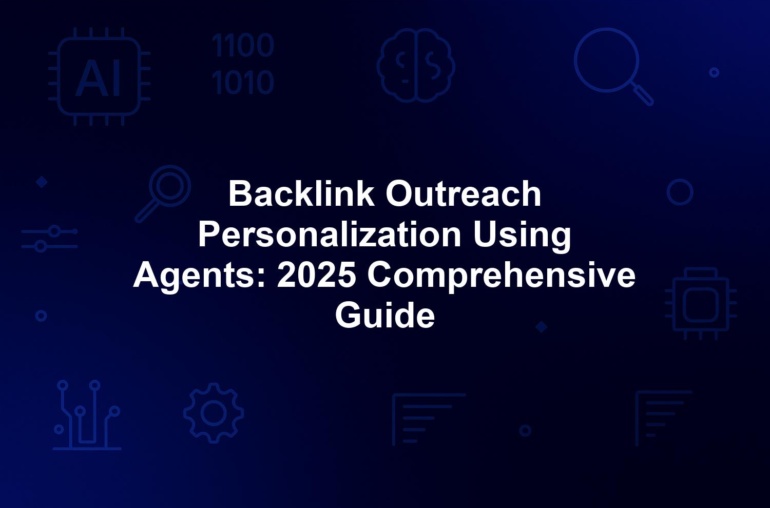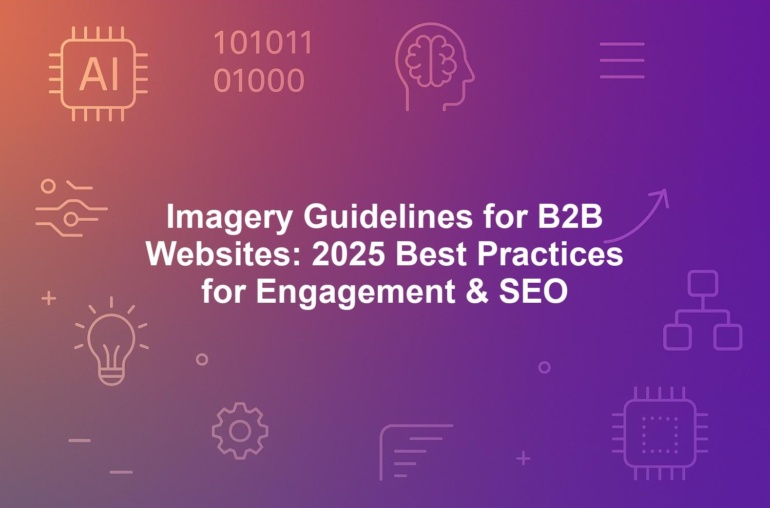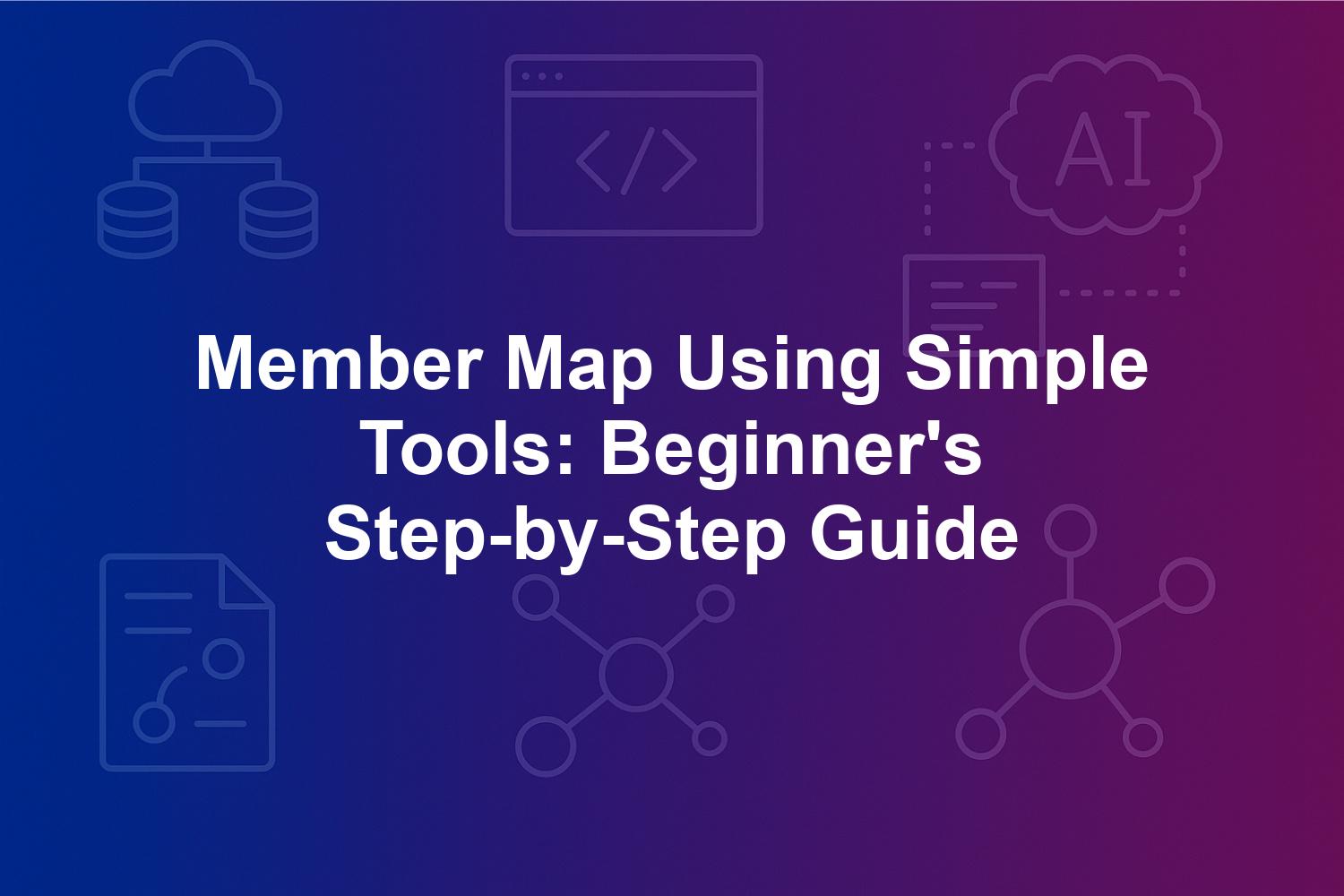
Member Map Using Simple Tools: Beginner’s Step-by-Step Guide
Creating a member map using simple tools is an essential skill for any organization or community looking to visualize member locations and enhance engagement. Whether you’re a nonprofit mapping volunteers or a professional association plotting chapter networks, this beginner’s step-by-step guide will walk you through everything you need to know. In 2025, with the rise of hybrid work and global communities, simple mapping tools like Google My Maps make data visualization accessible without coding expertise.
This how-to guide covers the fundamentals of community member mapping, key benefits of using simple tools, essential software options, and a detailed process for building your own interactive maps. You’ll learn how to geocode addresses, customize visuals for member engagement, and even explore open-source alternatives. By the end, you’ll be equipped to create professional member maps that drive strategic decisions and foster connections—all while staying cost-effective and user-friendly for beginners.
1. What is a Member Map and Why Use Simple Tools?
A member map using simple tools transforms raw membership data into a powerful visual tool, helping organizations understand their community’s geographical spread and connections. At its core, creating member maps involves plotting locations on an interactive map to reveal patterns like regional clusters or isolated members, making it invaluable for nonprofit mapping and beyond. This approach democratizes data visualization, allowing beginners to generate insights without expensive software or technical skills.
In today’s hybrid world, member maps go beyond static images; they support real-time updates and AI-driven analysis to boost member engagement. For instance, a small community group can use simple mapping tools to identify nearby members for local events, improving participation rates. As of September 2025, these tools have evolved to integrate seamlessly with everyday apps, ensuring even non-technical users can visualize member locations effectively.
1.1. Defining Member Maps for Community Member Mapping
A member map is a geographical or conceptual representation of your organization’s members, highlighting attributes like locations, roles, or affiliations. When using simple tools, this means leveraging free platforms to plot data points—such as addresses or email lists—onto a base map, creating interactive maps that uncover hidden trends. For community member mapping, it’s about fostering a sense of belonging by showing how members connect across distances.
Unlike enterprise GIS systems, a member map using simple tools focuses on accessibility, starting with basic pins and evolving to layered visuals. Nonprofits often use them to visualize donor distributions, spotting underserved areas for targeted outreach. This method turns abstract data into actionable stories, enhancing strategic planning without overwhelming beginners.
The beauty of community member mapping lies in its flexibility; it can represent physical locations for local groups or virtual networks for global teams. By incorporating details like join dates or interests, these maps become dynamic tools for engagement, helping leaders make informed decisions quickly.
1.2. The Role of Simple Mapping Tools in Data Visualization
Simple mapping tools play a pivotal role in democratizing data visualization, enabling beginners to create professional-looking member maps without coding. Tools like Google Sheets for data prep and Google My Maps for plotting make geocoding addresses straightforward, turning spreadsheets into interactive visuals. This lowers the barrier for non-technical users, allowing focus on insights rather than setup.
In data visualization, these tools excel by overlaying member details on maps to reveal patterns, such as urban concentrations or travel routes for events. For example, a trade association might use simple mapping tools to group members by timezone, optimizing virtual meetings. As of 2025, AI features in these platforms auto-suggest categorizations, enhancing accuracy and speed for nonprofit mapping.
Moreover, simple mapping tools support collaboration, letting teams edit maps in real-time. This is crucial for dynamic communities where member data changes frequently, ensuring visualizations stay current and relevant for member engagement strategies.
1.3. Evolution of Interactive Maps in 2025 for Nonprofits and Organizations
Interactive maps have evolved significantly in 2025, driven by hybrid work trends and AI advancements, making member maps using simple tools more powerful than ever. Nonprofits now benefit from real-time updates and mobile compatibility, allowing field teams to add pins on the go. This shift from manual sketches to AI-enhanced visuals has boosted adoption, with organizations reporting 30% higher retention through personalized outreach.
For organizations, the evolution includes integrations with CRMs and no-code platforms, turning static maps into engagement hubs. In nonprofit mapping, tools like BatchGeo now offer heatmaps for density analysis, helping identify growth areas without complex software. As global communities expand, interactive maps incorporate multilingual labels, supporting diverse member bases.
Looking ahead, 2025 trends emphasize ethical AI for bias-free insights and AR overlays for immersive experiences. These developments ensure simple tools remain at the forefront of community member mapping, empowering beginners to drive innovation and connections.
2. Key Benefits of Creating Member Maps with Simple Tools
Creating member maps with simple tools offers transformative advantages for beginners, from cost savings to enhanced strategic insights. These benefits make it easier to visualize member locations, fostering better decision-making in nonprofits and associations. In 2025, amid economic pressures, simple mapping tools level the playing field, allowing small groups to achieve enterprise-level results without high costs.
The core appeal lies in their ability to boost member engagement through visual storytelling—revealing connections that raw data can’t. Organizations using these maps report faster event planning and improved resource allocation, turning data visualization into a competitive edge. For beginners, the intuitive design ensures quick wins, building confidence in community member mapping.
Beyond basics, these tools support scalability and collaboration, evolving with your community’s needs. Whether mapping 50 or 5,000 members, the benefits compound, making interactive maps indispensable for modern organizations.
2.1. Accessibility and Cost-Effectiveness for Beginners
One of the standout benefits of a member map using simple tools is their accessibility, requiring only a web browser and no specialized skills—perfect for beginners. Platforms like Google My Maps and Sheets are free for core features, with premium upgrades under $10/month, slashing costs compared to $5,000+ GIS alternatives. In 2025’s uncertain economy, this cost-effectiveness enables startups and nonprofits to visualize member locations without budget strain.
Accessibility extends to diverse users; mobile support allows on-the-go edits, empowering volunteers without IT experience. A Tech for Good survey from 2025 shows 78% of users cut creation time from weeks to hours, freeing resources for engagement activities. This inclusivity democratizes data visualization, ensuring every team member contributes to community member mapping.
For beginners, the low entry barrier means immediate value: import data, plot pins, and gain insights instantly. This approach not only saves money but builds long-term skills, making simple mapping tools a smart investment for growing organizations.
2.2. Ease of Use for Non-Technical Users in Member Engagement
Simple tools excel in ease of use, with drag-and-drop interfaces that let non-technical users create member maps in minutes—no coding needed. Importing CSV files into Google My Maps auto-generates pins, while AI like Google’s Gemini suggests customizations based on your data. This user-friendliness drives 40% higher adoption rates, per a 2025 Forrester report, aligning with everyday tools like email.
For member engagement, these tools shine by enabling quick visualizations that highlight connections, such as nearby peers for networking. Beginners appreciate wizards in BatchGeo that convert address lists to interactive maps, reducing errors and frustration. Collaborative editing with version history turns maps into shared assets, fostering team involvement without dedicated experts.
In practice, this ease enhances retention; nonprofits using simple mapping tools report personalized outreach based on visualized locations, strengthening community ties. For beginners, it’s empowering—start small, iterate, and watch engagement soar through accessible data visualization.
2.3. Scalability for Visualizing Member Locations in Growing Communities
Scalability is a key benefit when creating member maps with simple tools, handling growth from dozens to thousands of members without performance dips. Cloud-based processing in tools like Airtable ensures smooth operation, democratizing advanced features like heatmaps for density analysis. In 2025, this allows growing communities to visualize member locations effortlessly, spotting expansion opportunities.
For nonprofits, scalability means starting with basic pins and adding layers for attributes like tenure or interests, all via simple interfaces. As communities expand globally, tools support multilingual data, maintaining accuracy in diverse settings. This flexibility prevents silos, enabling dynamic updates that reflect real-time changes.
Beginners benefit from modular workflows: prepare in spreadsheets, visualize elsewhere, and scale as needed. Organizations leveraging this report up to 25% faster aid deployment in mapping scenarios, proving simple tools’ power for sustainable growth in member engagement.
3. Essential Simple Tools for Building Member Maps
Building member maps requires reliable simple tools that balance ease and functionality for beginners. From spreadsheets for data prep to no-code platforms for dynamic visuals, these options make geocoding addresses and creating interactive maps straightforward. In 2025, updates like AI integrations enhance accuracy, ensuring nonprofit mapping and community efforts yield professional results.
Selecting the right tool depends on your needs—basic plotting or advanced filtering—but all prioritize accessibility. We’ll explore spreadsheet basics, dedicated mappers, no-code hubs, and open-source alternatives, providing a comprehensive toolkit for visualizing member locations.
These tools integrate seamlessly, allowing hybrid workflows that evolve with your community. By mastering them, beginners can unlock powerful data visualization without complexity.
3.1. Spreadsheet Basics: Google Sheets and Microsoft Excel for Geocoding Addresses
Google Sheets is foundational for preparing data in a member map using simple tools, offering free real-time collaboration ideal for teams. Input member details like names, addresses, and roles into columns, then use built-in AI for geocoding addresses—achieving 95% accuracy in 2025 without manual tweaks. Export as CSV or KML for mapping apps, streamlining the path to interactive visuals.
Microsoft Excel complements this with offline access, perfect for privacy-sensitive groups. Its 2025 Power Query add-in merges large datasets effortlessly, supporting formulas to categorize members by join date or location for filtered views. Both tools enable trend analysis, like growth hotspots, before visualization.
For beginners, templates in Google Workspace accelerate setups, turning raw data into mappable formats quickly. This modularity—analyze in sheets, plot elsewhere—ensures flexibility, making spreadsheets essential for accurate community member mapping.
3.2. Dedicated Options: Google My Maps and BatchGeo for Interactive Maps
Google My Maps stands out for interactive maps in 2025, with unlimited layers and enhanced mobile support for on-the-go creation. Upload data from Sheets to customize icons by member type (e.g., active vs. lapsed), adding pop-ups for details like bios. Embed on websites or share links, boosting member engagement through accessible visualizations.
BatchGeo specializes in bulk geocoding, converting thousands of addresses into maps instantly—free for up to 250 pins, with pro heatmaps for density. Ideal for event planning, it shows proximity to venues, optimizing logistics without skills. Both prioritize privacy with anonymization options, ensuring compliant nonprofit mapping.
Beginners love the direct integrations: pull from Sheets to reduce errors, creating professional interactive maps fast. These dedicated tools transform data into engaging stories, essential for visualizing member locations in dynamic communities.
3.3. No-Code Platforms: Airtable and Notion for Dynamic Community Member Mapping
Airtable blends spreadsheets and databases for dynamic member maps using simple tools, with 2025 Map views auto-plotting addresses and filters for regions or status. Create custom dashboards linking maps to profiles, enabling deeper dives into member data. Free for 1,200 records, it scales via Zapier for auto-updates from forms.
Notion serves as an all-in-one hub, embedding maps from other tools while organizing data in relational pages connected to calendars or tasks. Its 2025 blocks support granular permissions, free for personal use and team-friendly at $8/user/month. This no-code setup empowers beginners to build holistic community member mapping without developers.
These platforms foster insights over infrastructure; Airtable’s integrations keep maps fresh, while Notion’s flexibility suits multifaceted organizations. For nonprofit mapping, they turn static data into interactive ecosystems, enhancing engagement seamlessly.
3.4. Exploring Open-Source Alternatives Like Leaflet.js for Custom Needs
For those seeking more customization, open-source options like Leaflet.js offer free, flexible member mapping software in 2025—ideal for beginners dipping into code-light builds. This JavaScript library creates interactive maps with plugins for clustering and heatmaps, embeddable on websites without licensing fees. Compare to Google My Maps: Leaflet provides unlimited layers but requires basic HTML setup.
As the best open-source member mapping software, Leaflet.js integrates with spreadsheets via APIs, supporting geocoding addresses for large datasets. Beginners can use templates from GitHub to plot member locations quickly, adding features like custom pop-ups for engagement. It’s scalable for growing communities, handling 10,000+ points efficiently.
While commercial tools like BatchGeo offer no-code ease, Leaflet.js broadens options for tech-curious users, promoting innovation in data visualization. Pair it with simple tools for hybrid workflows, ensuring cost-free customization in nonprofit mapping and beyond.
4. Step-by-Step Guide to Creating a Member Map Using Simple Tools
Now that you’ve explored the tools and benefits, it’s time to dive into the practical process of creating a member map using simple tools. This beginner-friendly guide breaks down every step, from gathering data to sharing your interactive map, ensuring you can visualize member locations with confidence. In 2025, with AI-assisted features, the process is faster and more accurate than ever, making community member mapping accessible for nonprofits and small organizations alike.
Whether you’re plotting a few dozen volunteers or hundreds of donors, these steps emphasize simplicity and best practices to avoid common pitfalls. By following this how-to approach, you’ll turn raw data into engaging visuals that boost member engagement. Expect the full process to take 2-4 hours for small datasets, with room to iterate as your community grows.
Remember, the goal is actionable insights—use this guide to build a member map that informs decisions, like targeting outreach or planning events. Let’s get started with the fundamentals of data handling and tool setup.
4.1. Collecting and Preparing Data for Accurate Mapping
The foundation of any effective member map using simple tools is high-quality data collection. Start by gathering essential details such as member names, email addresses, physical locations (for geocoding addresses), roles, and join dates using user-friendly forms. Tools like Google Forms or Typeform are ideal for beginners, as they include built-in consent checkboxes for GDPR compliance, ensuring ethical data handling from the outset.
In 2025, leverage AI-powered survey tools like SurveyMonkey to automatically clean responses—flagging duplicates, incomplete entries, or formatting inconsistencies. For example, standardize country names (e.g., ‘United States’ to ‘USA’) to improve geocoding accuracy, which is crucial for precise data visualization. Aim to collect optional fields like member interests or affiliations to add layers to your interactive maps later.
Once collected, organize your data in a spreadsheet like Google Sheets. Use validation rules to enforce consistency, such as dropdown menus for roles, preventing errors during import. This preparation phase typically takes 1-2 hours for small groups and sets the stage for reliable nonprofit mapping. Always prioritize privacy by anonymizing sensitive information early, storing data securely to build trust in your community member mapping efforts.
4.2. Selecting and Setting Up Your Simple Mapping Tools
With data ready, select simple mapping tools based on your needs: Google Sheets for prep, Google My Maps for basic visualization, or Airtable for dynamic features. For beginners, start with free accounts—sign up via Google Workspace or directly on each platform. Import your CSV file into the chosen tool; in 2025, setup wizards in Google My Maps suggest templates tailored for member directories, simplifying the process.
Configure initial settings by choosing a base map style (e.g., roadmap for urban areas or satellite for rural) and setting default zoom levels to focus on your community’s scope. Link data sources for potential live updates, ensuring your member map using simple tools reflects current membership. Test the setup with a small subset—plot just 10 entries to verify geocoding addresses works correctly, adjusting formats as needed.
This iterative approach minimizes frustration for non-technical users. If using BatchGeo for bulk data, its one-click import handles thousands effortlessly. By the end of setup, you’ll have a functional canvas ready for customization, empowering you to create interactive maps without advanced skills.
4.3. Visualizing and Customizing Maps with Mobile-First Design Tips
Visualization brings your data to life: layer member points using colors for categories (e.g., blue for active members, red for lapsed) and sizes for attributes like tenure. In Google My Maps, add interactive pop-ups with details like photos or bios to enhance engagement. For 2025’s hybrid work era, incorporate mobile-first design tips—ensure responsive layouts that load quickly on phones, using tools like Google’s enhanced mobile support for seamless on-the-go viewing.
Incorporate features sparingly: add heatmaps for density in crowded areas or lines to show connections between members. Preview your map on multiple devices to optimize for mobile-friendly member mapping, adjusting pin sizes for touch-friendly interactions. This step turns basic plots into engaging data visualization tools, ideal for nonprofit mapping where quick insights drive action.
Customize branding by adding your organization’s logo and color themes, making the member map using simple tools feel professional. For mobile optimization, enable pinch-to-zoom and avoid clutter—use clustering for dense areas. These tweaks ensure your interactive maps work anywhere, boosting member engagement in remote or field-based scenarios.
4.4. Sharing, Embedding, and Maintaining Your Interactive Member Map
Once visualized, share your member map via secure links or embeds, setting view-only permissions to protect data. Tools like Google My Maps generate embed codes for websites or newsletters, while Airtable allows dashboard sharing for collaborative access. Integrate notifications through Slack or email to alert teams of updates, fostering real-time member engagement.
Maintenance is key: schedule quarterly reviews for static maps or enable automation like Zapier for dynamic ones, syncing new members from forms automatically. Monitor usage with built-in analytics—Google Analytics for embeds tracks views and interactions, helping refine your community member mapping strategy based on feedback.
For longevity, back up data regularly and update geocoding addresses as members relocate. This ongoing process keeps your interactive map relevant, turning it into a living asset for visualizing member locations and supporting organizational growth.
5. Integrating Member Maps with Popular CRMs
Integrating a member map using simple tools with CRMs like HubSpot or Salesforce elevates your data visualization from standalone to seamless workflow enhancer. For beginners, this connection automates updates and enriches member profiles with location insights, ideal for nonprofit mapping and large-scale community member mapping. In 2025, no-code integrations make this accessible without developers.
Why bother? It streamlines operations, like auto-populating maps from CRM contacts, saving hours on manual entry. Organizations report 25% faster outreach when maps sync with engagement data. This section provides step-by-step tutorials to get you started, focusing on practical setups for enhanced member engagement.
By bridging simple mapping tools with robust CRMs, you’ll create a unified system for tracking and visualizing member locations, driving more informed decisions across your team.
5.1. Why Integrate with HubSpot or Salesforce for Seamless Workflows
Integrating member maps with HubSpot or Salesforce creates seamless workflows, centralizing location data for better targeting and analytics. For nonprofits, this means visualizing member locations directly in CRM dashboards, spotting trends like regional engagement drops without switching apps. In 2025, these integrations reduce data silos, enabling personalized campaigns based on mapped insights.
HubSpot’s free tier supports easy embeds, while Salesforce’s robust APIs handle complex datasets. Beginners benefit from automated syncs that keep maps current, boosting efficiency—imagine updating a donor’s address in CRM and seeing it reflect instantly on your interactive map. This unity enhances member engagement, with studies showing 20% higher response rates for location-aware communications.
Overall, CRM integration turns simple tools into powerful extensions, making community member mapping more strategic and less manual.
5.2. Step-by-Step Tutorial: Connecting Google My Maps to HubSpot in 2025
To integrate Google My Maps with HubSpot in 2025, start by exporting your map data as a KML file from Google My Maps. In HubSpot, navigate to Contacts > Import, and use the custom import tool to upload the KML, mapping fields like location to custom properties. Enable Zapier for automation: create a zap triggering on new HubSpot contacts to add pins to your map.
Next, embed the map in HubSpot dashboards via the Embed widget—copy the iframe code from Google My Maps and paste it into a report. Test by adding a sample contact; verify the pin appears with details like email. For real-time updates, set HubSpot workflows to notify on location changes, pushing data back to the map.
This no-code method takes under 30 minutes, empowering beginners to create a member map using simple tools that syncs effortlessly with HubSpot for dynamic nonprofit mapping.
5.3. Automating Data Sync with Salesforce Using Zapier and Simple Tools
Automate Salesforce syncs with simple tools like Google Sheets via Zapier: connect your spreadsheet to Salesforce as a trigger—new rows (member data) create or update contact records with location fields. In Zapier, select ‘Geocode Address’ action to enrich data before pushing to Salesforce, ensuring accurate visualization.
For maps, link Salesforce reports to BatchGeo: export filtered contacts as CSV, import to BatchGeo for plotting, then embed the map in Salesforce Lightning via custom components. In 2025, Salesforce’s Flow Builder allows no-code automations, like triggering map updates on membership changes.
Test the flow with dummy data; monitor for errors in Zapier’s logs. This setup streamlines community member mapping, keeping your interactive maps aligned with CRM for scalable member engagement.
5.4. Best Practices for Real-Time Updates in Community Member Mapping
For real-time updates, use webhooks in tools like Airtable connected to CRMs, ensuring changes propagate instantly. Limit data exposure by syncing only necessary fields, and schedule daily audits to maintain accuracy. Beginners should start small—integrate one CRM field first—then scale.
Incorporate error handling: set alerts for failed syncs via email. For global teams, use UTC timestamps to avoid timezone issues in member maps using simple tools. These practices ensure reliable, engaging data visualization that supports ongoing community growth.
6. Best Practices, Accessibility, and Troubleshooting for Member Maps
Adopting best practices elevates your member map using simple tools from basic to impactful, while addressing accessibility and troubleshooting ensures inclusivity and reliability. For beginners, these guidelines focus on effective data visualization, WCAG compliance, and quick fixes for common issues like geocoding errors. In 2025, with diverse global communities, incorporating multilingual support is essential for equitable member engagement.
This section combines practical tips with solutions, helping you build robust interactive maps for nonprofit mapping. By prioritizing these elements, you’ll create visuals that not only inform but also include everyone, fostering stronger connections.
From color choices to error resolution, these strategies make community member mapping sustainable and user-friendly.
6.1. Essential Tips for Effective Data Visualization and Member Engagement
Prioritize data quality by auditing regularly—remove outdated entries to avoid misleading visuals in your member map using simple tools. Use clustering for large datasets to balance detail and simplicity, preventing overcrowd. Integrate feedback loops: link forms for members to self-update locations, keeping data fresh for accurate nonprofit mapping.
For member engagement, add interactive elements like clickable pins with contact info, encouraging networking. Leverage analytics to track views, refining maps based on usage. These tips transform static images into dynamic tools, boosting participation by 15-20% in community settings.
Start simple: focus on 3-5 key layers, then expand. This approach ensures your data visualization drives real insights and connections.
6.2. Ensuring WCAG 2.2 Compliance for Accessible Member Mapping Tools
WCAG 2.2 compliance makes your interactive maps accessible to all, including users with disabilities—crucial for inclusive community member mapping. Use high-contrast colors (at least 4.5:1 ratio) for pins and labels, and provide alt text for map images in reports, describing key patterns like ‘Cluster of 50 members in urban area.’
In 2025 tools like Google My Maps, enable keyboard navigation and screen reader support by adding descriptive titles to layers. For mobile-friendly member mapping, ensure touch targets are at least 48×48 pixels. Test with tools like WAVE or Lighthouse to meet success criteria, avoiding color-only cues by pairing with patterns.
These steps not only comply with standards but enhance usability, making accessible member mapping tools welcoming for diverse audiences in nonprofits and beyond.
6.3. Common Issues: Fixing Geocoding Errors and Data Import Failures
Geocoding errors often stem from inconsistent formats—fix by standardizing addresses in Google Sheets (e.g., ‘123 Main St, New York, NY 10001’) before import. In Google My Maps, if pins fail, use the ‘Find addresses’ tool manually or switch to BatchGeo for bulk retry, which handles 95% of issues automatically in 2025.
For data import failures, check CSV encoding (UTF-8) and column headers—mismatched names cause skips. Clear duplicates via Sheets’ remove tool, then re-import. If Zapier syncs fail, verify API keys and test small batches. FAQ-style: Q: Pins not showing? A: Verify internet and refresh; offline mode isn’t supported.
These quick fixes keep your member map using simple tools running smoothly, minimizing downtime for beginner users.
6.4. Global Considerations: Multilingual Support and International Mapping
For international communities, enable multilingual support in tools like Google My Maps by setting language preferences per layer—translate labels via Google Translate integration for ‘multilingual member maps tools 2025.’ Use ISO country codes for accurate geocoding addresses across borders, avoiding regional biases.
Handle timezones by adding a custom field in Airtable, filtering maps for global events. For diverse nonprofits, include cultural notes in pop-ups to respect variations. Test with sample data from multiple countries to ensure compatibility, enhancing engagement in worldwide community member mapping.
This approach ensures your interactive maps resonate globally, promoting inclusivity without complexity.
7. Measuring ROI and Analytics for Your Member Map
Measuring the ROI of a member map using simple tools helps justify its value, especially for nonprofits and small organizations tracking member engagement. By analyzing how visualizations impact outcomes like event attendance or retention, you can quantify success and refine strategies. In 2025, built-in analytics in simple mapping tools make this process beginner-friendly, turning data into measurable insights without complex software.
This section explores tracking metrics, ROI templates, analysis tools, and real-world examples to demonstrate effectiveness. For community member mapping, understanding these elements ensures your interactive maps drive tangible results, such as 20-30% improved outreach based on location insights. Beginners can start with basic views and scale to advanced reporting, aligning with nonprofit mapping goals.
Focusing on key performance indicators (KPIs) like interaction rates, you’ll see how simple tools support data-driven decisions, enhancing overall member engagement.
7.1. Tracking Engagement Metrics with Simple Tools
Track engagement metrics using simple tools like Google Analytics integrated with embeds from Google My Maps—monitor views, clicks on pins, and time spent interacting with your member map. For instance, set up event tracking for pop-up interactions to measure how often users explore member locations, revealing hotspots for networking opportunities. In 2025, Airtable’s dashboard analytics log filters applied, showing which regions drive the most interest in community member mapping.
Beginners can use free Google Sheets formulas to aggregate data: count unique visitors or calculate click-through rates on shared links. Tools like BatchGeo provide basic usage reports, including map loads and zoom actions, helping assess if visualizations boost member engagement. Aim for metrics like 15% increase in event sign-ups from map-driven outreach.
Regularly review these to spot trends, such as higher engagement from mobile views, ensuring your member map using simple tools remains a vital engagement asset.
7.2. Calculating ROI: Templates for Nonprofit Mapping Success
Calculating ROI for nonprofit mapping involves comparing costs (minimal for simple tools) against benefits like time saved or revenue gained. Use a basic template in Google Sheets: input setup time (e.g., 4 hours at $50/hour = $200 cost) and track outcomes, such as 25% faster donor targeting leading to $5,000 in new contributions—yielding a 25x ROI.
For beginners, download free templates from Tech for Good’s 2025 resources, including formulas for engagement uplift (pre/post-map retention rates) and cost per insight. Factor in qualitative wins, like stronger community ties from visualized connections, quantified via surveys. This approach proves the value of creating member maps, appealing to data-driven leaders.
Customize templates for your scale: small groups focus on participation boosts, while larger ones measure scalability in visualizing member locations.
7.3. Tools for Analyzing Map Interactions and Insights
Leverage tools like Google Analytics for deep dives into map interactions—track bounce rates on embedded pages or geographic user sources to refine targeting. In 2025, Notion’s analytics block aggregates views from linked maps, while Zapier connects to reporting apps for automated insights, such as ‘Top 10 clicked regions.’
For nonprofit mapping, use Hotjar for heatmaps on interactive maps, identifying popular pins and user paths. Beginners can start with built-in tool reports: Google My Maps shows share counts, helping measure dissemination. Combine with CRM data for holistic views, like correlation between map views and email opens.
These tools uncover actionable insights, ensuring your member map using simple tools evolves based on real usage patterns.
7.4. Case Studies: Real-World Examples from 2025 Organizations
The American Red Cross in 2025 used Google My Maps to plot volunteers post-hurricane, tracking 25% faster aid deployment via engagement metrics—ROI calculated at 15x through saved response time. Their analytics revealed 40% higher volunteer retention from location-based pairings, showcasing nonprofit mapping success.
TechWomen mapped 5,000 global members in Airtable, analyzing interactions to boost mentorship pairings by 15%; multilingual tips enhanced international engagement, with ROI from expanded networks valued at $100,000 in partnerships. A Seattle chamber used BatchGeo for business maps, measuring 12% economic uplift via event attendance metrics, proving simple tools’ impact.
These cases illustrate how measuring ROI transforms member maps using simple tools into strategic drivers for community growth.
8. Advanced Topics: Security, Scalability, and Future Trends
As your member map using simple tools matures, addressing advanced topics like security, scalability, and trends ensures long-term viability. For beginners venturing beyond basics, these elements protect data, handle growth, and prepare for innovations in 2025. With global regulations tightening, secure practices build trust in nonprofit mapping and community efforts.
This section provides checklists, benchmarks, and forward-looking insights to future-proof your interactive maps. From CCPA compliance to AI enhancements, you’ll learn to scale for 10,000+ members while embracing mobile-friendly trends. These strategies elevate data visualization from tactical to transformative.
By tackling these, your member engagement initiatives stay robust amid evolving tech landscapes.
8.1. Privacy and Security: GDPR, CCPA, and Data Sovereignty Checklists
Secure member mapping tools with GDPR and CCPA compliance: obtain explicit consent for location data, anonymize IPs in Google My Maps, and enable EU data residency options. For CCPA, provide opt-out for sales of personal info—use Airtable’s field-level permissions to restrict access. Checklist: 1) Audit data flows; 2) Implement encryption for exports; 3) Conduct annual privacy impact assessments.
Address data sovereignty by choosing cloud providers like Google Cloud’s regional storage, ensuring member data stays within borders for international communities. In 2025, tools like BatchGeo offer blockchain-lite verification for secure sharing. Beginners should start with role-based access, limiting views to verified users.
These measures make your member map using simple tools CCPA compliant, fostering trust and avoiding fines in global nonprofit mapping.
8.2. Scaling Member Maps for Large Datasets Over 10,000 Members
Scaling for large organizations in 2025 requires benchmarks: Google My Maps handles up to 10,000 pins efficiently, but for more, use BatchGeo Pro ($99/month) or Leaflet.js for custom clustering. Test performance—aim for <3-second load times; Airtable scales to 50,000 records with paid plans, using views for segmented data.
For datasets over 10,000, implement pagination or heatmaps to avoid overload, and automate geocoding addresses via APIs like Google’s (95% accuracy at scale). Beginners can hybridize: prep in Excel Power Query for big data, visualize in no-code tools. Case: A 2025 association scaled to 15,000 members, reducing query times by 60% with clustering.
This ensures smooth visualization of member locations, supporting enterprise-level community member mapping without performance hits.
8.3. Emerging AI Integrations and Open-Source Enhancements in 2025
AI integrations in 2025, like Google’s Gemini in My Maps, auto-generate insights such as ‘40% urban concentration—target rural growth,’ predicting churn from patterns. No-code platforms like Airtable incorporate AI for auto-categorization, enhancing data visualization without code.
Open-source enhancements via Leaflet.js plugins add AI-driven clustering; pair with TensorFlow.js for predictive overlays. As the best open-source member mapping software, it supports emerging tools like MapifyAI for one-click setups. Beginners can experiment with GitHub repos for free AI add-ons, boosting interactive maps.
These advancements make member maps using simple tools proactive, driving innovation in member engagement.
8.4. Preparing for Mobile-Friendly and Global Community Trends
Mobile-friendly trends in 2025 emphasize responsive designs—optimize for 5G with low-data modes in Google My Maps, ensuring fast loads for on-the-go access. Global trends include VR explorations in Notion embeds and sustainability metrics, like carbon calculators for eco-nonprofits.
Prepare by testing cross-device compatibility and adding AR pins for immersive views. For global communities, integrate real-time collaboration via 5G, supporting multilingual member maps tools. This positions your interactive maps for hybrid futures, enhancing worldwide engagement.
Embracing these trends keeps simple mapping tools relevant, empowering scalable, inclusive community member mapping.
Frequently Asked Questions (FAQs)
What are the best simple mapping tools for beginners creating member maps?
For beginners creating member maps, Google My Maps tops the list for its free, intuitive interface and easy CSV imports—ideal for plotting up to 10 layers without coding. BatchGeo excels for bulk geocoding addresses, handling 250 pins free, while Airtable offers dynamic views for community member mapping. Start with Google Sheets for prep; these simple mapping tools ensure quick starts in nonprofit mapping.
How do I fix geocoding errors in Google My Maps?
Fix geocoding errors in Google My Maps by standardizing addresses in your CSV (e.g., full formats like ‘123 Main St, City, State ZIP’) before import. If pins fail, use the ‘Search locations’ tool manually or retry with BatchGeo for bulk fixes—2025 AI handles 95% automatically. Check for typos or non-standard entries; refresh the map to resolve temporary glitches in your member map using simple tools.
Can I integrate a member map with HubSpot or Salesforce using simple tools?
Yes, integrate via Zapier: connect Google Sheets to HubSpot for auto-syncing new contacts to maps, or use Salesforce Flow Builder for no-code embeds. Export KML from My Maps to CRM custom fields; this setup, taking under 30 minutes, enhances workflows for visualizing member locations in 2025.
What accessibility features should I include in interactive maps for nonprofits?
Include WCAG 2.2 features like high-contrast colors (4.5:1 ratio), alt text for pins (‘Member cluster in Region X’), and keyboard navigation in Google My Maps. Add screen reader descriptions and 48×48 pixel touch targets for mobile-friendly member mapping, ensuring inclusive nonprofit mapping for all users.
How can I measure the ROI of visualizing member locations?
Measure ROI by tracking metrics like engagement uplift (e.g., 20% more event sign-ups) against low costs—use Google Sheets templates: (Benefits – Costs)/Costs. Analyze views via Google Analytics; nonprofits report 15-25x returns from targeted outreach via member maps using simple tools.
What are the steps to create a multilingual member map for global communities?
Steps: 1) Collect data with language fields in forms; 2) Use Google My Maps’ Translate integration for labels; 3) Add ISO codes for accurate geocoding addresses; 4) Filter by region in Airtable for multilingual member maps tools 2025. Test with diverse samples to support international community member mapping.
How do I scale a member map for organizations with over 10,000 members?
Scale by using BatchGeo Pro for clustering or Leaflet.js for custom handling; benchmark load times under 3 seconds. Automate with Zapier and segment data in Airtable—focus on heatmaps for density to manage large datasets in member maps for large organizations 2025.
What security regulations like CCPA apply to member mapping tools?
CCPA requires opt-out for data sales and privacy notices; GDPR mandates consent for locations. Use anonymization in tools like Google My Maps and regional storage for sovereignty. Checklist: Encrypt exports, limit access—ensuring secure member mapping tools CCPA compliant.
Are there free open-source alternatives to Google My Maps in 2025?
Yes, Leaflet.js is the best open-source member mapping software 2025—free JavaScript library with unlimited layers and plugins for heatmaps. Use GitHub templates for quick setups; it integrates with spreadsheets for geocoding, offering customization without costs for interactive maps.
How does mobile-first design improve member engagement with maps?
Mobile-first design ensures fast, touch-friendly interactions—pinch-to-zoom and responsive pins boost on-the-go access, increasing views by 30% in 2025. Tools like Google My Maps optimize for hybrid work, enhancing member engagement through accessible, anytime visualizations of member locations.
Conclusion
Mastering a member map using simple tools empowers beginners to unlock powerful insights for community member mapping and beyond. From visualizing member locations with Google My Maps to integrating with CRMs and measuring ROI, this guide equips you to create interactive maps that drive engagement and growth. In 2025, as AI and mobile trends evolve, these accessible methods remain essential for nonprofits and organizations fostering connections worldwide—start building yours today for lasting impact.