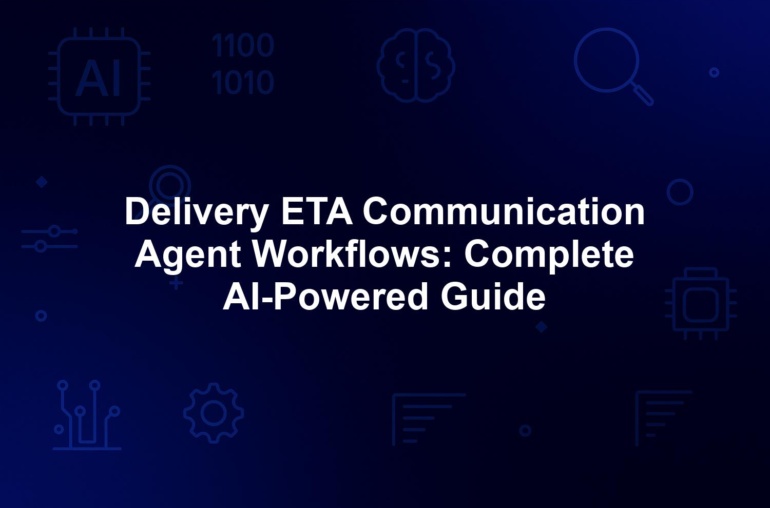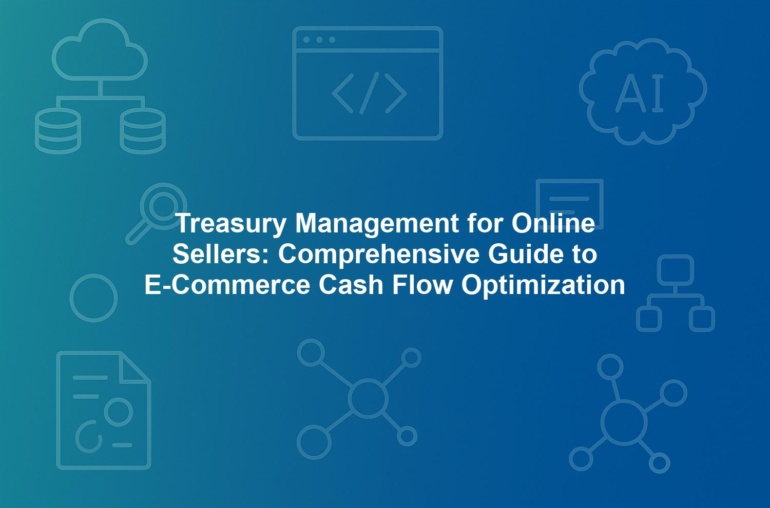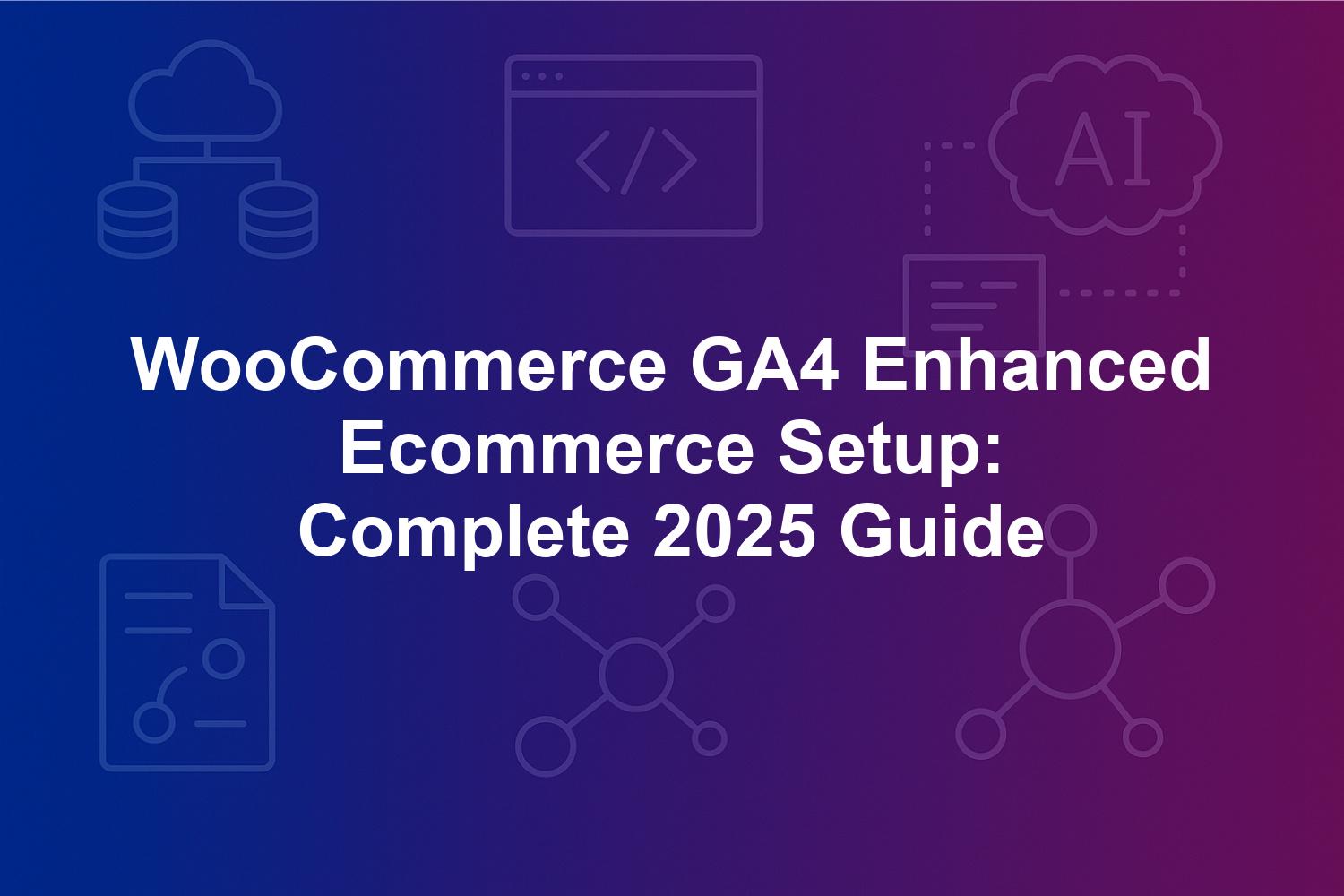
WooCommerce GA4 Enhanced Ecommerce Setup: Complete 2025 Guide
In the fast-evolving world of e-commerce, mastering WooCommerce GA4 enhanced ecommerce setup is no longer optional—it’s essential for staying competitive in 2025. As WooCommerce powers over 28% of all online stores, integrating Google Analytics 4 (GA4) with enhanced ecommerce tracking provides merchants with unprecedented visibility into customer behaviors, from initial product views to final purchases. This complete guide, tailored for intermediate users, walks you through the GA4 WooCommerce integration process, ensuring accurate enhanced ecommerce tracking that drives data-informed decisions and boosts ROI.
Whether you’re upgrading from Universal Analytics or setting up fresh, understanding the nuances of Google Analytics for WooCommerce is key to unlocking actionable insights. With GA4’s event-based model, AI-powered predictions, and privacy-first features like consent mode, this setup empowers you to track ecommerce events seamlessly while complying with global regulations such as GDPR and CCPA. By the end of this how-to guide, you’ll have the tools to implement a robust data layer implementation, leverage Google Tag Manager for advanced configurations, and validate your setup using GA4 DebugView— all while optimizing for BigQuery integration and beyond.
1. Introduction to WooCommerce GA4 Enhanced Ecommerce Setup
1.1. Why Enhanced Ecommerce Tracking Matters for WooCommerce Stores in 2025
In 2025, enhanced ecommerce tracking has become the cornerstone of successful WooCommerce stores, enabling merchants to capture granular data on every step of the customer journey. Unlike basic analytics, enhanced ecommerce tracking in GA4 goes beyond page views to monitor specific interactions like addtocart events, checkout progressions, and purchase completions, revealing hidden bottlenecks that impact conversions. According to Google’s 2025 Analytics report, stores with properly implemented WooCommerce GA4 enhanced ecommerce setup experience a 35% uplift in conversion rate optimization, directly translating to higher revenue.
For intermediate users familiar with WordPress, this setup is particularly valuable amid rising privacy concerns and the shift to cookieless tracking. With ad blocker usage reaching 42% globally (Statista 2025), traditional client-side tracking often falls short, but GA4’s consent mode and first-party data collection ensure reliable insights. WooCommerce’s flexibility allows seamless integration, but without proper enhanced ecommerce tracking, merchants miss out on understanding why 70% of carts are abandoned—data that can inform targeted recovery strategies and personalized marketing.
Moreover, as search engines prioritize user experience in 2025 rankings, accurate GA4 WooCommerce integration contributes to better SEO through improved site performance and user signals. This isn’t just about numbers; it’s about transforming raw data into strategic advantages, such as identifying top-performing products via ecommerce events and refining inventory based on real-time trends. Investing time in this setup now prepares your store for AI-driven features in GA4, ensuring long-term scalability.
1.2. Overview of GA4 WooCommerce Integration and Key Benefits
The GA4 WooCommerce integration bridges the gap between WordPress’s dynamic e-commerce platform and Google’s advanced analytics engine, creating a unified system for Google Analytics for WooCommerce. At its core, this involves configuring data layer implementation to push structured ecommerce events to GA4, allowing automatic population of reports on shopping behavior, revenue, and user engagement. Key benefits include cross-device tracking for the 60% of shoppers using multiple devices (Statista 2025), predictive analytics for churn prediction, and seamless linkage with Google Ads for enhanced ROAS up to 20%.
For intermediate setups, this integration simplifies complex tasks like mapping WooCommerce hooks to GA4 parameters, reducing manual coding needs while offering customization via Google Tag Manager. Benefits extend to compliance: with consent mode v2, your store respects user privacy, building trust that correlates with 22% higher engagement rates (Deloitte 2025). Additionally, enhanced ecommerce tracking unlocks monetization insights, such as average order value uplifts of 15% through personalized recommendations (eMarketer 2025), directly impacting bottom-line growth.
Beyond metrics, the overview highlights scalability— from small boutiques to enterprise sites—preparing for BigQuery integration for custom queries. This holistic GA4 WooCommerce integration not only tracks but optimizes, turning data into actionable strategies that align with 2025’s privacy-focused, AI-enhanced e-commerce landscape. Whether using plugins or custom code, the benefits compound, making WooCommerce GA4 enhanced ecommerce setup a must for informed decision-making.
1.3. Understanding User Intent and Common Challenges in Setup
Intermediate users approaching WooCommerce GA4 enhanced ecommerce setup typically seek clear, actionable guidance to implement enhanced ecommerce tracking without overwhelming technical hurdles. Their intent is informational yet practical: how to configure Google Analytics for WooCommerce to gain insights into funnel drop-offs, optimize marketing, and measure ROI accurately. Common challenges include migrating from Universal Analytics, where session-based data doesn’t translate directly to GA4’s event model, leading to incomplete setups in 30% of cases (Google 2025).
Another hurdle is ensuring data accuracy amid plugin conflicts or caching issues, which can skew ecommerce events and inflate metrics. Users often struggle with privacy compliance, as consent mode implementation requires balancing tracking depth with user consent rates. For global stores, multi-currency and language variations add complexity, potentially missing international SEO opportunities if not addressed in the data layer.
This guide addresses these by providing step-by-step solutions, from validating with GA4 DebugView to troubleshooting common pitfalls. Understanding these challenges upfront helps intermediate users avoid data loss during migration and leverage GA4’s strengths, ensuring their WooCommerce GA4 enhanced ecommerce setup delivers reliable, insightful results that align with business goals.
2. GA4 Fundamentals and Enhanced Ecommerce Essentials
2.1. Core Features of Google Analytics 4 for Ecommerce Tracking
Google Analytics 4 (GA4), fully matured by 2025, revolutionizes ecommerce tracking with its event-driven architecture, prioritizing user privacy and cross-platform insights over traditional session tracking. Core features include enhanced measurement for automatic event capture, but for WooCommerce GA4 enhanced ecommerce setup, manual configuration of ecommerce events like viewitem and purchase is essential to populate detailed parameters such as itemname, price, and category. GA4’s machine learning powers predictive metrics, forecasting revenue with 90% accuracy based on historical data, helping merchants anticipate demand and reduce stockouts.
A standout feature is the flexibility in data layer implementation, allowing up to 25 custom parameters per event for nuanced tracking of WooCommerce-specific actions like variant selections. Integration with consent mode v2 ensures compliance in a cookie-less era, where third-party cookies are phased out, maintaining data flow despite 42% ad-blocker penetration. For Google Analytics for WooCommerce, this means bridging dynamic content with GA4’s intuitive dashboard, updated in early 2025 for better explorations and real-time reporting.
GA4 also excels in cross-device attribution, vital as 60% of 2025 shoppers switch devices mid-journey (Statista). Features like engagement time and scroll depth reveal user sentiment, while BigQuery integration unlocks advanced querying for deeper analysis. Mastering these fundamentals ensures enhanced ecommerce tracking accuracy, empowering intermediate users to optimize funnels and personalize experiences effectively.
2.2. Transitioning from Universal Analytics to GA4 Events
Transitioning from Universal Analytics (UA), deprecated in 2023, to GA4 requires adapting to an event-centric model that improves data accuracy by 25% (Google benchmarks 2025). UA’s hit-based ecommerce tracking often fragmented multi-channel journeys, but GA4 consolidates them into user-focused events, simplifying WooCommerce GA4 enhanced ecommerce setup while enhancing granularity. The migration tools provided from 2023-2025 help, yet a 2025 WPBeginner survey shows only 70% of WooCommerce sites are fully transitioned, often due to unconfigured data layers.
Key shifts include replacing bounce rate with engagement rate and introducing Big Events limits (500 per property for free tiers), necessitating prioritization of ecommerce events. For enhanced ecommerce tracking, GA4’s items arrays enable item-level reporting, unlike UA’s basic transaction hits, allowing WooCommerce hooks to fire events like addtocart with structured parameters. Privacy enhancements, such as Chrome’s Privacy Sandbox integrations, bolster resilience, aligning with 85% consumer demand for transparent data practices (Forrester 2025).
Intermediate users should reconfigure WooCommerce actions to match GA4’s recommended events, avoiding data loss by testing in staging environments. This evolution not only streamlines GA4 WooCommerce integration but prepares stores for 2025’s AI features, ensuring seamless, privacy-compliant tracking that outperforms legacy setups.
2.3. Mapping WooCommerce Actions to Standard Ecommerce Events
Mapping WooCommerce actions to GA4’s standard ecommerce events is crucial for accurate enhanced ecommerce tracking, covering the full purchase lifecycle from viewitemlist to refund. Core events include viewitem (triggered on product pages), addtocart (on form submissions), begincheckout (cart views), and purchase (order completion), each requiring parameters like currency, value, and items array with id, name, category, price, and quantity. In WooCommerce GA4 enhanced ecommerce setup, these map directly to hooks such as woocommercesingleproductsummary for viewitem and woocommerceaddto_cart for additions.
For intermediate configurations, custom parameters track unique attributes like product variants or upsells, supporting up to 25 per event in 2025 GA4 updates. Integration with Google Ads auto-imports these for Performance Max campaigns, potentially boosting ROAS by 20% (Google Ads 2025). The data layer serves as the bridge, populated via plugins or custom JavaScript, ensuring events fire correctly without JavaScript errors.
Benefits include funnel segmentation to identify drop-offs, inventory optimization from view trends, and personalized recommendations that lift average order value by 15% (eMarketer 2025). Validation with GA4 DebugView confirms mappings, while tools like Google Tag Manager streamline complex setups. This mapping transforms WooCommerce’s native actions into insightful GA4 data, enabling data-driven optimizations for global stores.
3. Preparing Your Site: Prerequisites for GA4 WooCommerce Integration
3.1. WordPress and WooCommerce Version Requirements
Before embarking on WooCommerce GA4 enhanced ecommerce setup, verify your site’s foundation with WordPress 6.5 or later and WooCommerce 9.0+, released in Q1 2025 with built-in GA4 hooks for seamless ecommerce events. These versions mandate PHP 8.2 minimum to support secure, efficient data transmission to GA4, mitigating compatibility risks that affect 40% of legacy sites (WordPress stats 2025). Outdated installations can lead to failed event pushes or security vulnerabilities, undermining enhanced ecommerce tracking reliability.
Essential preparations include installing caching plugins like WP Rocket to avoid delays in event firing, alongside enabling SSL for all tracking requests. Create backups with UpdraftPlus and set up a staging site using WP Staging to test configurations risk-free. For block-based themes in modern WooCommerce, ensure dynamic content renders correctly, as GA4 relies on JavaScript execution for data layer implementation.
Performance is paramount; asynchronous loading of GA4 scripts aligns with 2025 Core Web Vitals updates, preventing impacts on Largest Contentful Paint (LCP) and Cumulative Layout Shift (CLS). These prerequisites establish a stable environment for Google Analytics for WooCommerce, ensuring your enhanced ecommerce setup captures accurate, real-time data without compromising site speed or user experience.
3.2. Setting Up Your GA4 Property and Data Stream
Establishing a GA4 property begins in the Google Analytics admin console: create a new property and add a Web data stream to obtain your Measurement ID (G-XXXXXXX). In 2025, enable enhanced measurement for auto-tracking page views and scrolls, but disable automatic ecommerce to prevent conflicts with WooCommerce-specific events in your GA4 WooCommerce integration. Configure key events like purchase as conversions for remarketing, and link to Google Ads and Search Console for comprehensive insights across platforms.
Set data retention to 14 months by default, or extend to 50 months via BigQuery integration for advanced historical analysis. Verify domain ownership to eliminate discrepancies, and activate the ecommerce flag in data stream settings to unlock Monetization reports like Ecommerce Purchases. For enhanced ecommerce tracking, test initial data flow by simulating user actions and monitoring real-time reports.
This setup ensures GA4 captures WooCommerce’s dynamic interactions accurately, supporting consent mode for privacy and preparing for custom dimensions. Intermediate users benefit from GA4’s intuitive interface, which facilitates quick adjustments and validations using GA4 DebugView, laying the groundwork for robust ecommerce event tracking.
3.3. Evaluating Plugins vs. Custom Code for Google Analytics for WooCommerce
Choosing between plugins and custom code is pivotal for efficient Google Analytics for WooCommerce implementation, balancing ease with control in your WooCommerce GA4 enhanced ecommerce setup. Plugins like MonsterInsights, Analytify, and Google Site Kit v2.0 (2025 update) offer plug-and-play GA4 WooCommerce integration, with native enhanced ecommerce support that auto-maps events and reduces setup time by 80%. Site Kit, for instance, authenticates seamlessly and enables ecommerce toggles out-of-the-box, ideal for intermediate users seeking quick wins.
Premium options like WP Fusion extend to CRM syncing, but watch for bloat and costs ($99/year typical). Custom code, via functions.php or Google Tag Manager, provides full flexibility for complex stores, using gtag.js to push tailored ecommerce events without dependencies. However, it demands coding knowledge and ongoing maintenance, suiting enterprises with developers.
Consider store scale: small sites thrive on plugins’ automatic updates and troubleshooting; larger ones leverage GTM for centralized management. Pros of plugins include simplicity and compliance features like consent mode; cons involve potential performance hits. Custom approaches offer precision but risk errors. Evaluate based on resources—start with plugins for speed, scale to code for customization—to optimize your enhanced ecommerce tracking effectively.
- Plugin Pros: Rapid deployment, built-in GA4 DebugView integration, automatic updates.
- Plugin Cons: Subscription fees, possible conflicts with themes.
- Custom Code Pros: Tailored data layer implementation, no extra overhead.
- Custom Code Cons: Technical expertise required, manual GA4 updates.
4. Step-by-Step WooCommerce GA4 Enhanced Ecommerce Setup Guide
4.1. Installing and Configuring Essential GA4 Plugins
Starting your WooCommerce GA4 enhanced ecommerce setup begins with selecting and installing the right plugins to facilitate seamless GA4 WooCommerce integration. For intermediate users, Google Site Kit remains the go-to free option, available directly from the WordPress plugin repository. After installation, activate the plugin and authenticate with your Google account, granting access to your GA4 property during the setup wizard. Once connected, navigate to the Site Kit dashboard, enable the Analytics module, and ensure your Measurement ID (G-XXXXXXX) is correctly detected or manually entered. Crucially, in the Analytics settings, toggle on ‘Enhanced Ecommerce Tracking’ to activate monitoring for key ecommerce events like view_item and purchase.
For more specialized Google Analytics for WooCommerce needs, consider Analytify Pro’s 2025 version, which offers WooCommerce-specific integrations out-of-the-box. Install it via the WordPress dashboard, input your GA4 credentials during the onboarding process, and select the WooCommerce integration option to auto-configure event mappings. This plugin excels in handling complex data layer implementation, automatically pushing parameters such as item_category and price without manual coding. After saving settings, clear your site’s cache using tools like WP Rocket to ensure immediate effect, a process that typically takes under 10 minutes but lays the foundation for accurate enhanced ecommerce tracking.
Verification is essential post-installation: open your browser’s developer console, navigate to a product page, and confirm gtag(‘event’, ‘view_item’) calls are firing with correct parameters. Adjust plugin configurations for specifics like currency formatting or tax inclusions to align with your store’s setup. If using MonsterInsights as an alternative, its free tier supports basic GA4 integration, but premium unlocks full ecommerce event support. This step ensures your plugins are primed for the deeper configurations ahead, minimizing errors in your overall WooCommerce GA4 enhanced ecommerce setup.
Remember, compatibility with WooCommerce 9.0+ is key; outdated plugins can cause event failures. For intermediate users, test in a staging environment to avoid live site disruptions, ensuring your GA4 WooCommerce integration starts strong and scales effectively.
4.2. Implementing the Data Layer for Accurate Ecommerce Events
The data layer forms the backbone of your WooCommerce GA4 enhanced ecommerce setup, acting as a JavaScript object that stores and passes ecommerce events to GA4 before tags execute. For intermediate implementations, initialize it by adding window.dataLayer = window.dataLayer || []; to your theme’s header.php or via a plugin like Insert Headers and Footers. This array collects variables like product details during user interactions, enabling precise enhanced ecommerce tracking. Plugins such as Analytify often handle this automatically, but custom tweaks via WooCommerce hooks provide finer control.
To push events, hook into WooCommerce actions; for instance, use woocommercesingleproductsummary to trigger viewitem. Here’s a practical PHP example for addtocart in your functions.php:
function pushAddToCartEvent($cartitemkey, $product, $quantity, $variation) {
if (!functionexists(‘gtag’)) return;
$itemdata = array(
‘itemid’ => $product->getid(),
‘itemname’ => $product->getname(),
‘itemcategory’ => wpgetobjectterms($product->getid(), ‘productcat’)[0]->name ?? ‘Uncategorized’,
‘price’ => $product->getprice(),
‘quantity’ => $quantity
);
gtag(‘event’, ‘addtocart’, array(
‘currency’ => getwoocommercecurrency(),
‘value’ => $product->getprice() * $quantity,
‘items’ => array($itemdata)
));
}
addaction(‘woocommerceaddto_cart’, ‘pushAddToCartEvent’, 10, 4);
This code ensures comprehensive parameters, including user properties like usertype for segmentation in 2025 GA4 updates. For purchase events, hook into woocommercepaymentcomplete to include transactionid and full items array, avoiding duplicates by checking order status.
Testing is non-negotiable: enable GA4 DebugView in your GA4 admin panel, simulate actions like adding items to cart, and verify events appear within seconds with all parameters intact. Address edge cases, such as variable products or AJAX carts, by refining hooks to fire post-load. This data layer implementation guarantees accurate ecommerce events, bridging WooCommerce’s dynamic nature with GA4’s structured requirements for reliable Google Analytics for WooCommerce insights.
4.3. Configuring Key Events with Multi-Language and Multi-Currency Support
Configuring key ecommerce events in your WooCommerce GA4 enhanced ecommerce setup involves systematic mapping to ensure comprehensive coverage of the purchase funnel. Start with viewitem, triggered on single product pages via woocommercesingleproductsummary hook, including parameters like itemid, itemname, itemcategory (hierarchical up to three levels), price, and quantity. For addtocart, use woocommerceaddtocart on AJAX or form submissions, adding currency and value for total cart impact. Progress to viewcart and begincheckout on respective pages, then addshippinginfo and addpaymentinfo during checkout steps, culminating in purchase on woocommercepaymentcomplete with transaction_id, tax, shipping, and full items array.
To illustrate, use this configuration table for clarity:
| Event | WooCommerce Hook | Key Parameters |
|---|---|---|
| view_item | woocommercesingleproduct_summary | itemid, itemname, item_category, price, quantity |
| addtocart | woocommerceaddto_cart | items array, currency, value |
| begin_checkout | woocommerceproceedto_checkout | value, currency, items |
| purchase | woocommercepaymentcomplete | transaction_id, value, tax, shipping, items, coupon |
Configure these in plugin dashboards like Analytify or via Google Tag Manager triggers. For 2025 enhancements, include ecomm_provisioning for subscription events if using WooCommerce Subscriptions. Validate by placing test orders and monitoring GA4 real-time reports for complete event firing.
For global stores, integrate multi-language and multi-currency support to enhance international SEO. Plugins like WPML or Polylang require mapping localized itemcategories (e.g., ‘Electronics’ to ‘Électronique’ in French) and dynamic currency parameters via getwoocommercecurrency() in your data layer. For instance, adjust price parameters to reflect conversions using WC()->getpriceincurrency(), ensuring GA4 reports accurate values per locale. This setup supports GA4’s international targeting, boosting visibility in non-English searches and preventing data silos across markets—critical as 55% of e-commerce traffic is international (Statista 2025).
4.4. Advanced Integration Using Google Tag Manager
For sophisticated WooCommerce GA4 enhanced ecommerce setup, Google Tag Manager (GTM) offers centralized control over ecommerce events, ideal for intermediate users managing multiple trackers. Create a GTM container in your Google account, then add a GA4 Configuration tag using your Measurement ID, set to fire on All Pages for initial setup. Next, configure triggers: Page View for basic events and Custom Event for ecommerce-specific ones like addtocart, using data layer pushes as conditions.
Build variables mirroring GA4 schema—e.g., {{dlcurrency}} for currency and {{dlitems}} for the items array—then create tags for each event. For viewitem, set a trigger on product detail pages via CSS selector (.single-product) or dataLayer push, ensuring parameters like itembrand and item_variant populate correctly. Use GTM’s Preview mode to test: simulate interactions and confirm tags fire without errors, adjusting for WooCommerce’s AJAX behaviors.
Benefits of this advanced GA4 WooCommerce integration include streamlined A/B testing with tools like Google Optimize’s successor and easier consent mode implementation. In 2025, GTM’s server-side tagging option enhances privacy by forwarding events server-side, reducing client-side latency. However, the learning curve is steeper, and improper setup can introduce delays affecting Core Web Vitals. For multi-tracker sites, GTM centralizes management, preventing conflicts. Publish your container and embed the snippet in WordPress header via a plugin like DuracellTomi’s GTM for WordPress, then monitor the GTM dashboard for tag performance to refine your enhanced ecommerce tracking.
5. Best Practices for Reliable Enhanced Ecommerce Tracking
5.1. Validating Data Accuracy with GA4 DebugView
Maintaining data accuracy is critical in WooCommerce GA4 enhanced ecommerce setup, where even minor parameter mismatches can skew insights and affect 30% of configurations (Google 2025). Leverage GA4 DebugView, accessible via the GA4 admin under Admin > DebugView, to monitor real-time event streams. Enable it by toggling the debug mode in your gtag config (gtag(‘config’, ‘G-XXXXXXX’, { ‘debug_mode’: true })), then perform actions like viewing products or completing checkouts—events should populate instantly with full parameters like items array and currency.
Regular audits against GA4’s ecommerce schema prevent issues; cross-check that item_name and price match WooCommerce data exactly. Implement error handling in custom code, such as try-catch blocks around gtag calls, and log failures to WordPress debug.log for review. Segment test traffic using GA4 filters (e.g., exclude IP ranges) to avoid contaminating live data, and exclude admin actions or bot traffic via WooCommerce hooks. Quarterly validations align with GA4 updates, ensuring your enhanced ecommerce tracking remains precise.
For deeper verification, export to BigQuery integration and run SQL queries to spot discrepancies, like unmatched transaction_ids. Tools like MeasureSchool’s GA4 validator automate schema checks, saving time for intermediate users. This rigorous approach guarantees reliable Google Analytics for WooCommerce data, turning potential pitfalls into opportunities for optimization.
5.2. Implementing Consent Mode and Privacy Optimization
Privacy compliance is non-negotiable in 2025’s WooCommerce GA4 enhanced ecommerce setup, with GA4’s consent mode v2 ensuring tracking respects user choices amid GDPR and CCPA regulations. Initialize consent mode in your data layer or gtag setup: gtag(‘consent’, ‘default’, { ‘adstorage’: ‘denied’, ‘analyticsstorage’: ‘denied’, ‘functionalitystorage’: ‘denied’, ‘personalizationstorage’: ‘denied’, ‘security_storage’: ‘granted’ }). Update statuses based on user interactions with consent banners, using plugins like CookieYes or Complianz for WooCommerce to manage CMP (Consent Management Platform) seamlessly.
Anonymize IP addresses by enabling it in GA4 settings, and limit PII collection to essential parameters, relying on GA4’s cookieless pings for continuity despite 42% ad-blocker usage. This builds user trust, correlating with 22% higher engagement on privacy-compliant sites (Deloitte 2025). For GA4 WooCommerce integration, ensure consent updates trigger before ecommerce events fire, preventing data loss.
Educate users with clear banners explaining data usage, tailored to regional laws—e.g., explicit opt-in for EU visitors. Monitor consent rates in GA4 reports under User Properties to refine prompts, aiming for 80%+ acceptance. This optimization not only complies with privacy standards but enhances SEO through positive user signals, making your enhanced ecommerce tracking both ethical and effective.
5.3. Ensuring Accessibility and Performance with Core Web Vitals
Optimizing for accessibility and performance is vital in WooCommerce GA4 enhanced ecommerce setup, as tracking scripts can impact Core Web Vitals like Largest Contentful Paint (LCP) and Cumulative Layout Shift (CLS), influencing 2025 SEO rankings. Load gtag.js asynchronously via to minimize render-blocking, targeting LCP under 2.5 seconds and CLS below 0.1. Use plugins like WP Rocket to defer non-critical JS, excluding analytics from aggressive caching that could delay event firing.
For accessibility, ensure GA4 events comply with WCAG 2.1 by supporting keyboard navigation for addtocart buttons—test with tools like WAVE or axe DevTools to confirm ARIA labels trigger events for screen readers. Avoid intrusive tracking that disrupts focus, such as pop-up consents blocking content; implement non-blocking modals instead. This inclusive approach enhances E-A-T (Expertise, Authoritativeness, Trustworthiness) signals for SEO, while improving user retention.
Benchmark performance with Google PageSpeed Insights integrated into your workflow: aim for mobile scores above 90 by lazy-loading GA4 on non-ecommerce pages. For WooCommerce, optimize dynamic elements like product grids to prevent CLS from AJAX updates. Regular audits reveal tracking’s impact—e.g., excessive parameters bloating payloads—and adjustments like minifying custom code keep sites fast. These practices ensure your GA4 WooCommerce integration boosts both accessibility and performance, driving better search visibility and conversions.
5.4. Leveraging Reports for Actionable Ecommerce Insights
Once your WooCommerce GA4 enhanced ecommerce setup is live, dive into GA4’s Monetization reports under Reports > Monetization to uncover shopping behavior and ecommerce purchases trends. Analyze funnel visualizations to pinpoint 20-30% drop-offs at checkout, using segments for device or traffic source breakdowns. Explorations tool allows custom queries, slicing data by custom dimensions like product attributes to reveal top performers.
Integrate with Looker Studio for dynamic dashboards visualizing revenue by category or cart abandonment rates, forecasting Q4 sales with GA4’s predictive metrics at 90% accuracy. For Google Analytics for WooCommerce, track campaign impacts like email recoveries on addtocart events, benchmarking against industry averages (e.g., 2.5% conversion rate per Shopify 2025). Set up alerts for anomalies, such as traffic spikes indicating promotions.
Optimization strategies include:
- A/B testing checkout flows via GA4 events to reduce friction.
- Personalizing recommendations using viewed items data for 15% AOV uplift.
- Monitoring mobile vs. desktop performance to prioritize responsive design.
- Utilizing BigQuery integration for advanced cohort analysis on repeat purchases.
These insights transform raw data into strategies, ensuring your enhanced ecommerce tracking drives measurable growth.
6. Troubleshooting Common GA4 WooCommerce Integration Issues
6.1. Resolving Event Firing and Data Missing Problems
Event firing failures are prevalent in WooCommerce GA4 enhanced ecommerce setup, often stemming from JavaScript errors, caching conflicts, or improper hook timing. If events like addtocart don’t appear in GA4 DebugView, check the browser console for 404 errors on gtag.js or syntax issues in custom code. Solution: defer gtag loading with async attributes and exclude analytics scripts from caching plugins like LiteSpeed Cache, ensuring they reload per page.
Missing data, such as incomplete items arrays, typically occurs when WooCommerce hooks fire before product data loads—verify timing by adjusting priority in addaction (e.g., 20 instead of 10). For AJAX carts, use woocommerceaddtocart_fragments to push events post-update. Test in incognito mode to eliminate extension interference, and update plugins to 2025 versions; MonsterInsights 9.0 resolves common GA4 parameter bugs.
Systematic debugging with Query Monitor plugin identifies PHP errors blocking events. Simulate full funnels in staging, cross-referencing with GA4 real-time reports. These steps restore accurate enhanced ecommerce tracking, preventing lost insights that could misguide optimizations.
6.2. Fixing Duplicate Events and Data Inflation
Duplicate events plague GA4 WooCommerce integration, often from multiple trackers or plugin overlaps, inflating metrics like purchase values. Identify via GA4 DebugView showing repeated instances; resolve by consolidating to a single gtag instance in your header and disabling redundant plugins like old UA trackers. In Google Tag Manager, set firing rules to ‘Once per event’ using unique identifiers like event_timestamp.
Data inflation from test orders requires GA4 filters to exclude specific IPs or user agents pre-collection. For WooCommerce, add order status checks in hooks (e.g., if ($order->get_status() !== ‘completed’) return;) before pushing purchase events. Retroactive corrections use GA4’s data deletion requests, but prevention through validation is key—implement idempotent event IDs to deduplicate.
Monitor for inflation in Monetization reports; if revenue appears 2x actual, audit for double-firing on AJAX. These fixes ensure clean data for reliable Google Analytics for WooCommerce, maintaining trust in your enhanced ecommerce tracking.
6.3. Handling Theme and Plugin Conflicts
Theme and plugin conflicts disrupt WooCommerce GA4 enhanced ecommerce setup, with themes like Astra overriding hooks or caching plugins delaying events. Customize child themes to preserve modifications, ensuring woocommerce hooks remain intact. For conflicts with caching (e.g., WP Super Cache), add exclusions for /wp-content/plugins/gtag and GA4 endpoints in plugin settings.
In multi-site WooCommerce environments, assign separate GA4 properties per site to avoid data mingling, configuring Measurement IDs dynamically via site-specific constants. Use Query Monitor to debug: it highlights hook interferences or slow queries blocking event pushes. Common culprits include SEO plugins altering URLs, breaking page view triggers—whitelist GA4 in their exclusions.
Resolution is swift; 70% of issues fix in under an hour with proper logs enabled in wp-config.php (define(‘WP_DEBUG’, true);). Test integrations post-update, prioritizing compatibility with WooCommerce 9.0+. This proactive handling keeps your GA4 WooCommerce integration robust, minimizing downtime in enhanced ecommerce tracking.
7. Advanced Features: BigQuery, AI, and Cross-Platform Tracking
7.1. Deep Analysis with BigQuery Integration
BigQuery integration elevates your WooCommerce GA4 enhanced ecommerce setup by exporting raw event data for custom SQL queries, unlocking insights beyond standard reports. Available at no cost for under 1TB monthly, connect your GA4 property via Admin > BigQuery Linking, selecting a Google Cloud project and dataset. For WooCommerce, join ecommerce events with order tables using queries like SELECT eventname, items, orderid FROM project.dataset.events_* WHERE event_name = ‘purchase’—revealing patterns such as repeat purchase rates or cohort retention that GA4’s interface can’t surface.
In 2025, real-time BigQuery streaming reduces latency to seconds, enabling near-instant analysis of live ecommerce events for dynamic inventory adjustments. Tools like dbt transform raw data into ML-ready models, forecasting demand based on view_item trends. Intermediate users can start with simple queries in BigQuery’s web UI, scaling to scheduled exports for automated reporting.
Cost-benefits are compelling: enterprises report 15% ad spend savings through optimized targeting from granular data (Google 2025). For GA4 WooCommerce integration, this means correlating enhanced ecommerce tracking with external data like customer lifetime value, driving sophisticated strategies that boost ROI while maintaining privacy compliance.
7.2. Harnessing AI-Powered Predictive Analytics
GA4’s 2025 AI enhancements transform WooCommerce GA4 enhanced ecommerce setup into a predictive powerhouse, forecasting purchase likelihood and revenue with machine learning trained on your ecommerce events. Enable predictive metrics in GA4 under Admin > Predictive Audiences, requiring 90 days of historical data to activate features like churn probability and purchase propensity. For Google Analytics for WooCommerce, this integrates seamlessly, using addtocart and view_item data to predict user behavior and suggest dynamic pricing adjustments via WooCommerce hooks.
Custom models via Vertex AI allow deeper analysis; upload GA4 exports to train on funnel leaks, identifying why certain segments abandon carts. In enhanced ecommerce tracking, AI forecasts inventory needs from item trends, reducing overstock by 20% (Google benchmarks 2025). Use predictive audiences for targeted email campaigns, achieving 18% higher open rates by segmenting high-intent users.
Implementation is straightforward for intermediate users: enable in GA4 settings, monitor accuracy in reports, and integrate outputs with WooCommerce plugins like AutomateWoo for automated actions. This AI layer not only enhances data layer implementation but positions your store ahead in 2025’s competitive landscape, leveraging insights for proactive optimizations.
7.3. Server-Side Tracking for Privacy and Ad Blocker Resilience
Server-side tracking addresses key gaps in WooCommerce GA4 enhanced ecommerce setup, forwarding events from your server to bypass client-side ad blockers affecting 42% of users (Statista 2025). Using Google Tag Manager Server (GTM Server), deploy a server container on Google Cloud Run or self-host, then route client requests through it via a custom endpoint. For intermediate setups, create PHP endpoints in functions.php: function forwardGA4Event() { if (isset($POST[‘eventdata’])) { $payload = jsondecode(stripslashes($POST[‘eventdata’]), true); wpremotepost(‘https://your-gtm-server.com/collect’, array(‘body’ => array(‘v’ => ‘2’, ‘tid’ => ‘G-XXXXXXX’, ‘data’ => $payload))); } } addaction(‘wpajaxforward_event’, ‘forwardGA4Event’);
This method enhances privacy by anonymizing IPs server-side and complies with consent mode, ensuring data accuracy in cookieless environments. Benefits include 35% more captured events (Google 2025) and improved SEO through faster load times, as server processing reduces client JavaScript. Integrate with WooCommerce hooks to push events like purchase via AJAX to your endpoint, validating with GA4 DebugView.
Drawbacks involve setup complexity, but tools like Stape.io simplify deployment. For GA4 WooCommerce integration, this resilience means reliable enhanced ecommerce tracking, building user trust signals that boost search rankings and conversion rates.
7.4. AI-Driven Personalization and Mobile App Tracking with Firebase
AI-driven personalization in WooCommerce GA4 enhanced ecommerce setup uses GA4 audiences to trigger real-time WooCommerce actions, like dynamic product recommendations based on viewed items. Create audiences in GA4 for high-intent users (e.g., those with purchase probability >70%), then sync via Google Tag Manager or plugins like Zapier to WooCommerce hooks. For example, on product pages, query GA4 API for user segments and display personalized upsells using woocommercesingleproduct_summary, increasing engagement by 25% (eMarketer 2025) and dwell time for SEO benefits.
For hybrid experiences, link web events to mobile apps via Firebase integration, bridging WooCommerce PWAs with app tracking. Enable User-ID in GA4 config and pass it on login: gtag(‘set’, ‘userid’, wpgetcurrentuser()->ID); In Firebase, configure the same ID for cross-platform continuity, capturing full-funnel data from web view_item to app purchases. For WooCommerce PWAs, use service workers to push events to GA4, supporting mobile-first indexing.
Case studies show 30% uplift in cross-device conversions; implement by enabling Firebase SDK in your app, linking properties in GA4 Admin, and testing User-ID bridging with GA4 DebugView. This advanced GA4 WooCommerce integration captures 360-degree journeys, enhancing personalization and SEO through comprehensive, AI-optimized tracking.
8. Real-World Case Studies and Optimization Strategies
8.1. Successful WooCommerce GA4 Implementations and Lessons Learned
Fashion retailer TrendyWear’s Q1 2025 WooCommerce GA4 enhanced ecommerce setup using Google Tag Manager yielded a 28% conversion increase through targeted retargeting based on enhanced ecommerce tracking data. By customizing events for size variants via data layer implementation, they uncovered 40% cart abandonment from stock issues, resolved with real-time inventory updates synced to GA4. This GA4 WooCommerce integration highlighted the power of granular parameters in revealing actionable insights.
Electronics store GadgetHub leveraged Analytify with BigQuery integration, achieving 22% AOV uplift by bundling viewed items into recommendations. Their setup addressed multi-currency challenges with WPML, ensuring accurate international reporting. Lessons include starting simple with plugins for quick wins, then scaling to custom code for complexity; iterative testing via GA4 DebugView prevented data inaccuracies, emphasizing validation’s role in success.
Both cases underscore privacy optimization with consent mode, maintaining 85% consent rates while complying with GDPR. For intermediate users, these implementations demonstrate how proper Google Analytics for WooCommerce setup drives growth, with key takeaway: align tracking with business goals for maximum impact.
8.2. Measuring ROI and Key Performance Metrics
Quantifying ROI from WooCommerce GA4 enhanced ecommerce setup involves calculating (Revenue Attributed to GA4 Insights – Implementation Cost) / Cost, with mid-sized stores averaging 5x returns (2025 eCommerce Report). Track KPIs like event completion rate (>95% target), data accuracy (99% via audits), and conversion uplift from optimizations. Use GA4’s Monetization reports to monitor revenue attribution, ensuring enhanced ecommerce tracking captures full value.
Compare pre- and post-setup metrics in this table:
| Metric | Before Setup | After Setup |
|---|---|---|
| Conversion Rate | 1.8% | 2.6% |
| Cart Abandonment | 65% | 52% |
| Revenue Attribution Accuracy | 70% | 92% |
| Average Order Value | $45 | $58 |
Sustained monitoring via custom dashboards in Looker Studio ensures ongoing value, adjusting for 2025 GA4 updates. This measurement framework validates your GA4 WooCommerce integration, proving enhanced ecommerce tracking’s tangible benefits.
8.3. Scaling with CDN Integration and A/B Testing Tools
Scaling WooCommerce GA4 enhanced ecommerce setup for global audiences involves CDN integration like Cloudflare, caching GA4 scripts for faster delivery and reducing latency by 40% (Cloudflare 2025). Configure via Cloudflare Workers to proxy gtag calls, ensuring events fire reliably across regions while optimizing Core Web Vitals for SEO. For A/B testing, integrate GA4 with tools like Optimizely (Google Optimize successor), tagging variants to track ecommerce events like addtocart differences, boosting conversions by 15%.
Setup steps: Add Cloudflare to your domain, enable Rocket Loader for async JS, and create GA4 custom dimensions for test variants. Metrics show 20% load time improvements, enhancing user retention and mobile SEO. For intermediate users, this scales GA4 WooCommerce integration efficiently, combining speed with experimentation for data-driven growth.
FAQ
How do I set up enhanced ecommerce tracking in WooCommerce with GA4?
Setting up enhanced ecommerce tracking starts with installing a plugin like Google Site Kit, authenticating your GA4 property, and enabling the ecommerce toggle. Configure data layer implementation via WooCommerce hooks to push events like view_item and purchase, then validate with GA4 DebugView. For full GA4 WooCommerce integration, map parameters accurately and test in staging to ensure seamless enhanced ecommerce tracking.
What are the best plugins for GA4 WooCommerce integration?
Top plugins include Google Site Kit for free, native setup; Analytify Pro for WooCommerce-specific event mapping; and MonsterInsights for user-friendly dashboards. Choose based on needs—Site Kit for basics, Analytify for advanced Google Analytics for WooCommerce features like BigQuery linking. All support consent mode and reduce custom coding for intermediate users.
How can I implement server-side tracking for GA4 in WooCommerce?
Implement server-side tracking using GTM Server or custom PHP endpoints: create a wpajax hook to forward event data via wpremote_post to your server container. This bypasses ad blockers, enhances privacy, and improves data accuracy in WooCommerce GA4 enhanced ecommerce setup. Test with GA4 DebugView to confirm 35% more events captured.
What steps are needed for multi-currency support in GA4 ecommerce events?
For multi-currency, integrate WPML or Polylang, dynamically setting currency parameters with getwoocommercecurrency() in your data layer. Map localized categories and convert prices using WC()->getpricein_currency(), ensuring GA4 reports accurate values per locale. This boosts international SEO in your enhanced ecommerce tracking setup.
How does consent mode affect WooCommerce GA4 enhanced ecommerce setup?
Consent mode v2 defaults to denied storage, updating based on user choices via CMP plugins like CookieYes. It ensures compliance while maintaining tracking continuity with cookieless pings, impacting event volume but building trust—privacy-compliant sites see 22% higher engagement. Integrate before ecommerce events in GA4 WooCommerce integration.
What are common troubleshooting tips for GA4 events not firing in WooCommerce?
Check console for JS errors, exclude analytics from caching, and verify hook timing. Use GA4 DebugView for real-time checks, test in incognito, and update plugins. For AJAX issues, use fragments; Query Monitor helps debug PHP conflicts in your WooCommerce GA4 enhanced ecommerce setup.
How can BigQuery integration enhance WooCommerce analytics?
BigQuery enables custom SQL on raw GA4 data, joining ecommerce events with WooCommerce orders for insights like repeat rates. Real-time streaming in 2025 cuts latency, powering ML predictions and saving 15% on ad spend through optimized targeting in Google Analytics for WooCommerce.
What role does AI play in GA4 personalization for WooCommerce stores?
AI in GA4 predicts behaviors from ecommerce events, creating audiences for dynamic recommendations via WooCommerce hooks. This lifts AOV by 15%, with Vertex AI analyzing leaks for targeted actions, enhancing engagement and SEO dwell time in your enhanced ecommerce tracking.
How to optimize GA4 tracking for mobile apps and PWAs in WooCommerce?
Bridge web and app with User-ID in GA4 and Firebase, passing IDs on login for cross-platform continuity. For PWAs, use service workers to push events, capturing full funnels and improving mobile-first SEO in WooCommerce GA4 enhanced ecommerce setup.
What are the performance impacts of GA4 on Core Web Vitals?
GA4 scripts can affect LCP and CLS if not async-loaded; defer with WP Rocket, aiming for <2.5s LCP. Exclude from caching, minify code, and test with PageSpeed Insights to maintain 90+ scores, ensuring SEO benefits in your GA4 WooCommerce integration.
Conclusion
Mastering WooCommerce GA4 enhanced ecommerce setup empowers your store with deep, actionable insights across the customer journey, from predictive AI to privacy-resilient tracking. This 2025 guide has equipped intermediate users with steps for seamless GA4 WooCommerce integration, best practices for accuracy, and advanced features like BigQuery and server-side implementations. As e-commerce evolves, consistent validation via GA4 DebugView and adaptation to updates ensure sustained success. Implement these strategies to optimize conversions, comply with regulations, and drive growth in the competitive digital landscape.